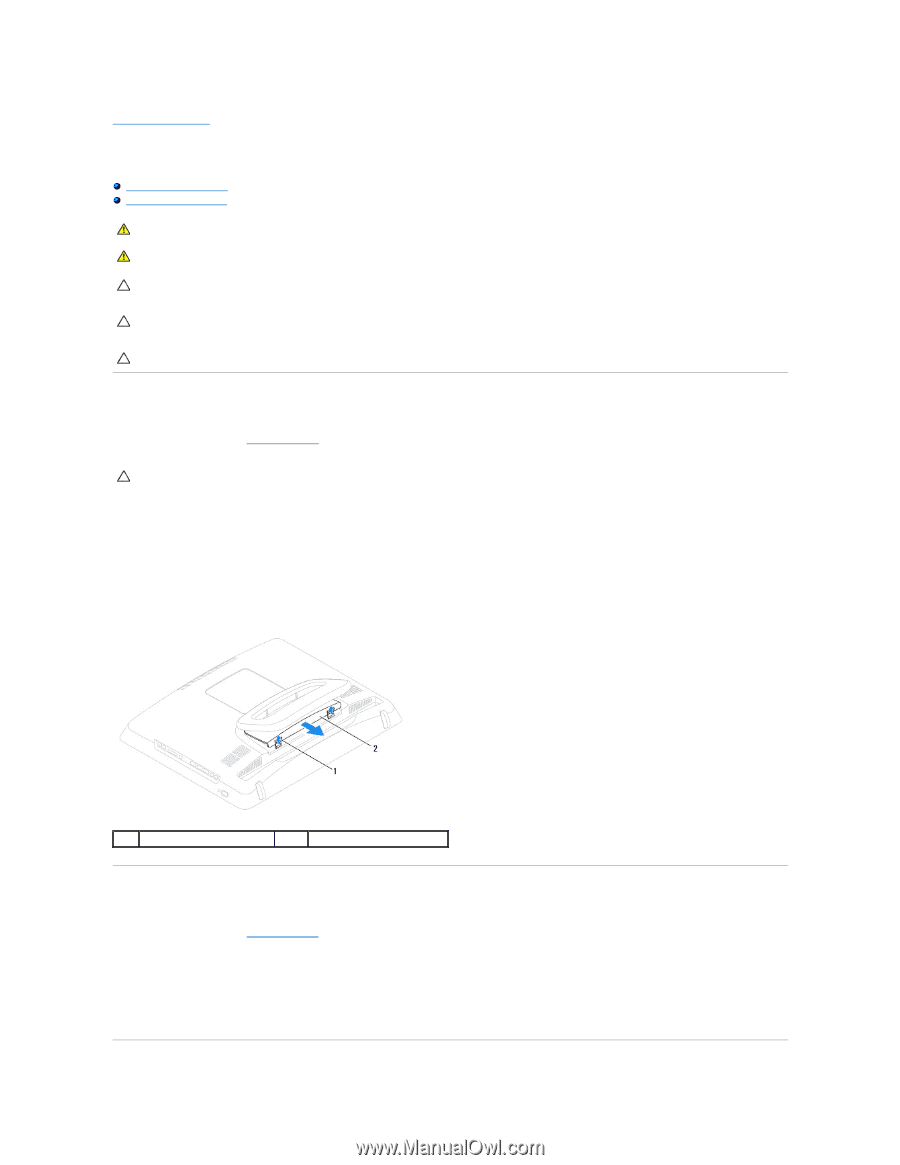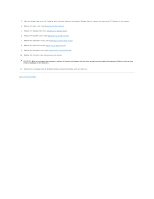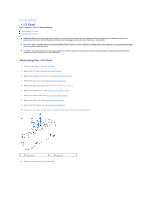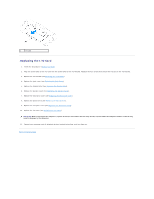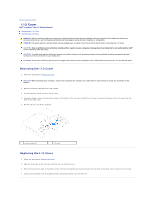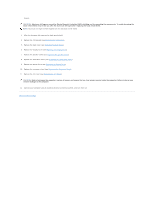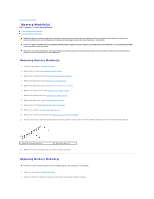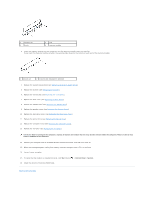Dell Inspiron One 19 Touch Service Manual - Page 33
I/O Cover
 |
View all Dell Inspiron One 19 Touch manuals
Add to My Manuals
Save this manual to your list of manuals |
Page 33 highlights
Back to Contents Page I/O Cover Dell™ Inspiron™ One 19 Service Manual Removing the I/O Cover Replacing the I/O Cover WARNING: Before working inside your computer, read the safety information that shipped with your computer. For additional safety best practices information, see the Regulatory Compliance Homepage at www.dell.com/regulatory_compliance. WARNING: To guard against electrical shock, always unplug your computer from the electrical outlet before removing the I/O cover. CAUTION: Only a certified service technician should perform repairs on your computer. Damage due to servicing that is not authorized by Dell™ is not covered by your warranty. CAUTION: To avoid electrostatic discharge, ground yourself by using a wrist grounding strap or by periodically touching an unpainted metal surface (such as a connector on your computer). CAUTION: Ensure that sufficient space exists to support the system with the computer cover removed-at least 30 cm (1 ft.) of desk top space. Removing the I/O Cover 1. Follow the procedures in Before You Begin. CAUTION: Before opening your computer, ensure that you place the computer on a soft cloth or clean surface to avoid any scratches on the display. 2. Place the computer face down on a flat surface. 3. Lift the computer stand to access the I/O cover. 4. Using your fingers, press the two securing clips at the bottom of the I/O cover and lift the I/O cover to release the latches on the I/O cover from the slots on the back cover. 5. Pull the I/O cover out of the computer. 1 securing clips (2) 2 I/O cover Replacing the I/O Cover 1. Follow the procedures in Before You Begin. 2. Align the three tabs on the I/O cover with the slots on the back cover. 3. Press the two securing clips at the bottom of the I/O cover and gently ease the two latches into the slots on the back cover to secure the I/O cover. 4. Connect your computer and all attached devices to electrical outlets, and turn them on.