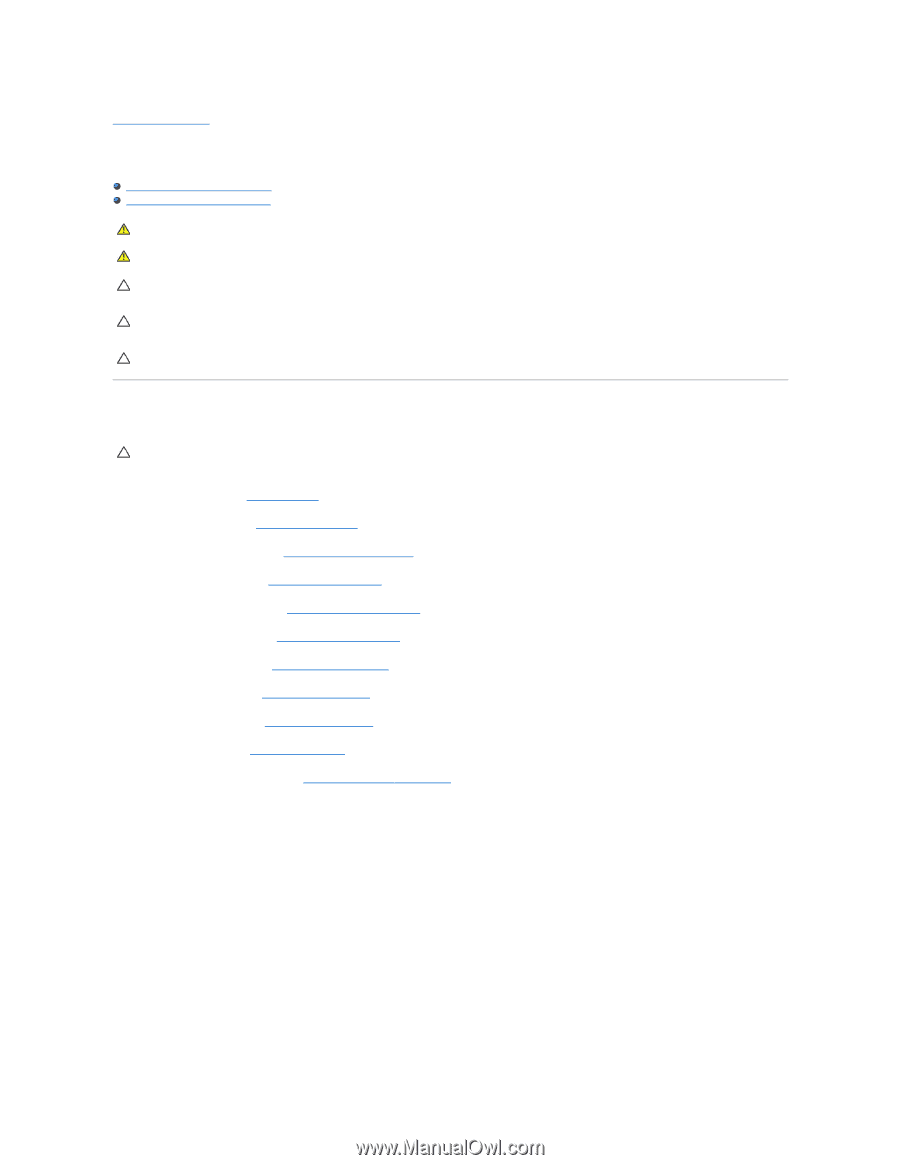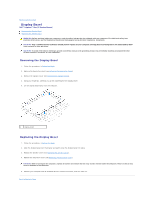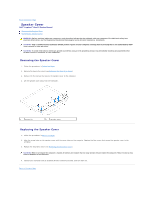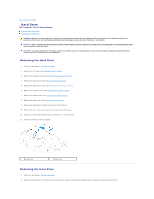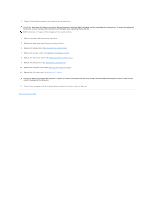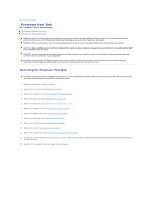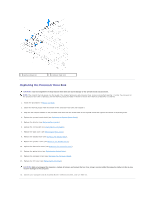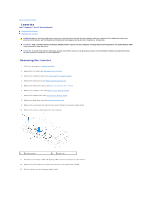Dell Inspiron One 19 Touch Service Manual - Page 22
Processor Heat Sink
 |
View all Dell Inspiron One 19 Touch manuals
Add to My Manuals
Save this manual to your list of manuals |
Page 22 highlights
Back to Contents Page Processor Heat Sink Dell™ Inspiron™ One 19 Service Manual Removing the Processor Heat Sink Replacing the Processor Heat Sink WARNING: Before working inside your computer, read the safety information that shipped with your computer. For additional safety best practices information, see the Regulatory Compliance Homepage at www.dell.com/regulatory_compliance. WARNING: The heat sink may be very hot during normal operation. Be sure that it has had sufficient time to cool before you touch it. CAUTION: Only a certified service technician should perform repairs on your computer. Damage due to servicing that is not authorized by Dell™ is not covered by your warranty. CAUTION: To avoid electrostatic discharge, ground yourself by using a wrist grounding strap or by periodically touching an unpainted metal surface (such as a connector on your computer). CAUTION: Do not perform the following steps unless you are familiar with hardware removal and replacement. Performing these steps incorrectly could damage your system board. For technical service information, see the Setup Guide. Removing the Processor Heat Sink CAUTION: To ensure maximum cooling for the processor, do not touch the heat transfer areas on the processor heat sink. The oils in your skin can reduce the heat transfer capability of the thermal grease. 1. Follow the procedures in Before You Begin. 2. Remove the I/O cover (see Removing the I/O Cover). 3. Remove the computer stand (see Removing the Computer Stand). 4. Remove the optical drive (see Removing the Optical Drive). 5. Remove the decorative cover (see Removing the Decorative Cover). 6. Remove the speaker cover (see Removing the Speaker Cover). 7. Remove the display bezel (see Removing the Display Bezel). 8. Remove the back cover (see Removing the Back Cover). 9. Remove the I/O bracket (see Removing the I/O Bracket). 10. Remove the inverter (see Removing the Inverter). 11. Remove the system-board shield (see Removing the System-Board Shield). 12. In sequential order (indicated on the processor heat sink), loosen the four captive screws in descending order that secure the processor heat sink to the system board. 13. Carefully lift the processor heat sink away from the computer.