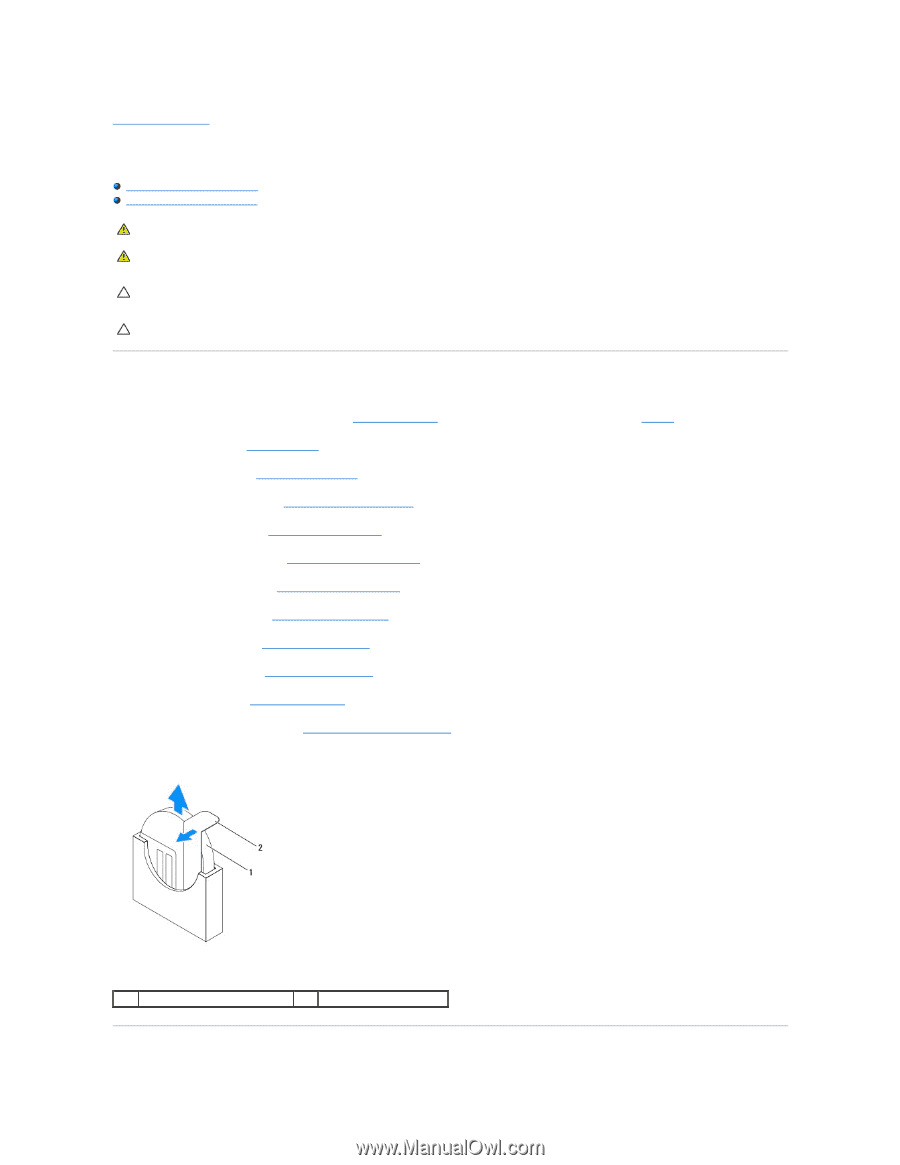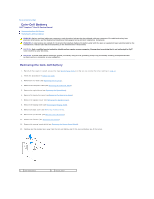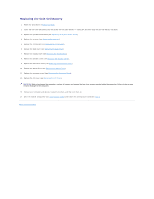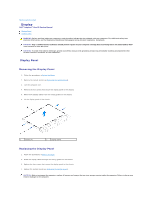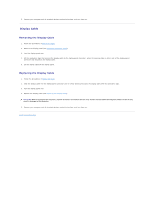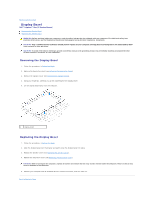Dell Inspiron One 19 Touch Service Manual - Page 13
Coin-Cell Battery - screen
 |
View all Dell Inspiron One 19 Touch manuals
Add to My Manuals
Save this manual to your list of manuals |
Page 13 highlights
Back to Contents Page Coin-Cell Battery Dell™ Inspiron™ One 19 Service Manual Removing the Coin-Cell Battery Replacing the Coin-Cell Battery WARNING: Before working inside your computer, read the safety information that shipped with your computer. For additional safety best practices information, see the Regulatory Compliance Homepage at www.dell.com/regulatory_compliance. WARNING: A new battery can explode if it is incorrectly installed. Replace the battery only with the same or equivalent type recommended by the manufacturer. Discard used batteries according to the manufacturer's instructions. CAUTION: Only a certified service technician should perform repairs on your computer. Damage due to servicing that is not authorized by Dell™ is not covered by your warranty. CAUTION: To avoid electrostatic discharge, ground yourself by using a wrist grounding strap or by periodically touching an unpainted metal surface (such as a connector on your computer). Removing the Coin-Cell Battery 1. Record all the screens in system setup utility (see System Setup Utility) so that you can restore the correct settings in step 14. 2. Follow the procedures in Before You Begin. 3. Remove the I/O cover (see Removing the I/O Cover). 4. Remove the computer stand (see Removing the Computer Stand). 5. Remove the optical drive (see Removing the Optical Drive). 6. Remove the decorative cover (see Removing the Decorative Cover). 7. Remove the speaker cover (see Removing the Speaker Cover). 8. Remove the display bezel (see Removing the Display Bezel). 9. Remove the back cover (see Removing the Back Cover). 10. Remove the I/O bracket (see Removing the I/O Bracket). 11. Remove the inverter (see Removing the Inverter). 12. Remove the system-board shield (see Removing the System-Board Shield). 13. Carefully pull the release lever away from the coin-cell battery and lift the coin-cell battery out of the socket. 1 coin-cell battery 2 release lever