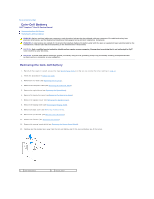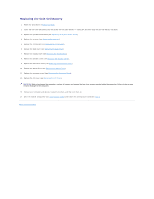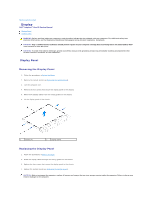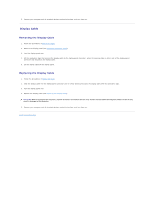Dell Inspiron One 19 Touch Service Manual - Page 11
Replacing the Mini-Card
 |
View all Dell Inspiron One 19 Touch manuals
Add to My Manuals
Save this manual to your list of manuals |
Page 11 highlights
1 Mini-Card 2 screw Replacing the Mini-Card CAUTION: The connectors are keyed to ensure correct insertion. Use of excessive force may damage the connectors. CAUTION: To avoid damage to the Mini-Card, ensure that there are no cables or antenna cables under the Mini-Card. 1. Follow the procedures in Before You Begin. 2. Align the notch on the Mini-Card with the tab in the system-board connector. 3. Insert the Mini-Card at a 45-degree angle into the system-board connector. 4. Press the other end of the Mini-Card down. Replace the screw that secures the Mini-Card to the system-board connector. 5. Connect the appropriate antenna cables to the Mini-Card you are installing. The following table provides the antenna cable color scheme for the Mini- Card supported by your computer. Connectors on the Mini-Card Antenna Cable Color Scheme WLAN (2 antenna cables) Main WLAN (white triangle) white Auxiliary WLAN (black triangle) black 6. Replace the system-board shield (see Replacing the System-Board Shield). 7. Replace the inverter (see Replacing the Inverter). 8. Replace the I/O bracket (see Replacing the I/O Bracket). 9. Replace the back cover (see Replacing the Back Cover). 10. Replace the display bezel (see Replacing the Display Bezel). 11. Replace the speaker cover (see Replacing the Speaker Cover). 12. Replace the decorative cover (see Replacing the Decorative Cover). 13. Replace the optical drive (see Replacing the Optical Drive). 14. Replace the computer stand (see Replacing the Computer Stand). 15. Replace the I/O cover (see Replacing the I/O Cover). CAUTION: Before turning on the computer, replace all screws and ensure that no stray screws remain inside the computer. Failure to do so may result in damage to the computer. 16. Connect your computer and all attached devices to electrical outlets, and turn them on. Back to Contents Page