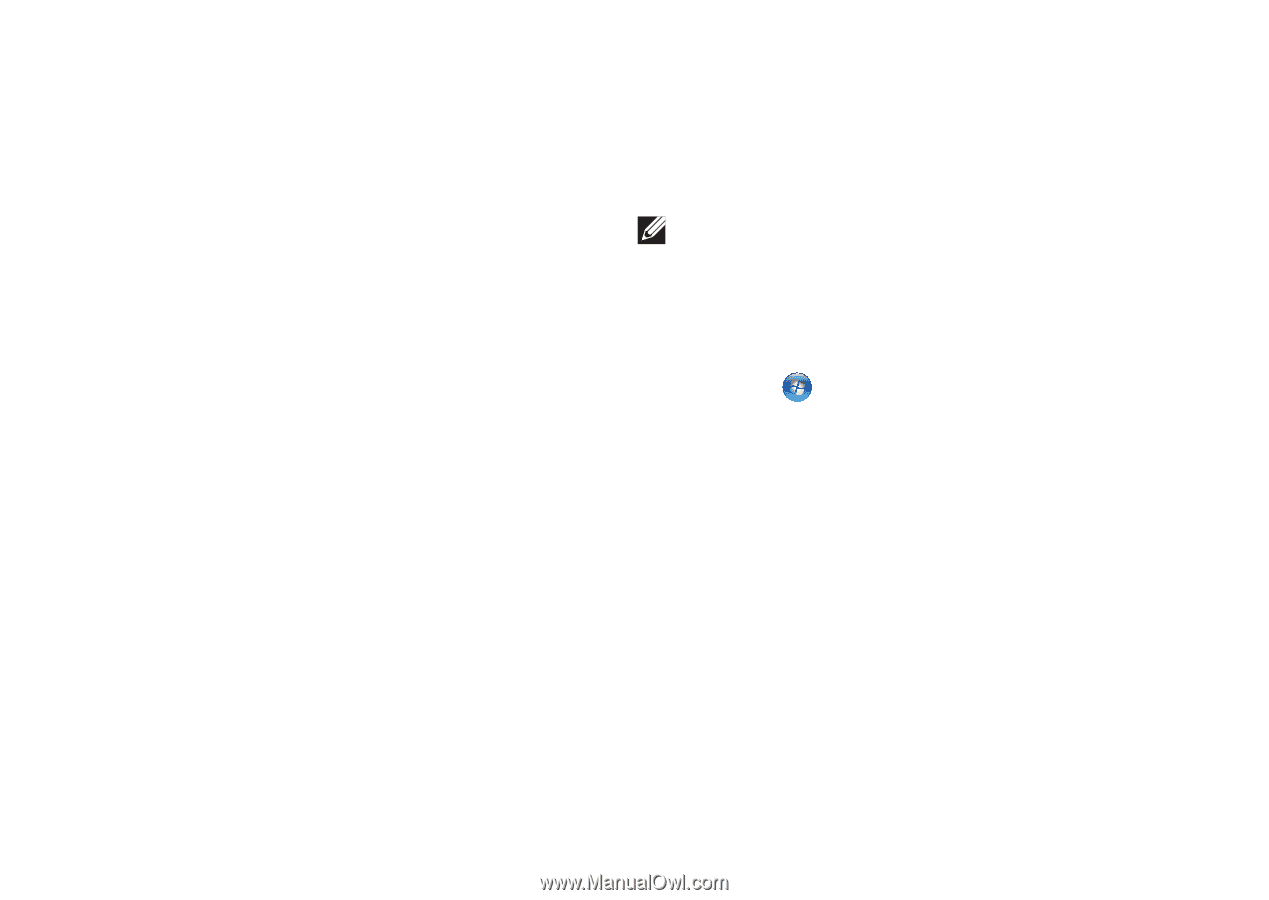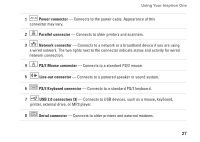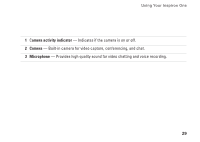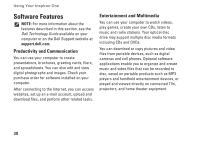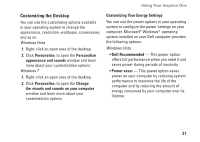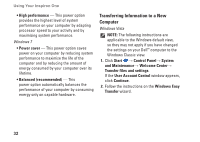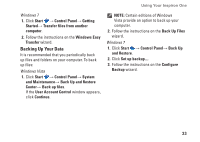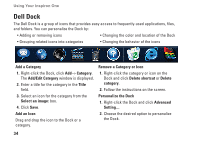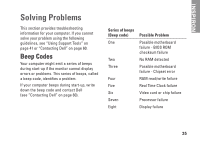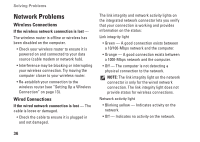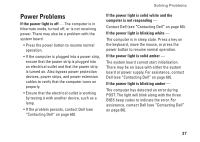Dell Inspiron One19 Setup Guide - Page 34
Transferring Information to a New, Computer, User Account Control
 |
View all Dell Inspiron One19 manuals
Add to My Manuals
Save this manual to your list of manuals |
Page 34 highlights
Using Your Inspiron One • High performance - This power option provides the highest level of system performance on your computer by adapting processor speed to your activity and by maximizing system performance. Windows 7 • Power saver - This power option saves power on your computer by reducing system performance to maximize the life of the computer and by reducing the amount of energy consumed by your computer over its lifetime. • Balanced (recommended) - This power option automatically balances the performance of your computer by consuming energy only on capable hardware. Transferring Information to a New Computer Windows Vista NOTE: The following instructions are applicable to the Windows default view, so they may not apply if you have changed the settings on your Dell™ computer to the Windows Classic view. 1. Click Start → Control Panel→ System and Maintenance→ Welcome Center→ Transfer files and settings. If the User Account Control window appears, click Continue. 2. Follow the instructions on the Windows Easy Transfer wizard. 32