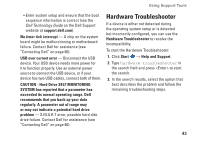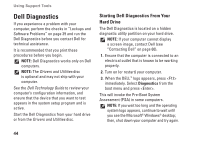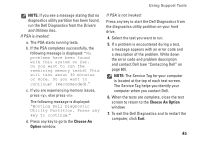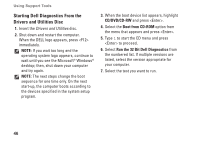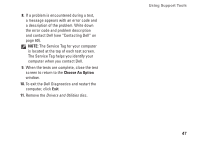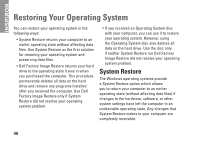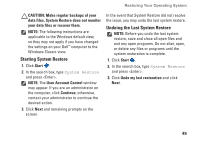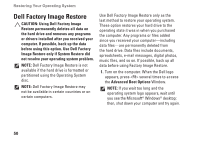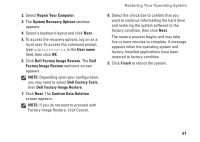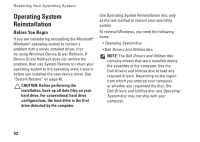Dell Inspiron One19 Setup Guide - Page 49
Choose An Option, Drivers and Utilities
 |
View all Dell Inspiron One19 manuals
Add to My Manuals
Save this manual to your list of manuals |
Page 49 highlights
8. If a problem is encountered during a test, a message appears with an error code and a description of the problem. Write down the error code and problem description and contact Dell (see "Contacting Dell" on page 60). NOTE: The Service Tag for your computer is located at the top of each test screen. The Service Tag helps you identify your computer when you contact Dell. 9. When the tests are complete, close the test screen to return to the Choose An Option window. 10. To exit the Dell Diagnostics and restart the computer, click Exit. 11. Remove the Drivers and Utilities disc. Using Support Tools 47
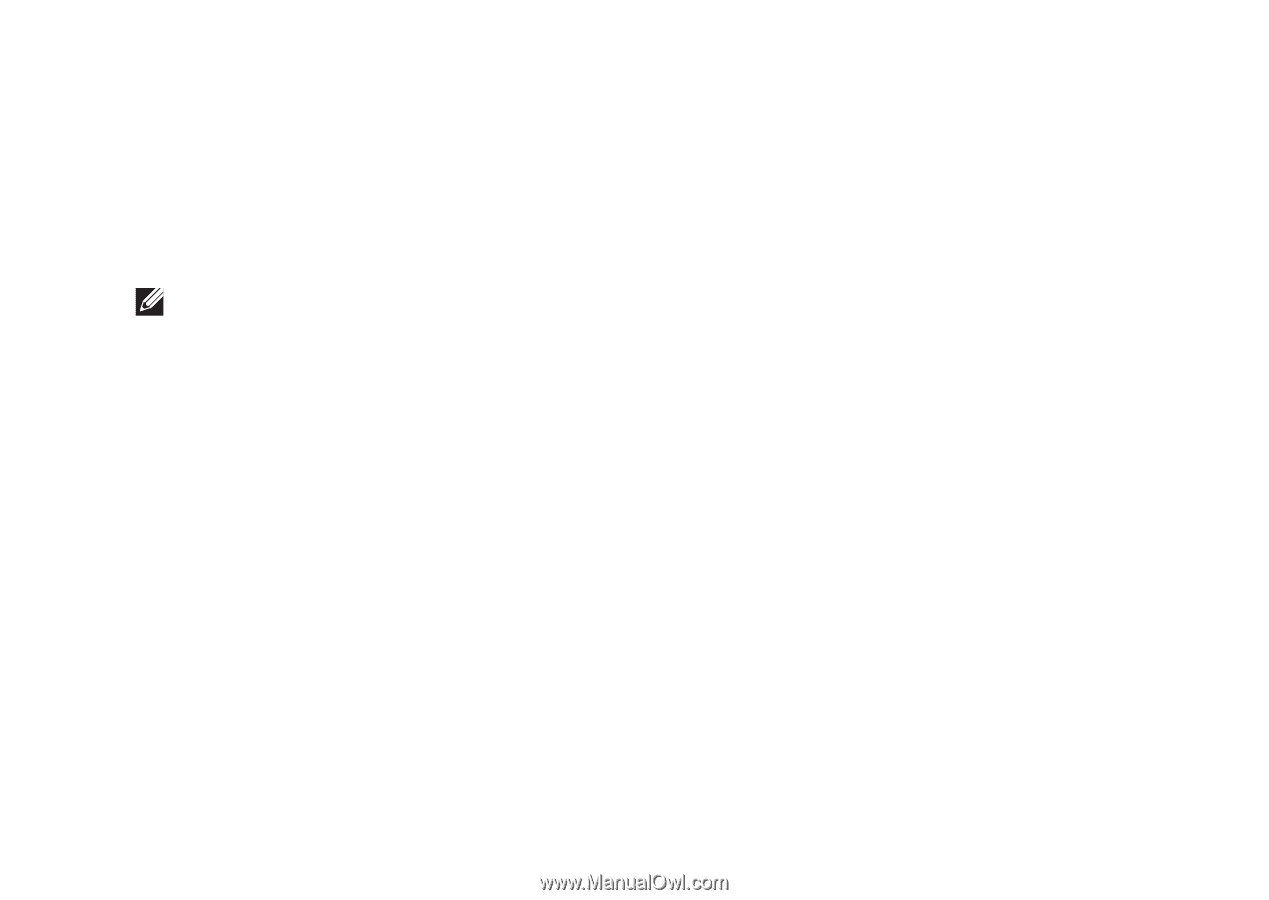
47
Using Support Tools
If a problem is encountered during a test,
8.
a message appears with an error code and
a description of the problem. Write down
the error code and problem description
and contact Dell (see “Contacting Dell” on
page 60).
NOTE:
The Service Tag for your computer
is located at the top of each test screen.
The Service Tag helps you identify your
computer when you contact Dell.
When the tests are complete, close the test
9.
screen to return to the
Choose An Option
window.
To exit the Dell Diagnostics and restart the
10.
computer, click
Exit
.
Remove the
11.
Drivers and Utilities
disc.