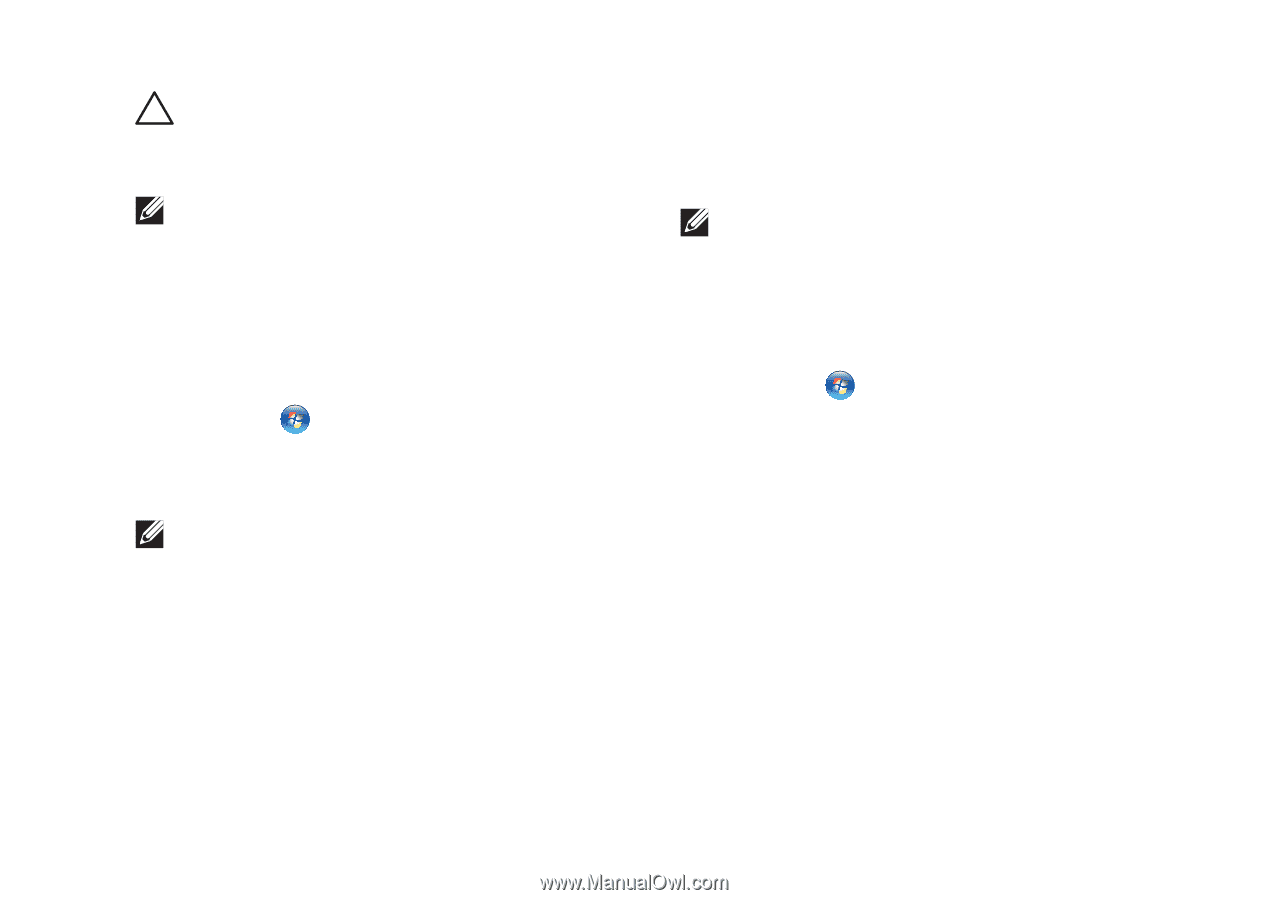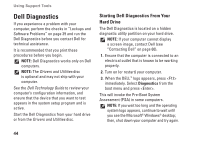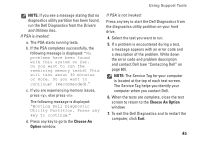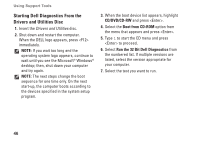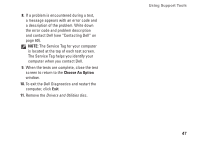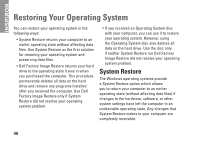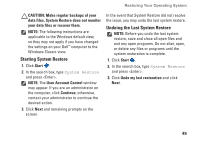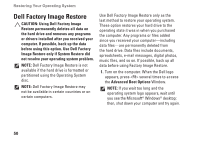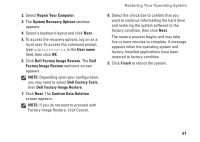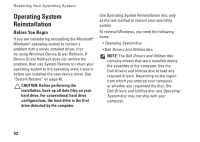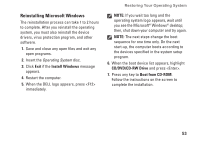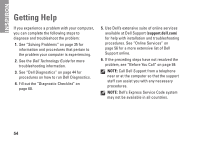Dell Inspiron One19 Setup Guide - Page 51
Starting System Restore, Undoing the Last System Restore
 |
View all Dell Inspiron One19 manuals
Add to My Manuals
Save this manual to your list of manuals |
Page 51 highlights
Restoring Your Operating System CAUTION: Make regular backups of your data files. System Restore does not monitor your data files or recover them. NOTE: The following instructions are applicable to the Windows default view, so they may not apply if you have changed the settings on your Dell™ computer to the Windows Classic view. Starting System Restore 1. Click Start . 2. In the search box, type System Restore and press . NOTE: The User Account Control window may appear. If you are an administrator on the computer, click Continue; otherwise, contact your administrator to continue the desired action. 3. Click Next and remaining prompts on the screen. In the event that System Restore did not resolve the issue, you may undo the last system restore. Undoing the Last System Restore NOTE: Before you undo the last system restore, save and close all open files and exit any open programs. Do not alter, open, or delete any files or programs until the system restoration is complete. 1. Click Start . 2. In the search box, type System Restore and press . 3. Click Undo my last restoration and click Next. 49