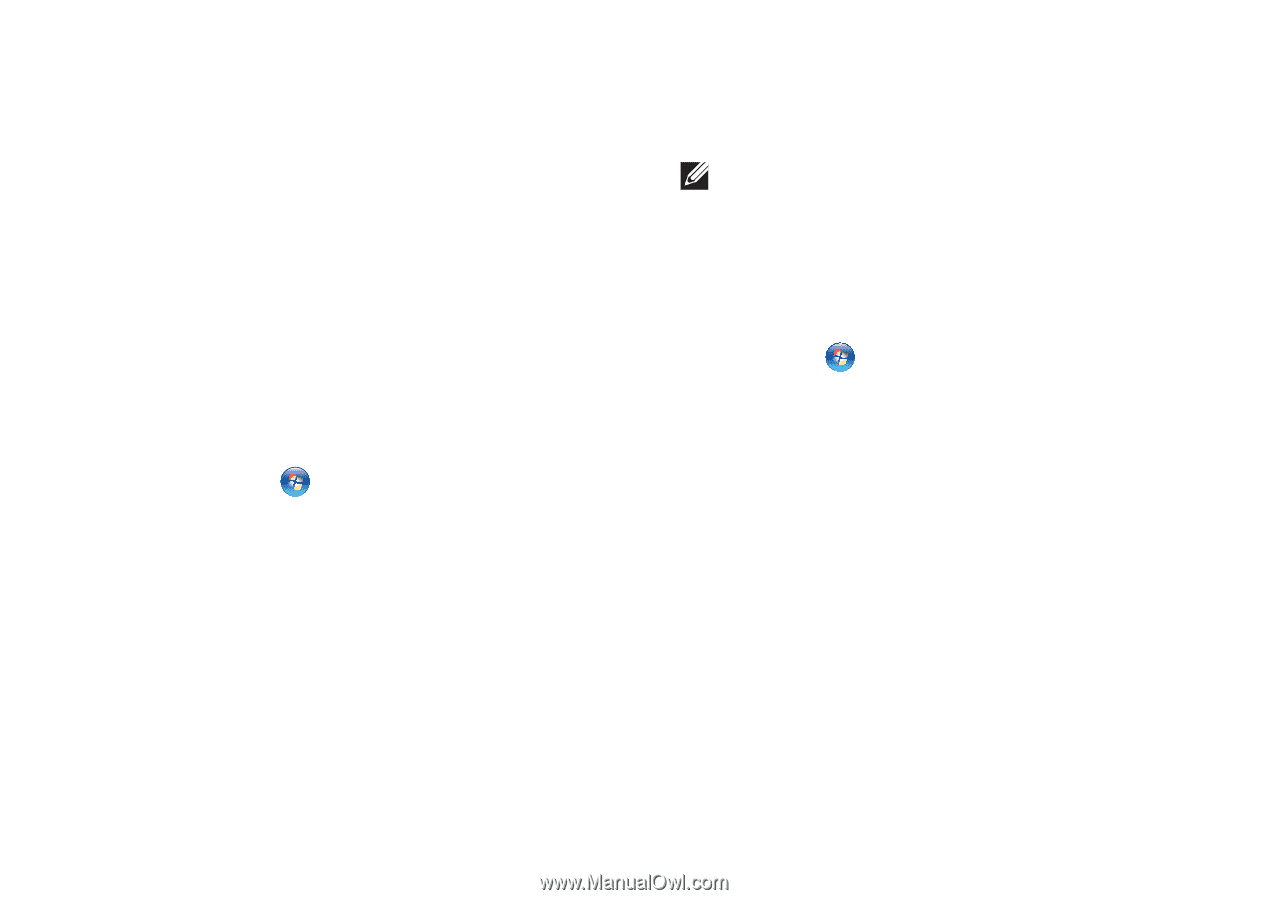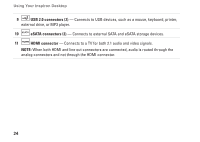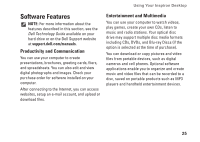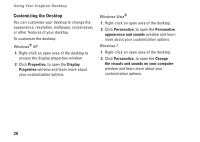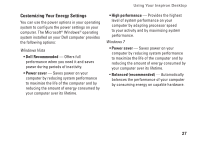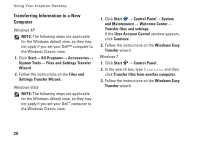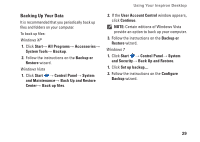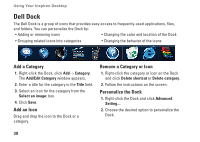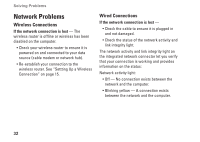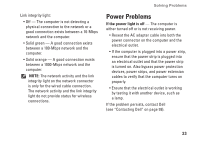Dell Inspiron Zino HD 400 Inspiron Zino HD SETUP GUIDE - Page 31
Backing Up Your Data, Back Up and Restore
 |
View all Dell Inspiron Zino HD 400 manuals
Add to My Manuals
Save this manual to your list of manuals |
Page 31 highlights
Using Your Inspiron Desktop Backing Up Your Data It is recommended that you periodically back up files and folders on your computer. To back up files: Windows XP 1. Click Start→ All Programs→ Accessories→ System Tools→ Backup. 2. Follow the instructions on the Backup or Restore wizard. Windows Vista 1. Click Start → Control Panel→ System and Maintenance→ Back Up and Restore Center→ Back up files. 2. If the User Account Control window appears, click Continue. NOTE: Certain editions of Windows Vista provide an option to back up your computer. 3. Follow the instructions on the Backup or Restore wizard. Windows 7 1. Click Start → Control Panel→ System and Security→ Back Up and Restore. 1. Click Set up backup.... 2. Follow the instructions on the Configure Backup wizard. 29