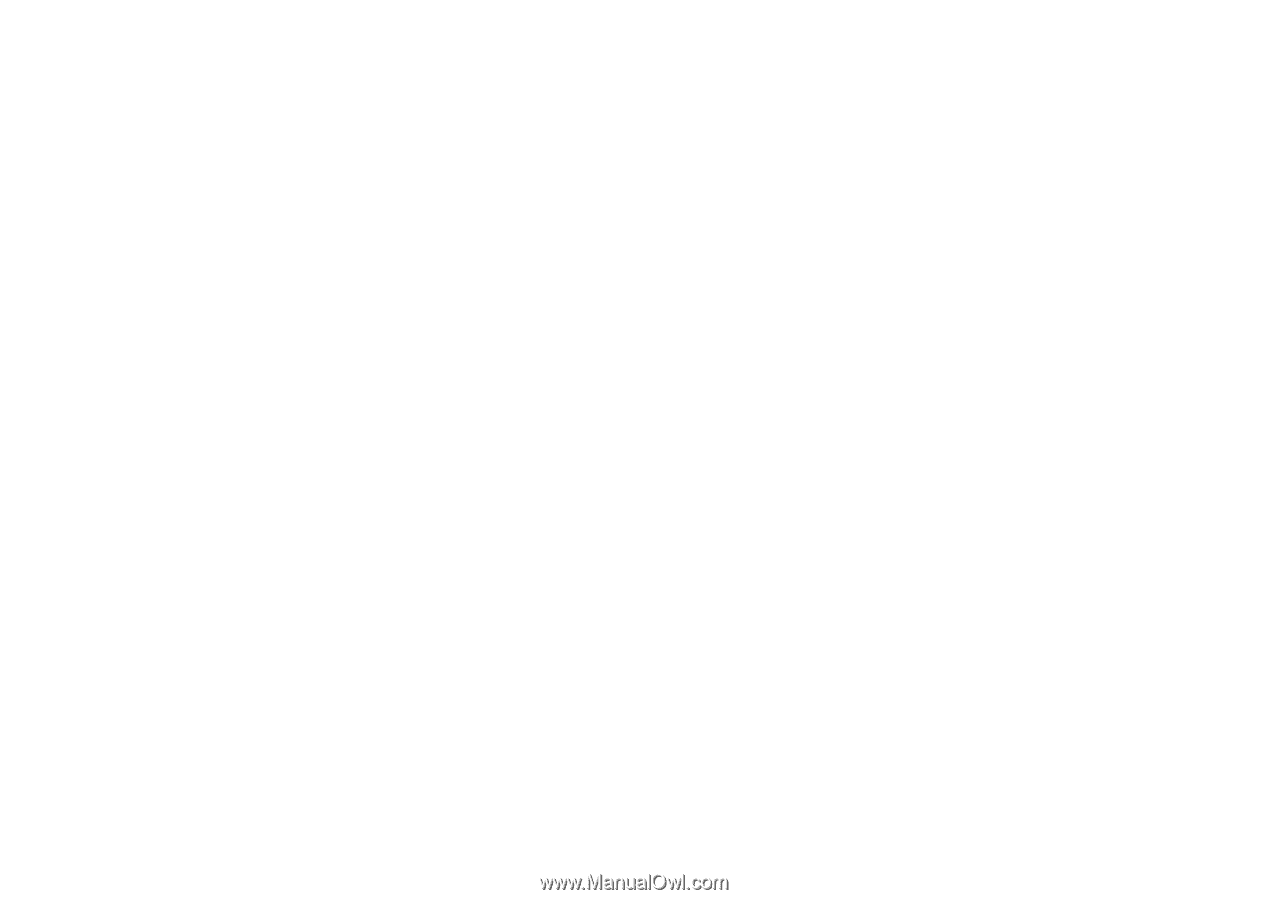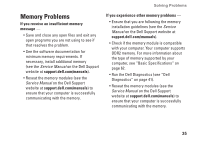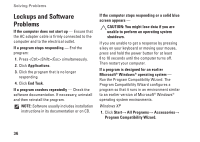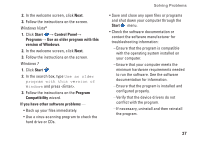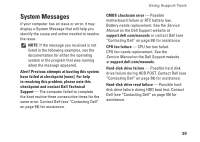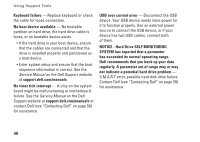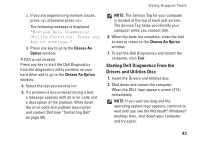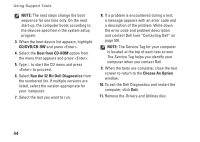Dell Inspiron Zino HD 400 Inspiron Zino HD SETUP GUIDE - Page 42
NOTICE - Hard Drive SELF MONITORING, Service Manual
 |
View all Dell Inspiron Zino HD 400 manuals
Add to My Manuals
Save this manual to your list of manuals |
Page 42 highlights
Using Support Tools Keyboard failure - Replace keyboard or check the cable for loose connection. No boot device available - No bootable partition on hard drive, the hard drive cable is loose, or no bootable device exists. • If the hard drive is your boot device, ensure that the cables are connected and that the drive is installed properly and partitioned as a boot device. • Enter system setup and ensure that the boot sequence information is correct. See the Service Manual on the Dell Support website at support.dell.com/manuals. No timer tick interrupt - A chip on the system board might be malfunctioning or motherboard failure. See the Service Manual on the Dell Support website at support.dell.com/manuals or contact Dell (see "Contacting Dell" on page 59) for assistance. USB over current error - Disconnect the USB device. Your USB device needs more power for it to function properly. Use an external power source to connect the USB device, or if your device has two USB cables, connect both of them. NOTICE - Hard Drive SELF MONITORING SYSTEM has reported that a parameter has exceeded its normal operating range. Dell recommends that you back up your data regularly. A parameter out of range may or may not indicate a potential hard drive problem - S.M.A.R.T error, possible hard disk drive failure. Contact Dell (see "Contacting Dell" on page 59) for assistance. 40