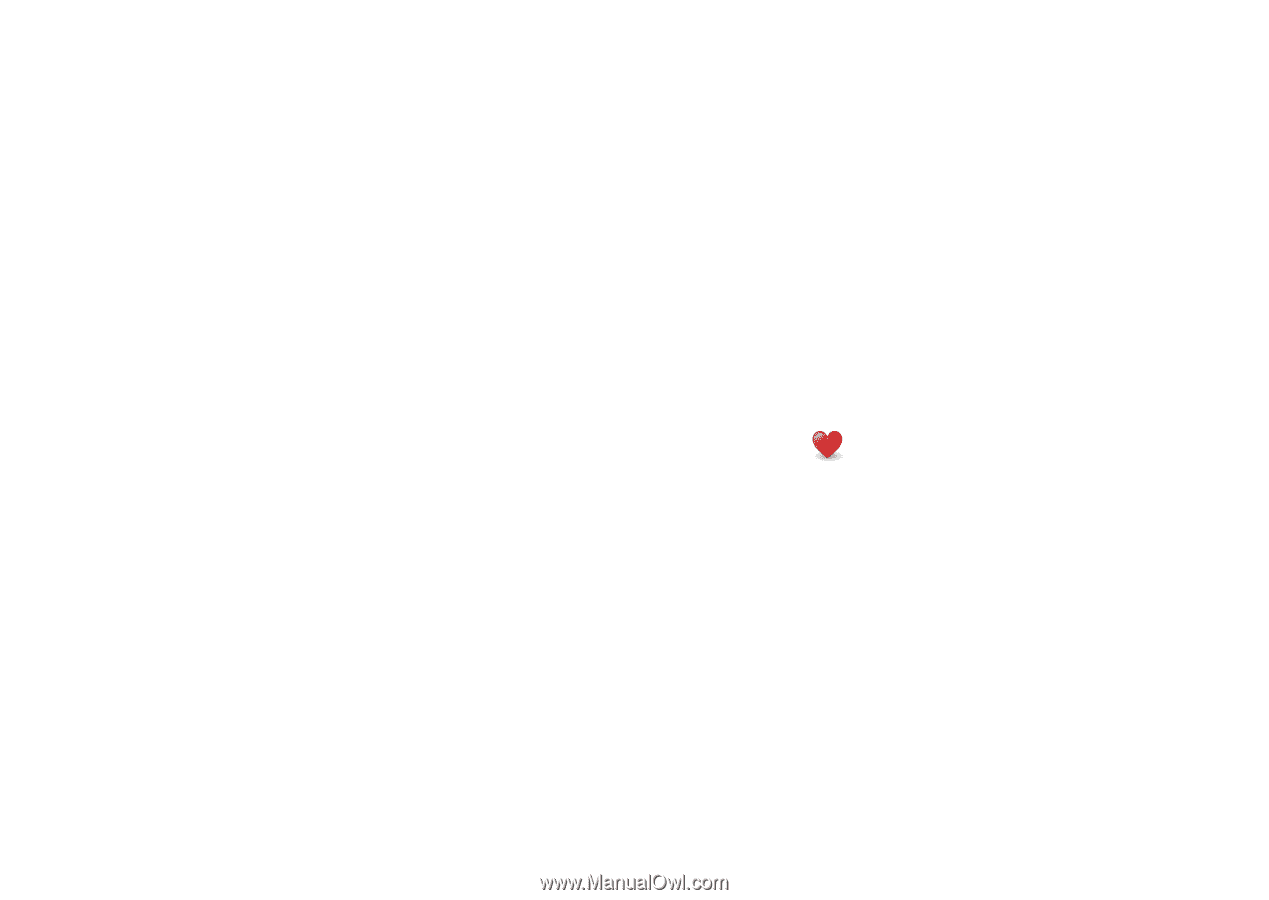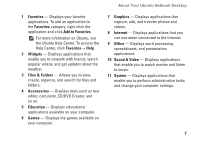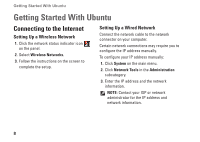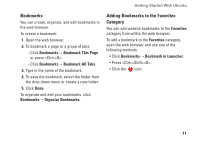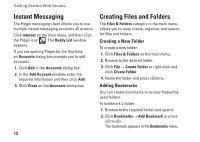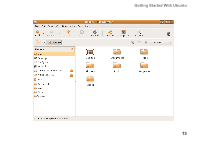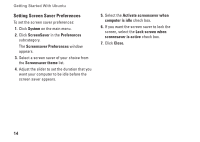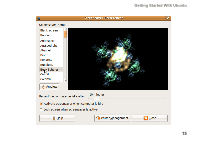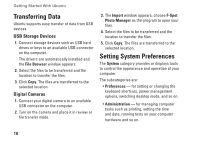Dell Inspiron Zino HD 400 Inspiron Zino HD Ubuntu Quick Reference Guide - Page 13
Bookmarks, Adding Bookmarks to the Favorites, Category, Bookmark This Bookmark All Tabs
 |
View all Dell Inspiron Zino HD 400 manuals
Add to My Manuals
Save this manual to your list of manuals |
Page 13 highlights
Getting Started With Ubuntu Bookmarks You can create, organize, and edit bookmarks in the web browser. To create a bookmark: 1. Open the web browser. 2. To bookmark a page or a group of tabs: --Click Bookmarks→ Bookmark This Page or press . --Click Bookmarks→ Bookmark All Tabs. 3. Type in the name of the bookmark. 4. To save the bookmark, select the folder from the drop-down menu or create a new folder. 5. Click Done. To organize and edit your bookmarks, click Bookmarks→ Organize Bookmarks. Adding Bookmarks to the Favorites Category You can add website bookmarks to the Favorites category from within the web browser. To add a bookmark to the Favorites category, open the web browser and use one of the following methods: • Click Bookmarks→ Bookmark in Launcher. • Press . • Click the icon. 11