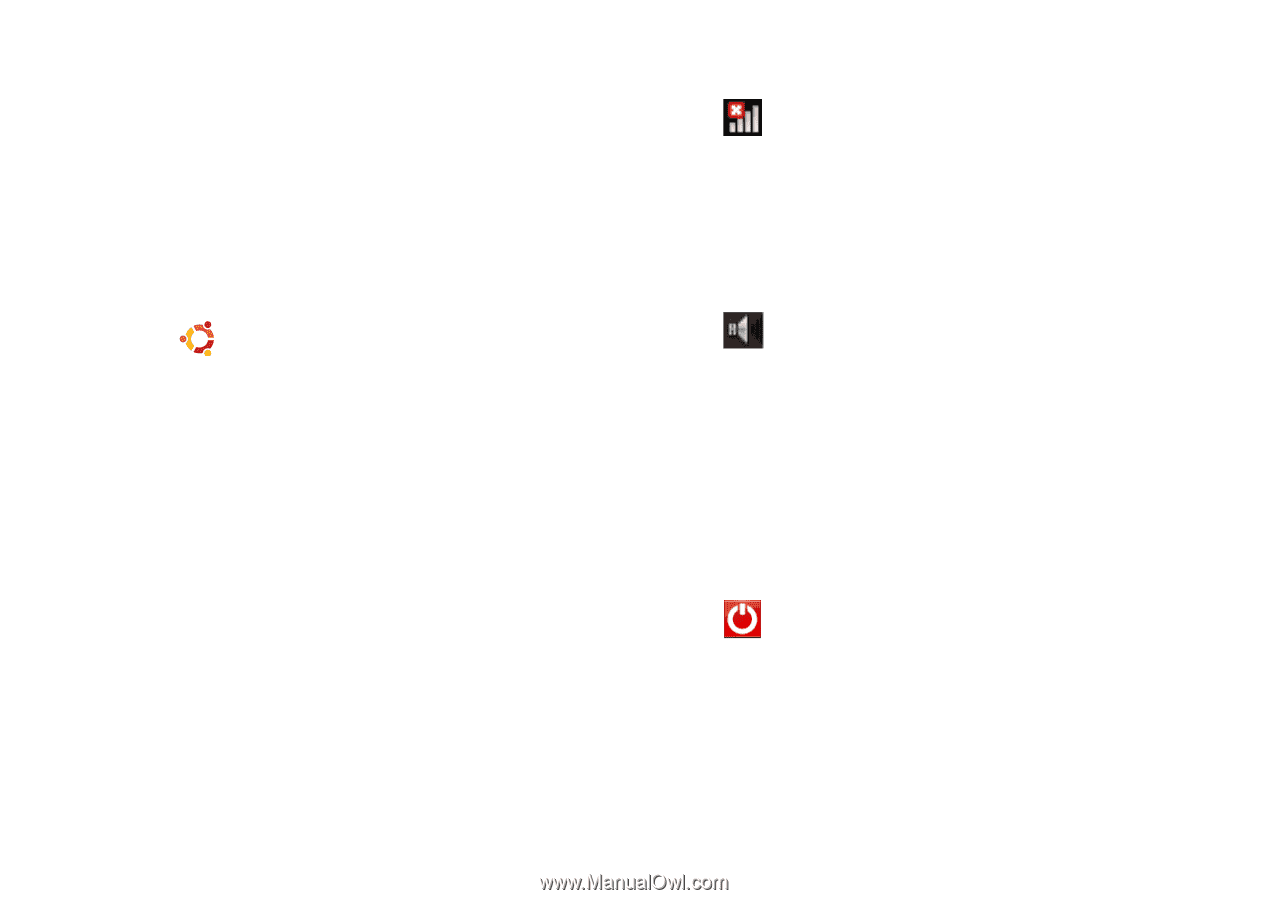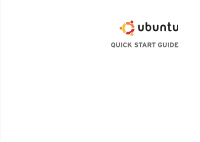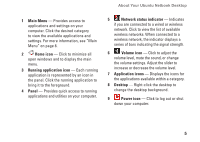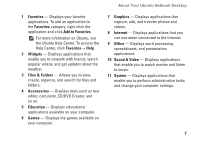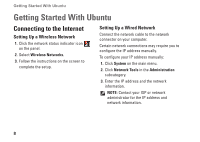Dell Inspiron Zino HD 400 Inspiron Zino HD Ubuntu Quick Reference Guide - Page 7
Main Menu, Home icon, Running application icon, Panel, Network status indicator, Application icons
 |
View all Dell Inspiron Zino HD 400 manuals
Add to My Manuals
Save this manual to your list of manuals |
Page 7 highlights
About Your Ubuntu Netbook Desktop 1 Main Menu - Provides access to applications and settings on your computer. Click the desired category to view the available applications and settings. For more information, see "Main Menu" on page 8. 2 Home icon - Click to minimize all open windows and to display the main menu. 3 Running application icon - Each running application is represented by an icon in the panel. Click the running application to bring it to the foreground. 4 Panel - Provides quick access to running applications and utilities on your computer. 5 Network status indicator - Indicates if you are connected to a wired or wireless network. Click to view the list of available wireless networks. When connected to a wireless network, the indicator displays a series of bars indicating the signal strength. 6 Volume icon - Click to adjust the volume level, mute the sound, or change the volume settings. Adjust the slider to increase or decrease the volume level. 7 Application icons - Displays the icons for the applications available within a category. 8 Desktop - Right-click the desktop to change the desktop background. 9 Power icon - Click to log out or shut down your computer. 5