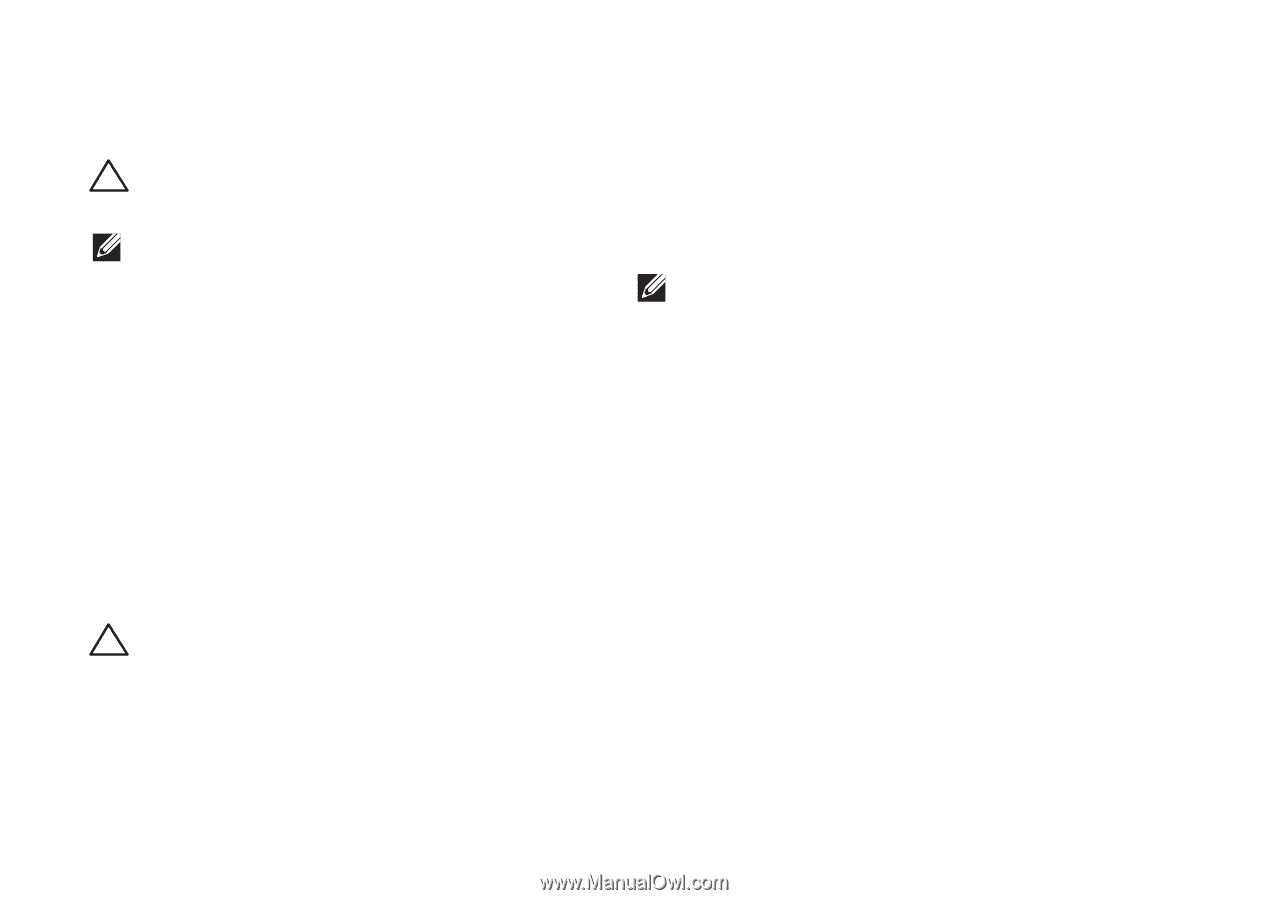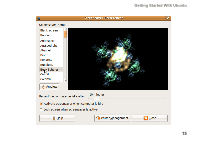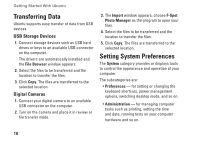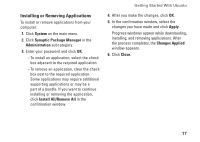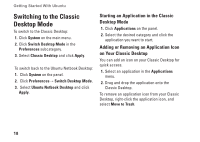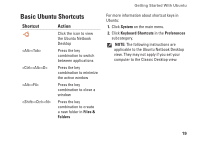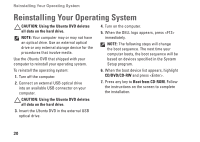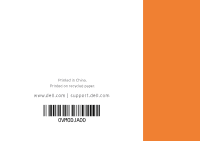Dell Inspiron Zino HD 400 Inspiron Zino HD Ubuntu Quick Reference Guide - Page 22
Reinstalling Your Operating System
 |
View all Dell Inspiron Zino HD 400 manuals
Add to My Manuals
Save this manual to your list of manuals |
Page 22 highlights
Reinstalling Your Operating System Reinstalling Your Operating System CAUTION: Using the Ubuntu DVD deletes all data on the hard drive. NOTE: Your computer may or may not have an optical drive. Use an external optical drive or any external storage device for the procedures that involve media. Use the Ubuntu DVD that shipped with your computer to reinstall your operating system. To reinstall the operating system: 1. Turn off the computer. 2. Connect an external USB optical drive into an available USB connector on your computer. CAUTION: Using the Ubuntu DVD deletes all data on the hard drive. 3. Insert the Ubuntu DVD in the external USB optical drive. 4. Turn on the computer. 5. When the DELL logo appears, press immediately. NOTE: The following steps will change the boot sequence. The next time your computer boots, the boot sequence will be based on devices specified in the System Setup program. 6. When the boot device list appears, highlight CD/DVD/CD-RW and press . 7. Press any key to Boot from CD-ROM. Follow the instructions on the screen to complete the installation. 20