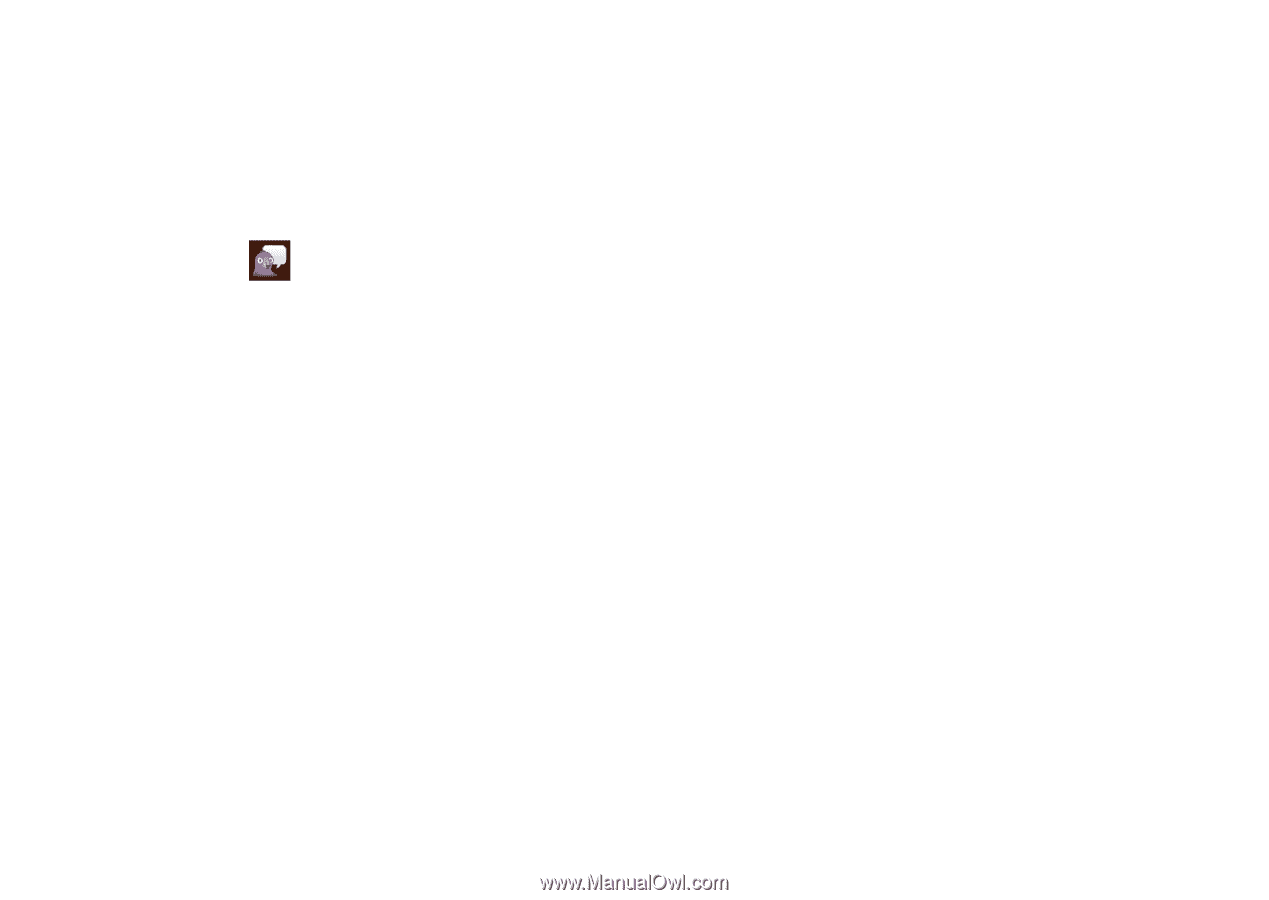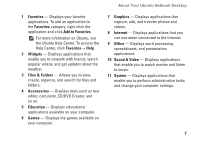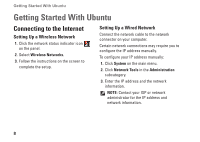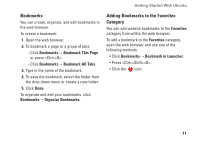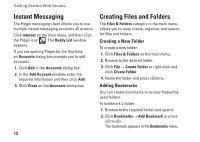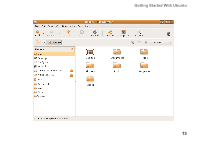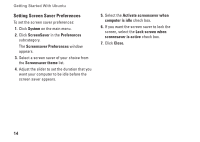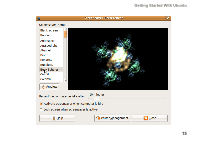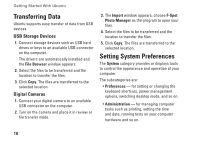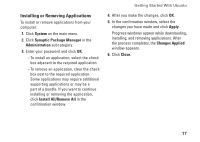Dell Inspiron Zino HD 400 Inspiron Zino HD Ubuntu Quick Reference Guide - Page 14
Instant Messaging, Creating Files and Folders, Creating a New Folder, Adding Bookmarks
 |
View all Dell Inspiron Zino HD 400 manuals
Add to My Manuals
Save this manual to your list of manuals |
Page 14 highlights
Getting Started With Ubuntu Instant Messaging The Pidgin messaging client allows you to use multiple instant messaging accounts all at once. Click Internet on the main menu, and then click the Pidgin icon . The Buddy List window appears. If you are opening Pidgin for the first time, an Accounts dialog box prompts you to add accounts. 1. Click Add in the Accounts dialog box. 2. In the Add Account window, enter the required information and then click Add. 3. Click Close on the Accounts dialog box. 12 Creating Files and Folders The Files & Folders category in the main menu allows you to view, create, organize, and search for files and folders. Creating a New Folder To create a new folder: 1. Click Files & Folders on the main menu. 2. Browse to the desired folder. 3. Click File→ Create Folder or right-click and click Create Folder. 4. Name the folder and press . Adding Bookmarks You can create bookmarks to access frequentlyused folders. To bookmark a folder: 1. Browse to the required folder and open it. 2. Click Bookmarks→ Add Bookmark or press . The bookmark appears in the Bookmarks menu.