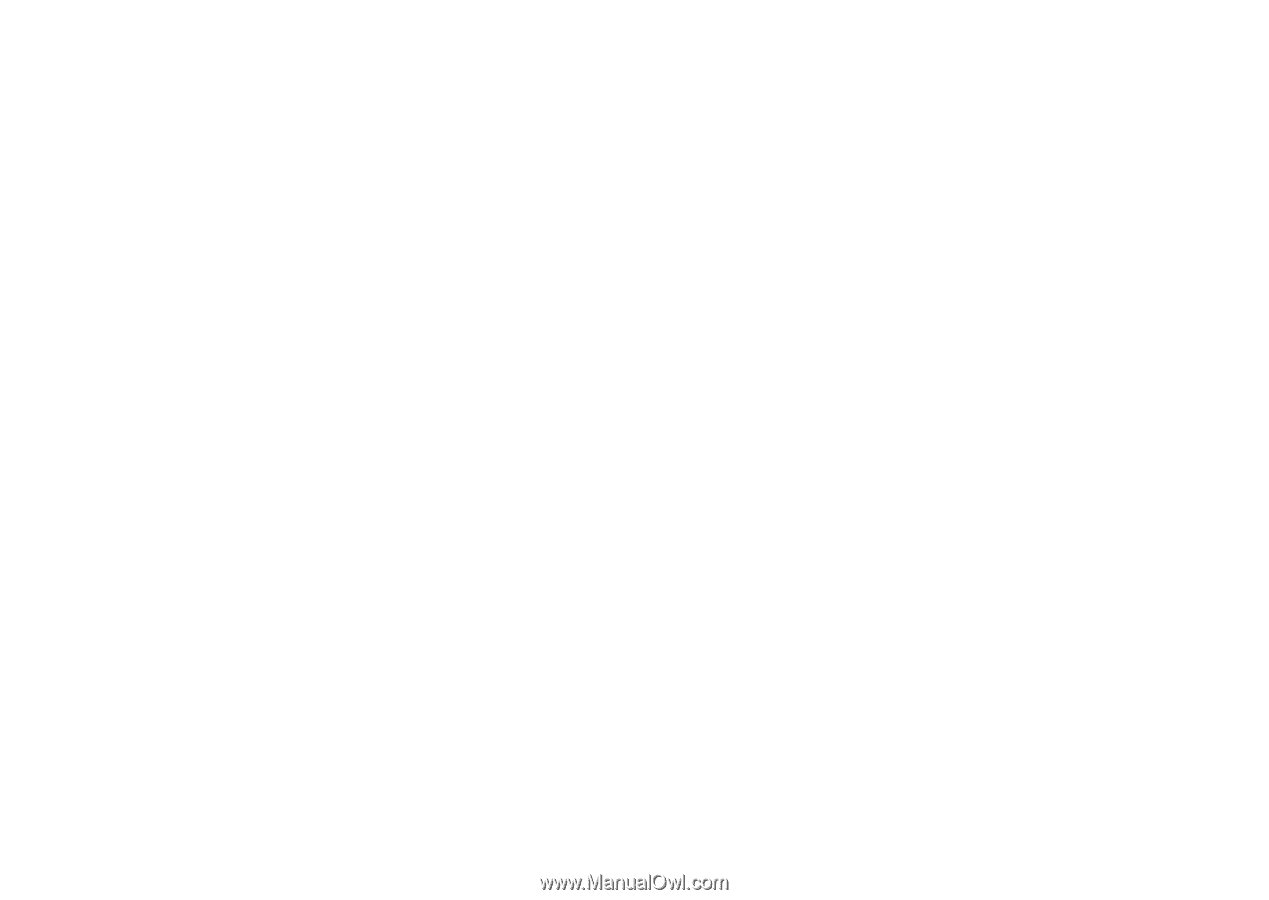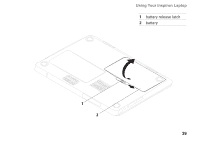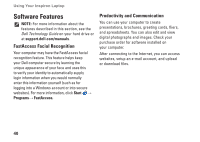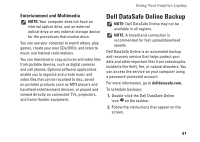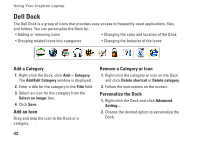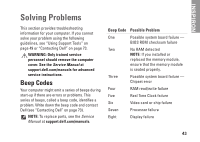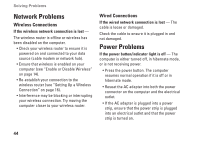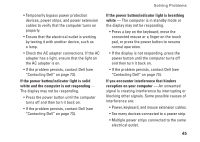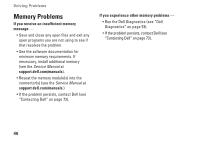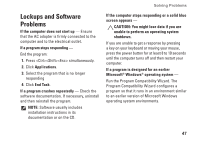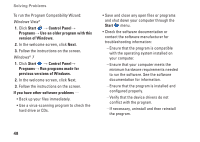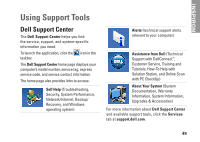Dell Inspiron m301z AMD Setup Guide - Page 46
Network Problems, Power Problems, Wireless Connections
 |
View all Dell Inspiron m301z manuals
Add to My Manuals
Save this manual to your list of manuals |
Page 46 highlights
Solving Problems Network Problems Wireless Connections If the wireless network connection is lost - The wireless router is offline or wireless has been disabled on the computer. • Check your wireless router to ensure it is powered on and connected to your data source (cable modem or network hub). • Ensure that wireless is enabled on your computer (see "Enable or Disable Wireless" on page 14). • Re-establish your connection to the wireless router (see "Setting Up a Wireless Connection" on page 18). • Interference may be blocking or interrupting your wireless connection. Try moving the computer closer to your wireless router. Wired Connections If the wired network connection is lost - The cable is loose or damaged. Check the cable to ensure it is plugged in and not damaged. Power Problems If the power button/indicator light is off - The computer is either turned off, in hibernate mode, or is not receiving power. • Press the power button. The computer resumes normal operation if it is off or in hibernate mode. • Reseat the AC adapter into both the power connector on the computer and the electrical outlet. • If the AC adapter is plugged into a power strip, ensure that the power strip is plugged into an electrical outlet and that the power strip is turned on. 44