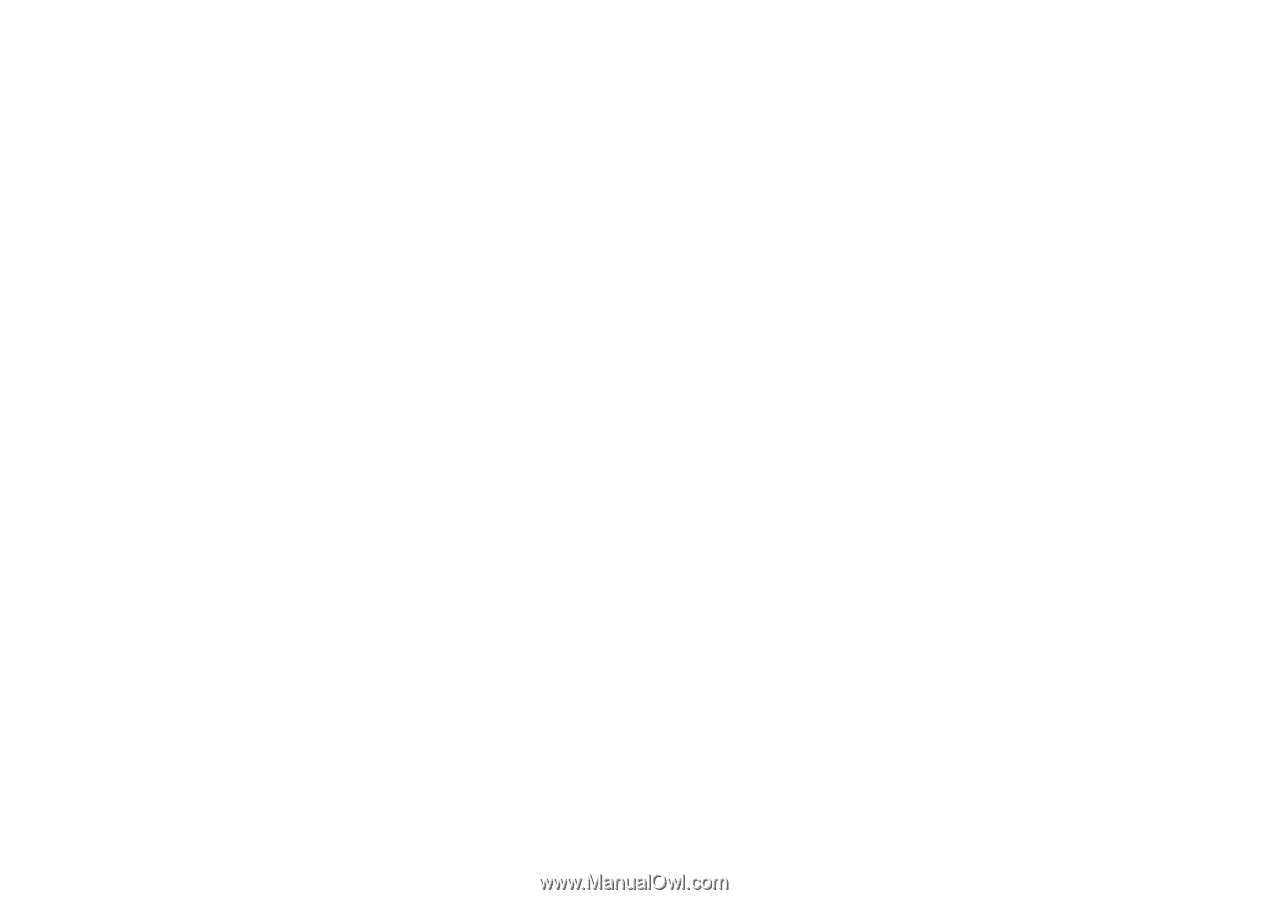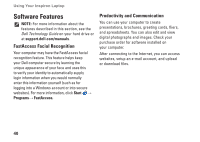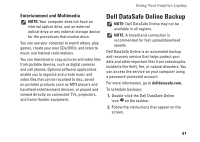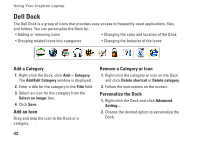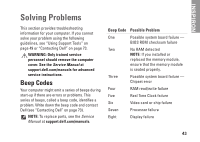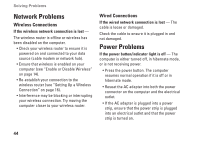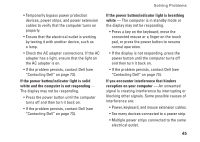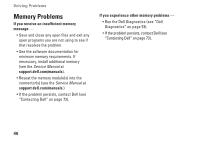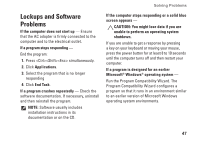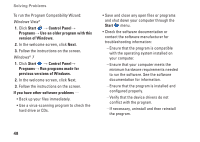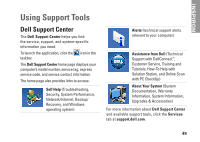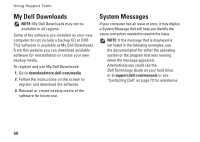Dell Inspiron m301z AMD Setup Guide - Page 47
white and the computer is not responding, If the power button/indicator light is breathing
 |
View all Dell Inspiron m301z manuals
Add to My Manuals
Save this manual to your list of manuals |
Page 47 highlights
Solving Problems • Temporarily bypass power protection devices, power strips, and power extension cables to verify that the computer turns on properly. • Ensure that the electrical outlet is working by testing it with another device, such as a lamp. • Check the AC adapter connections. If the AC adapter has a light, ensure that the light on the AC adapter is on. • If the problem persists, contact Dell (see "Contacting Dell" on page 73). If the power button/indicator light is solid white and the computer is not responding - The display may not be responding. • Press the power button until the computer turns off and then turn it back on. • If the problem persists, contact Dell (see "Contacting Dell" on page 73). If the power button/indicator light is breathing white - The computer is in standby mode or the display may not be responding. • Press a key on the keyboard, move the connected mouse or a finger on the touch pad, or press the power button to resume normal operation. • If the display is not responding, press the power button until the computer turns off and then turn it back on. • If the problem persists, contact Dell (see "Contacting Dell" on page 73). If you encounter interference that hinders reception on your computer - An unwanted signal is creating interference by interrupting or blocking other signals. Some possible causes of interference are: • Power, keyboard, and mouse extension cables. • Too many devices connected to a power strip. • Multiple power strips connected to the same electrical outlet. 45