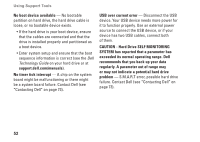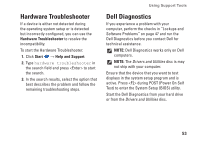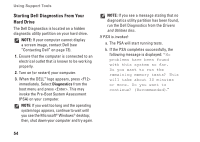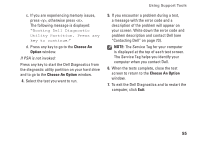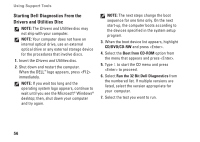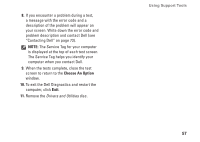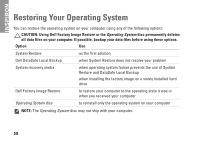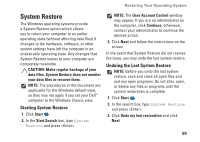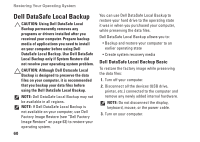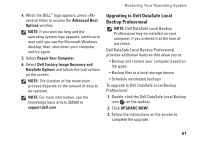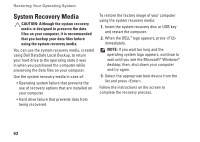Dell Inspiron m301z AMD Setup Guide - Page 59
Choose An Option, Drivers and Utilities
 |
View all Dell Inspiron m301z manuals
Add to My Manuals
Save this manual to your list of manuals |
Page 59 highlights
8. If you encounter a problem during a test, a message with the error code and a description of the problem will appear on your screen. Write down the error code and problem description and contact Dell (see "Contacting Dell" on page 73). NOTE: The Service Tag for your computer is displayed at the top of each test screen. The Service Tag helps you identify your computer when you contact Dell. 9. When the tests complete, close the test screen to return to the Choose An Option window. 10. To exit the Dell Diagnostics and restart the computer, click Exit. 11. Remove the Drivers and Utilities disc. Using Support Tools 57
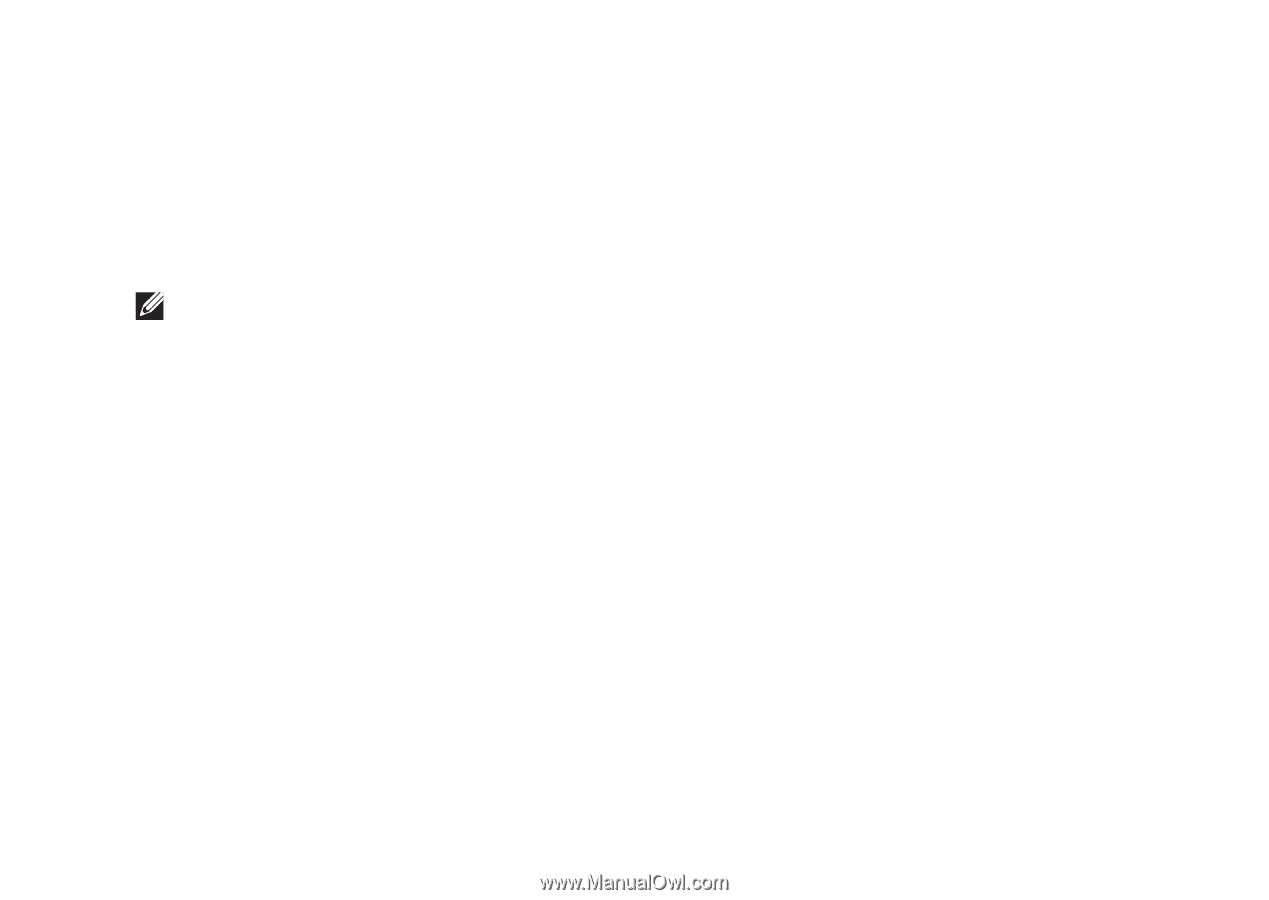
57
Using Support Tools
If you encounter a problem during a test,
8.
a message with the error code and a
description of the problem will appear on
your screen. Write down the error code and
problem description and contact Dell (see
“Contacting Dell” on page 73).
NOTE:
The Service Tag for your computer
is displayed at the top of each test screen.
The Service Tag helps you identify your
computer when you contact Dell.
When the tests complete, close the test
9.
screen to return to the
Choose An Option
window.
To exit the Dell Diagnostics and restart the
10.
computer, click
Exit
.
Remove the
11.
Drivers and Utilities
disc.