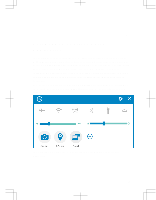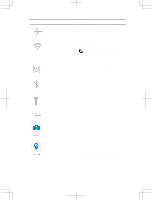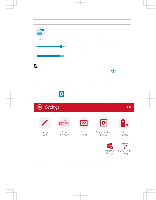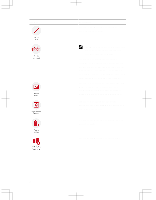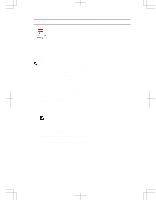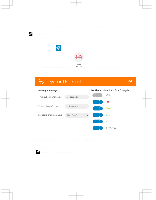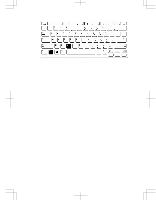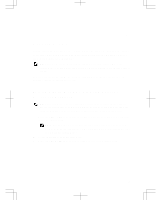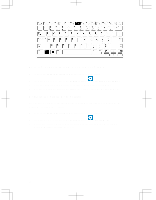Dell Latitude 12 Rugged Tablet 7202 Dell Rugged Tablet 7202 Getting Started Gu - Page 20
Enabling or Disabling the Keyboard Backlight, Changing the Keyboard Backlight Colors
 |
View all Dell Latitude 12 Rugged Tablet 7202 manuals
Add to My Manuals
Save this manual to your list of manuals |
Page 20 highlights
Enabling or Disabling the Keyboard Backlight NOTE: This feature can be used only if the tablet is connected to an external keyboard accessory (sold separately). 1. Launch the Rugged Control Center application. 2. Press the Settings button on the top-right corner. 3. Press the Backlit Keyboard button control panel. to access the Backlit Keyboard 4. Adjust the required parameters for Backlight settings and Backlight colors. Changing the Keyboard Backlight Colors 1. Press + < C> keys to cycle through the available backlight colors. NOTE: Press + < C> keys to cycle through the available backlight colors. 20

Enabling or Disabling the Keyboard Backlight
NOTE:
This feature can be used only if the tablet is connected to an external
keyboard accessory (sold separately).
1.
Launch the
Rugged Control Center
application.
2.
Press the
Settings
button on the top-right corner.
3.
Press the
Backlit Keyboard
button
to access the Backlit Keyboard
control panel.
4.
Adjust the required parameters for Backlight settings and Backlight colors.
Changing the Keyboard Backlight Colors
1.
Press
<Fn> + < C>
keys to cycle through the available backlight colors.
NOTE:
Press
<Fn> + < C>
keys to cycle through the available backlight colors.
20