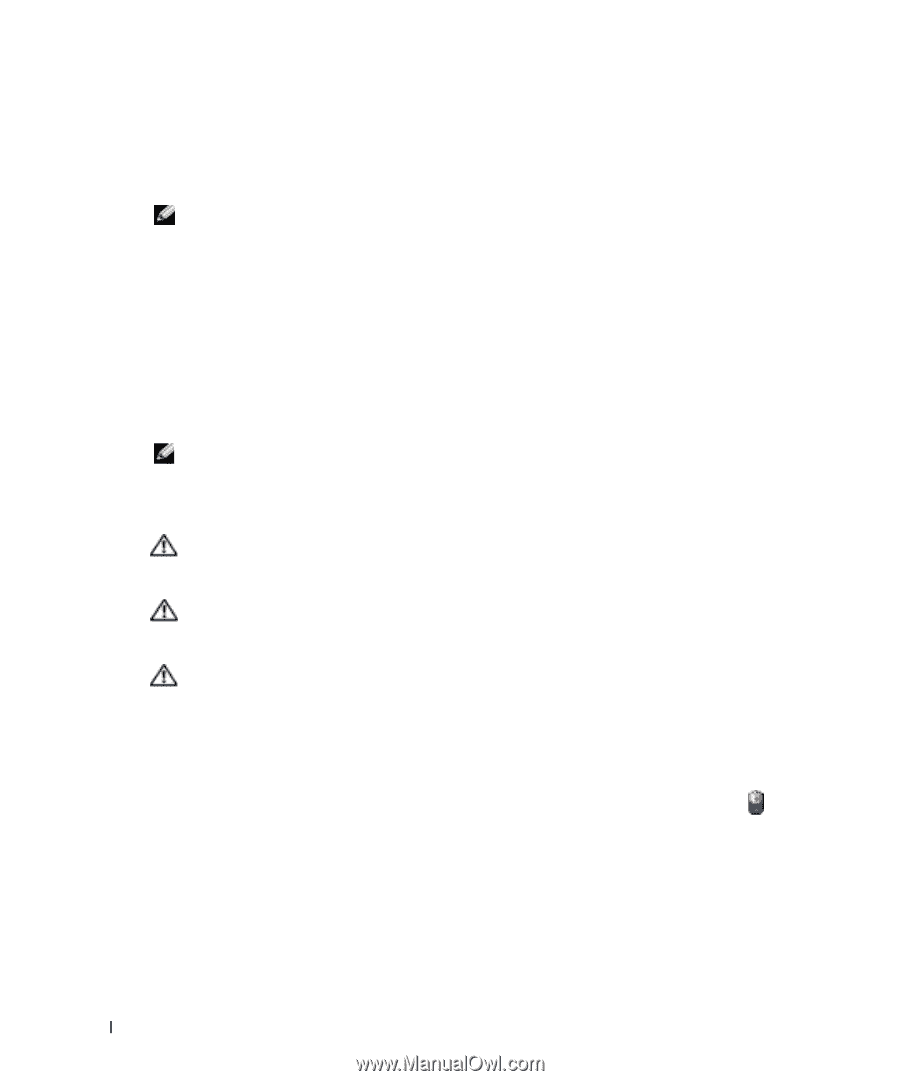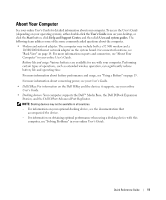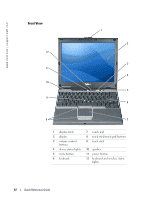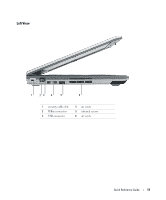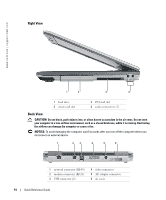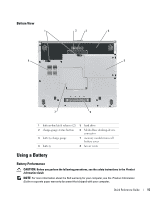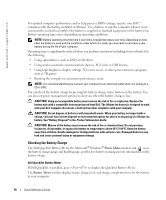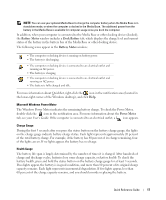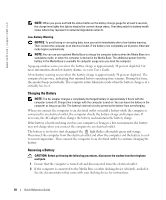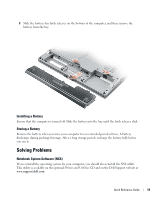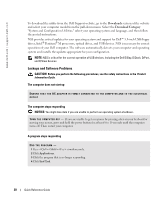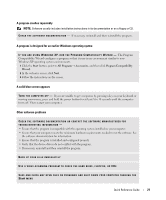Dell Latitude D410 Quick Reference Guide - Page 16
Checking the Battery Charge, Power Meter, Battery Meter - windows 7
 |
View all Dell Latitude D410 manuals
Add to My Manuals
Save this manual to your list of manuals |
Page 16 highlights
FILE LOCATION: J:\DL\DL044399\DTP\D5173eb0.fm www.dell.com | support.dell.com For optimal computer performance and to help preserve BIOS settings, operate your Dell™ computer with the battery installed at all times. Use a battery to run the computer when it is not connected to an electrical outlet. One battery is supplied as standard equipment in the battery bay. Battery operating time varies depending on operating conditions. NOTE: Battery operating time (the time it can hold a charge) decreases over time. Depending on how often the battery is used and the conditions under which it is used, you may need to purchase a new battery during the life of your computer. Operating time is significantly reduced when you perform operations including, but not limited to, the following: • Using optical drives, such as DVD or CD drives • Using wireless-network communications devices, PC Cards, or USB devices • Using high-brightness display settings, 3D screen savers, or other power-intensive programs such as 3D games • Running the computer in maximum performance mode NOTE: It is recommended that you connect your computer to an electrical outlet when it is writing to a CD or DVD. You can check the battery charge by pressing the battery-charge status button on the battery. You can also set power management options to alert you when the battery charge is low. CAUTION: Using an incompatible battery may increase the risk of fire or explosion. Replace the battery only with a compatible battery purchased from Dell. The lithium-ion battery is designed to work with your Dell computer. Do not use a battery from other computers with your computer. CAUTION: Do not dispose of batteries with household waste. When your battery no longer holds a charge, call your local waste disposal or environmental agency for advice on disposing of a lithium-ion battery. See "Battery Disposal" in the Product Information Guide. CAUTION: Misuse of the battery may increase the risk of fire or chemical burn. Do not puncture, incinerate, disassemble, or expose the battery to temperatures above 65°C (149°F). Keep the battery away from children. Handle damaged or leaking batteries with extreme care. Damaged batteries may leak and cause personal injury or equipment damage. Checking the Battery Charge The Dell QuickSet Battery Meter, the Microsoft® Windows® Power Meter window and icon, the battery charge gauge and health gauge, and the low-battery warning provide information on the battery charge. Dell QuickSet Battery Meter If Dell QuickSet is installed, press to display the QuickSet Battery Meter. The Battery Meter window displays status, charge level, and charge completion time for the battery in your computer. DELL CONFIDENTIAL - PRELIMINARY 12/8/04 - FOR PROOF ONLY 16 Quick Reference Guide