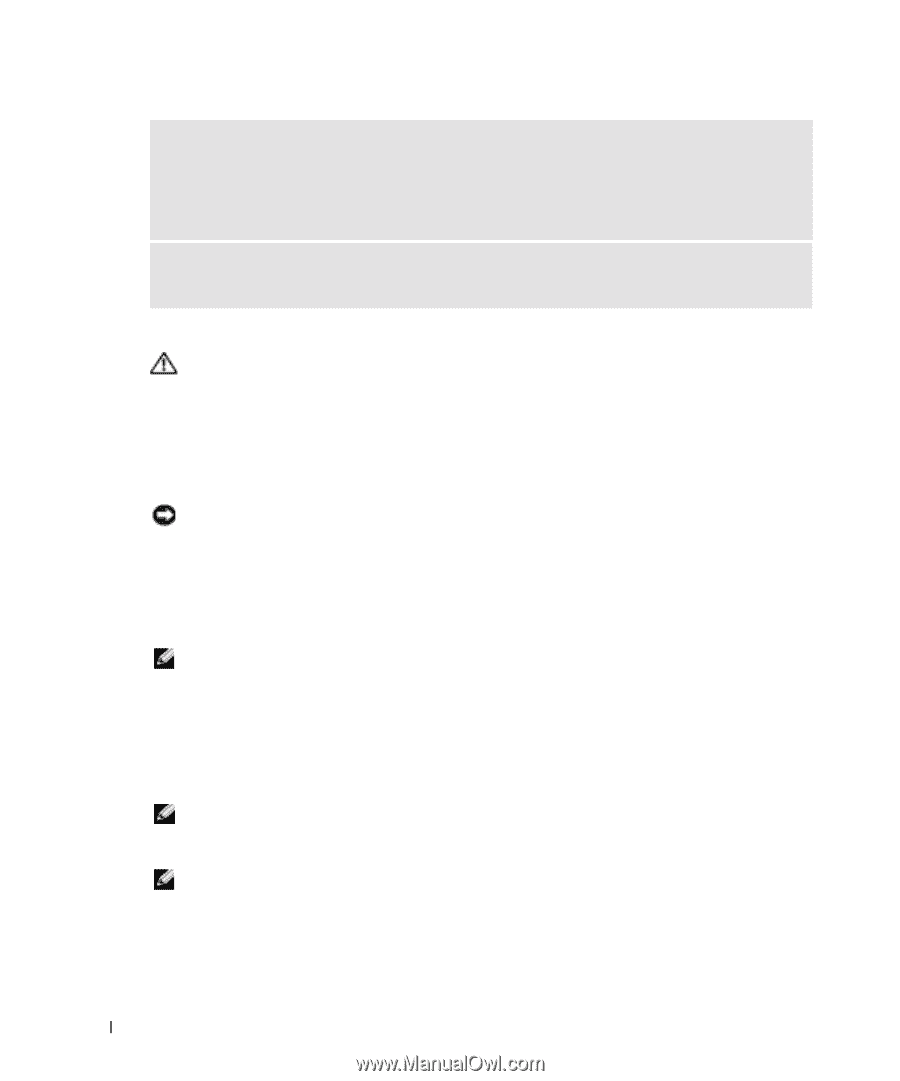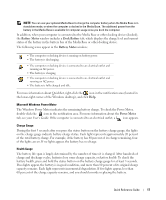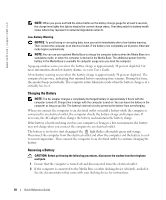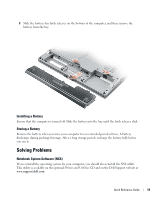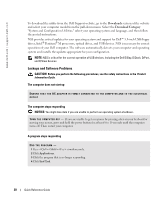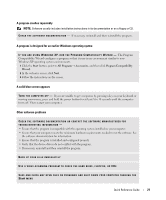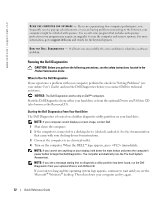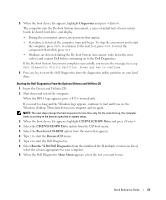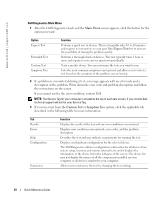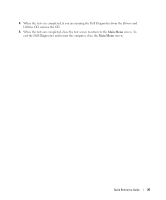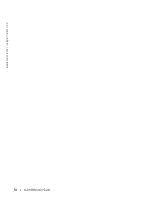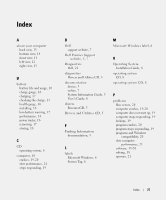Dell Latitude D410 Quick Reference Guide - Page 22
Running the Dell Diagnostics, User's Guide, Drivers and Utilities, ResourceCD - screen
 |
View all Dell Latitude D410 manuals
Add to My Manuals
Save this manual to your list of manuals |
Page 22 highlights
FILE LOCATION: J:\DL\DL044399\DTP\D5173eb0.fm www.dell.com | support.dell.com S C A N T H E C O M P U T E R F O R S P Y W A R E - If you are experiencing slow computer performance, you frequently receive pop-up advertisements, or you are having problems connecting to the Internet, your computer might be infected with spyware. Use an anti-virus program that includes anti-spyware protection (your program may require an upgrade) to scan the computer and remove spyware. For more information, go to support.dell.com and search for the keyword spyware. R U N T H E D E L L D I A G N O S T I C S - If all tests run successfully, the error condition is related to a software problem. Running the Dell Diagnostics CAUTION: Before you perform the following procedures, see the safety instructions located in the Product Information Guide. When to Use the Dell Diagnostics If you experience a problem with your computer, perform the checks in "Solving Problems" (see your online User's Guide) and run the Dell Diagnostics before you contact Dell for technical assistance. NOTICE: The Dell Diagnostics works only on Dell™ computers. Start the Dell Diagnostics from either your hard drive or from the optional Drivers and Utilities CD (also known as the ResourceCD). Starting the Dell Diagnostics From Your Hard Drive The Dell Diagnostics is located on a hidden diagnostic utility partition on your hard drive. NOTE: If your computer cannot display a screen image, contact Dell. 1 Shut down the computer. 2 If the computer is connected to a docking device (docked), undock it. See the documentation that came with your docking device for instructions. 3 Connect the computer to an electrical outlet. 4 Turn on the computer. When the DELL™ logo appears, press immediately. NOTE: If you cannot see anything on your display, hold down the mute button and press the computer's power button to begin the Dell Diagnostics. The computer automatically runs the Pre-boot System Assessment. NOTE: If you see a message stating that no diagnostics utility partition has been found, run the Dell Diagnostics from your optional Drivers and Utilities CD. If you wait too long and the operating system logo appears, continue to wait until you see the Microsoft® Windows® desktop. Then shut down your computer and try again. DELL CONFIDENTIAL - PRELIMINARY 12/8/04 - FOR PROOF ONLY 22 Quick Reference Guide