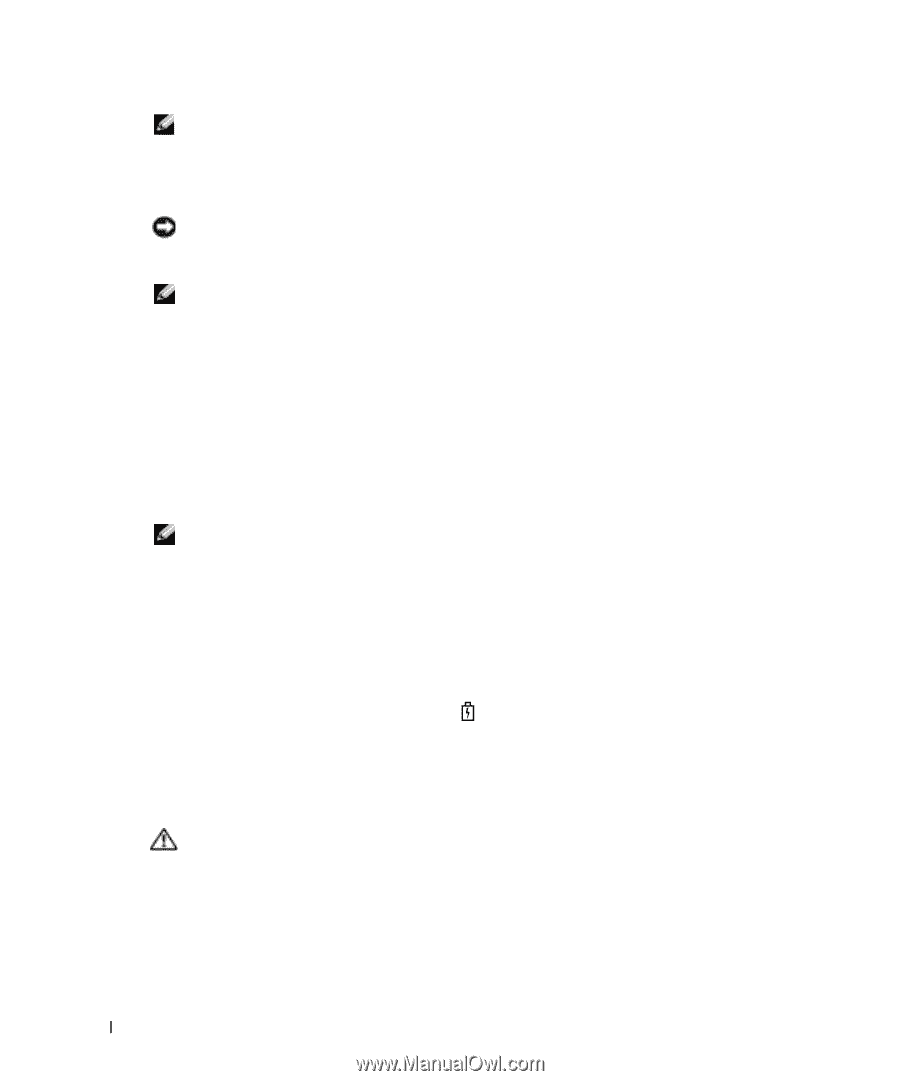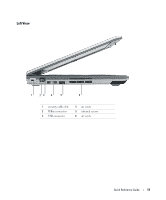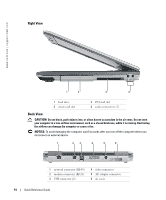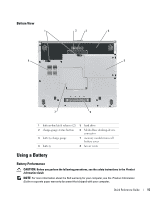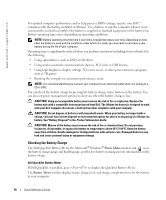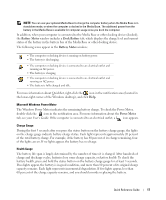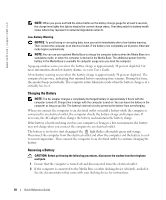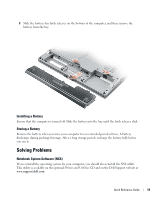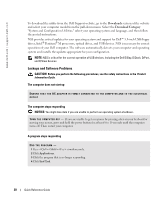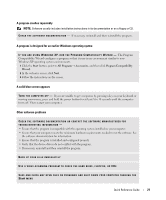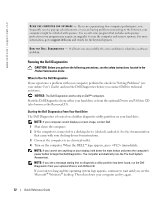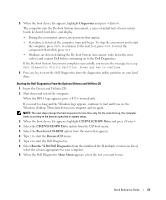Dell Latitude D410 Quick Reference Guide - Page 18
Charging the Battery, Removing a Battery - on off switch
 |
View all Dell Latitude D410 manuals
Add to My Manuals
Save this manual to your list of manuals |
Page 18 highlights
www.dell.com | support.dell.com FILE LOCATION: J:\DL\DL044399\DTP\D5173eb0.fm NOTE: When you press and hold the status button on the battery charge gauge for at least 3 seconds, the charge-level lights first light to display the current charge status. Then they switch to battery health status where they represent incremental degradation when lit. Low-Battery Warning NOTICE: To avoid losing or corrupting data, save your work immediately after a low-battery warning. Then connect the computer to an electrical outlet. If the battery runs completely out of power, hibernate mode begins automatically. NOTE: You can use your optional Media Base to charge the computer battery when the Media Base is in standalone mode, or when the computer is docked in the Media Base. The additional power from the battery in the Media Base is available for computer usage once you dock the computer. A pop-up window warns you when the battery charge is approximately 90 percent depleted. For more information about low-battery alarms, see your User's Guide. A low-battery warning occurs when the battery charge is approximately 90 percent depleted. The computer beeps once, indicating that minimal battery operating time remains. During that time, the speaker beeps periodically. The computer enters hibernate mode when the battery charge is at a critically low level. Charging the Battery NOTE: The AC adapter charges a completely discharged battery in approximately 2 hours with the computer turned off. Charge time is longer with the computer turned on. You can leave the battery in the computer as long as you like. The battery's internal circuitry prevents the battery from overcharging. When you connect the computer to an electrical outlet or install a battery while the computer is connected to an electrical outlet, the computer checks the battery charge and temperature. If necessary, the AC adapter then charges the battery and maintains the battery charge. If the battery is hot from being used in your computer or being in a hot environment, the battery may not charge when you connect the computer to an electrical outlet. The battery is too hot to start charging if the light flashes alternately green and orange. Disconnect the computer from the electrical outlet and allow the computer and the battery to cool to room temperature. Then connect the computer to an electrical outlet to continue charging the battery. Removing a Battery CAUTION: Before performing the following procedures, disconnect the modem from the telephone wall jack. 1 Ensure that the computer is turned off and disconnected from the electrical outlet. 2 If the computer is connected to the Media Base or other docking device (docked), undock it. See the documentation that came with your docking device for instructions. DELL CONFIDENTIAL - PRELIMINARY 12/8/04 - FOR PROOF ONLY 18 Quick Reference Guide