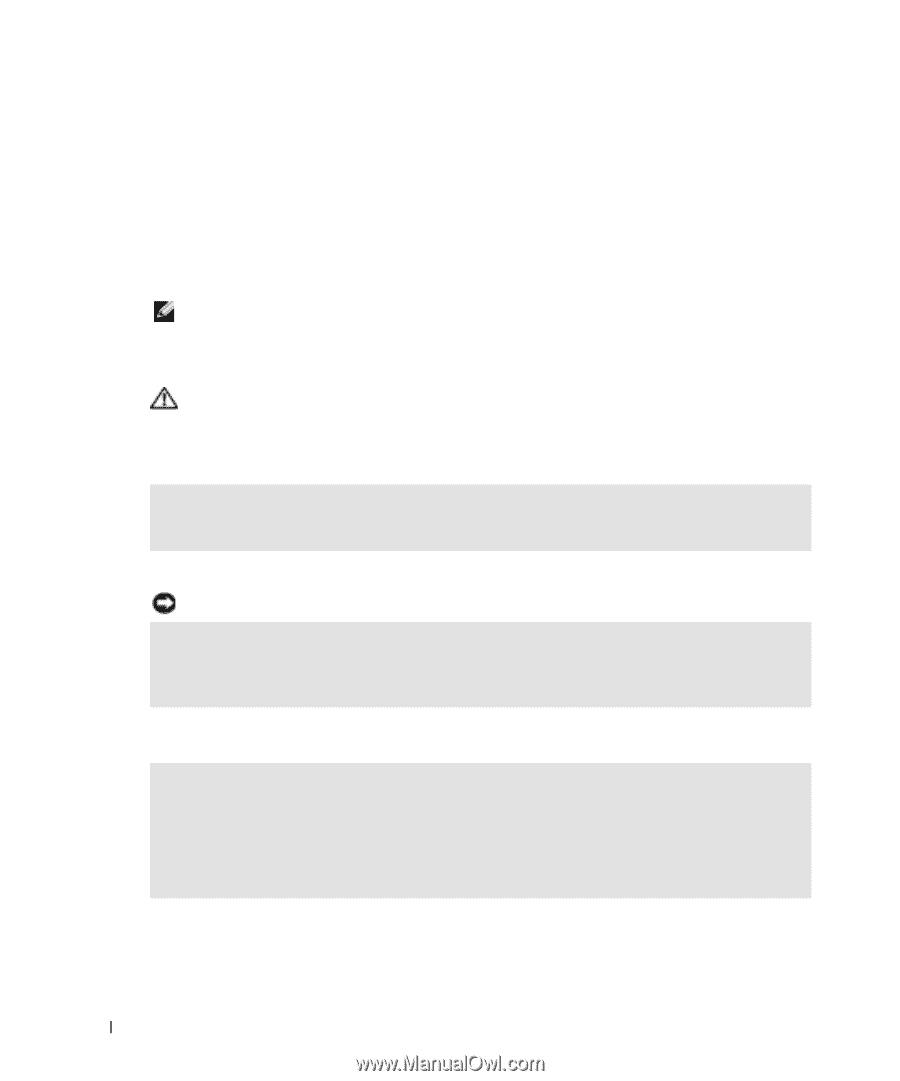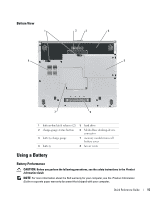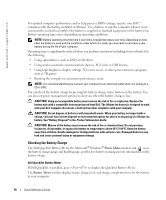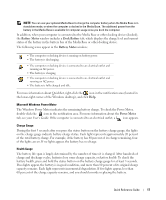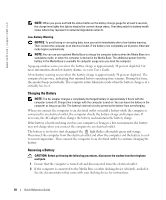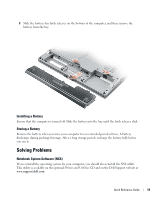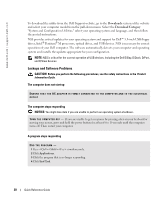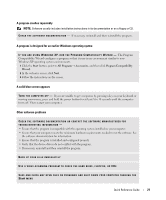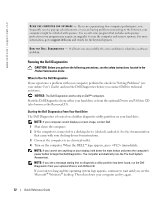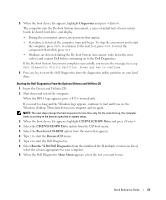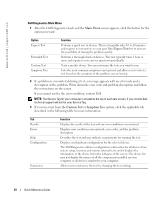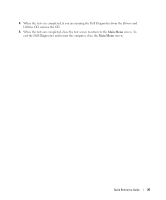Dell Latitude D410 Quick Reference Guide - Page 20
Lockups and Software Problems, Downloads, Download Category - keyboard problem
 |
View all Dell Latitude D410 manuals
Add to My Manuals
Save this manual to your list of manuals |
Page 20 highlights
www.dell.com | support.dell.com FILE LOCATION: J:\DL\DL044399\DTP\D5173eb0.fm To download the utility from the Dell Support website, go to the Downloads section of the website and select your computer model from the pull-down menu. Select the Download Category "System and Configuration Utilities," select your operating system and language, and then follow the posted instructions. NSS provides critical updates for your operating system and support for Dell™ 3.5-inch USB floppy drives, Intel® Pentium® M processors, optical drives, and USB devices. NSS is necessary for correct operation of your Dell computer. The software automatically detects your computer and operating system and installs the updates appropriate for your configuration. NOTE: NSS is critical for the correct operation of USB devices, including the Dell D/Bay, D/Dock, D/Port, and D/View devices. Lockups and Software Problems CAUTION: Before you perform the following procedures, see the safety instructions in the Product Information Guide. The computer does not start up ENSURE THAT THE AC ADAPTER IS FIRMLY CONNECTED TO THE COMPUTER AND TO THE ELECTRICAL OUTLET The computer stops responding NOTICE: You might lose data if you are unable to perform an operating system shutdown. TU R N T H E C O M P U T E R O F F - If you are unable to get a response by pressing a key on your keyboard or moving your mouse, press and hold the power button for at least 8 to 10 seconds until the computer turns off. Then restart your computer. A program stops responding END THE PROGRAM - 1 Press simultaneously. 2 Click Applications. 3 Click the program that is no longer responding. 4 Click End Task. DELL CONFIDENTIAL - PRELIMINARY 12/8/04 - FOR PROOF ONLY 20 Quick Reference Guide