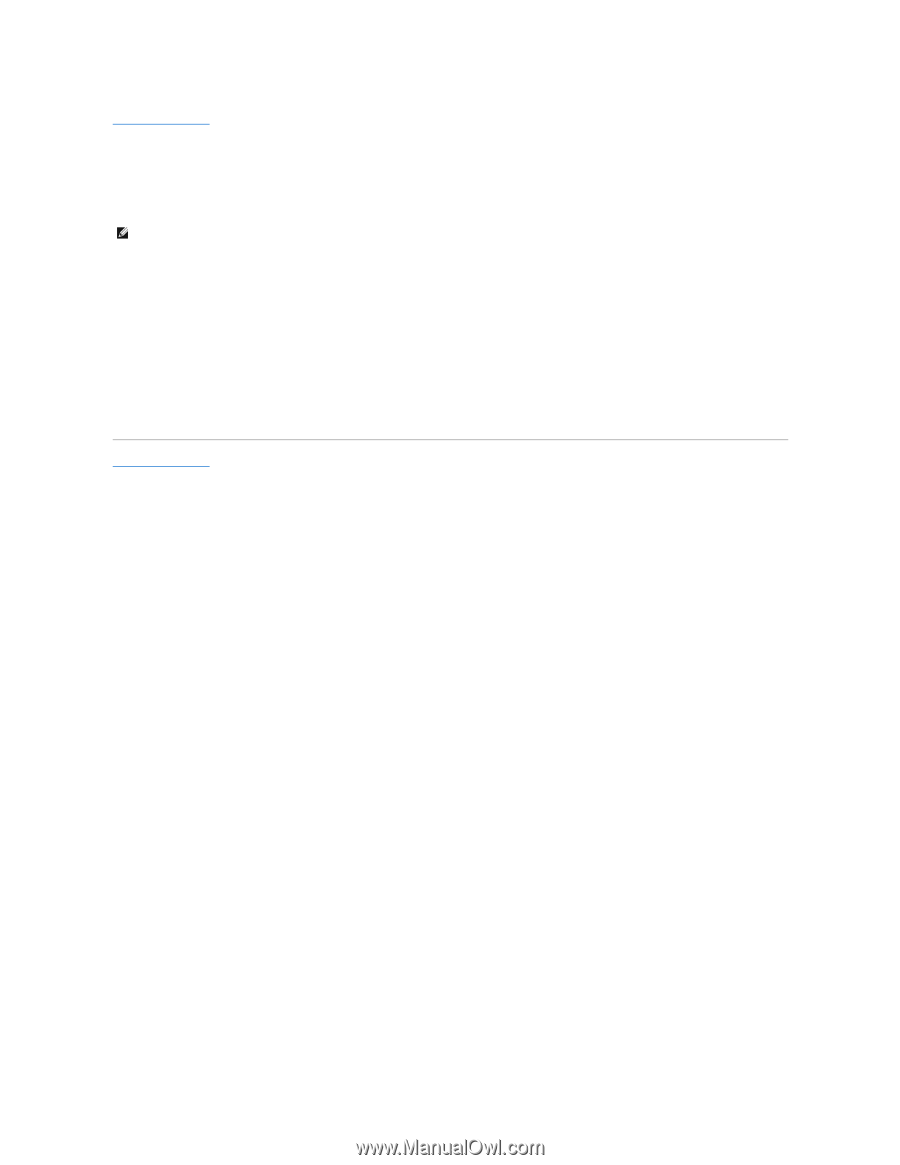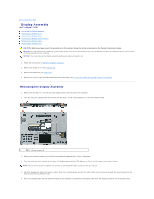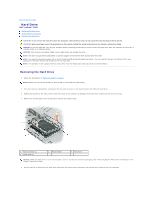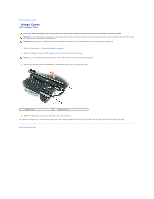Dell Latitude D430 Service Manual - Page 20
Flashing the BIOS - reset
 |
View all Dell Latitude D430 manuals
Add to My Manuals
Save this manual to your list of manuals |
Page 20 highlights
Back to Contents Page Flashing the BIOS Dell™ Latitude™ D430 1. Ensure that the AC adapter is plugged in and that the main battery is installed properly. NOTE: If you use a BIOS update program CD to flash the BIOS, set up the computer to boot from a CD before inserting the CD. 2. Insert the BIOS update program CD, and turn on the computer. Follow the instructions that appear on the screen. The computer continues to boot and updates the new BIOS. When the flash update is complete, the computer will automatically reboot. 3. Press during POST to enter the system setup program. 4. Press to reset the computer defaults. 5. Press , select Save changes and reboot, and press to save configuration changes. 6. Remove the flash BIOS update program CD from the drive and restart the computer. Back to Contents Page