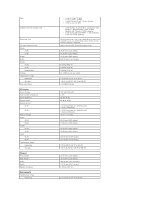Dell Latitude E4310 Service Manual - Page 16
DC-In Connector - manual pages
 |
View all Dell Latitude E4310 manuals
Add to My Manuals
Save this manual to your list of manuals |
Page 16 highlights
Back to Contents Page DC-In Connector Dell Latitude E4310 Service Manual WARNING: Before working inside your computer, read the safety information that shipped with your computer. For additional safety best practices information, see the Regulatory Compliance Homepage at www.dell.com/regulatory_compliance. Removing the DC-In Connector NOTE: You may need to install Adobe Flash Player from Adobe.com in order to view the illustrations below. 1. Follow the procedures in Before Working Inside Your Computer. 2. Remove the battery. 3. Remove the SIM. 4. Remove the ExpressCard. 5. Remove the SD memory card. 6. Remove the hard drive assembly. 7. Remove the hinge covers. 8. Remove the mini card door. 9. Remove the wireless local area network (WLAN) card. 10. Remove the memory door. 11. Remove the memory. 12. Remove the coin-cell battery. 13. Remove the optical drive. 14. Remove the LED covers. 15. Remove the keyboard. 16. Remove the display assembly. 17. Remove the palm rest. 18. Remove the system board. 19. Disconnect the DC-In connector's cable from the system board. 20. Remove the DC-In connector from the computer. Replacing the DC-In Connector To replace the DC-In connector, perform the above steps in reverse order. Back to Contents Page