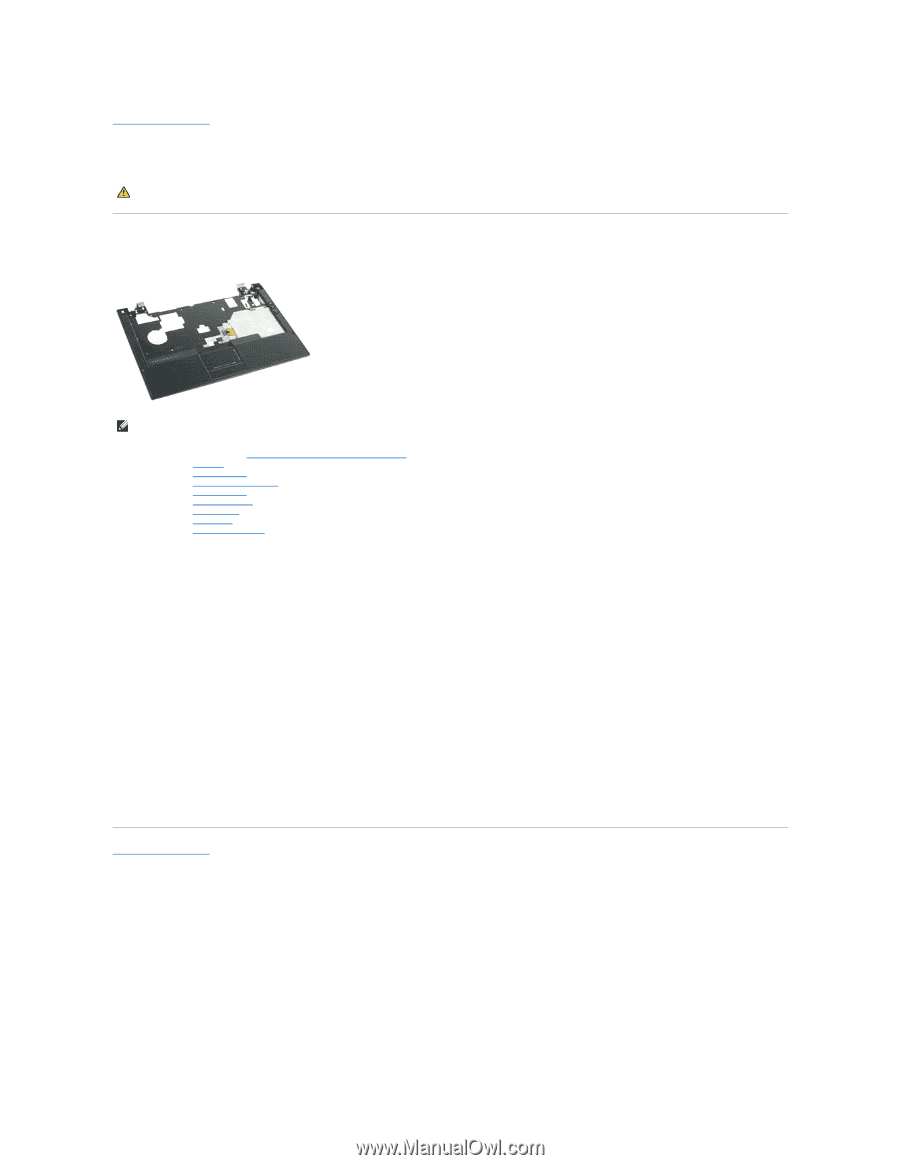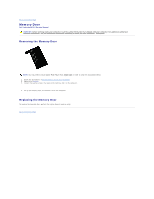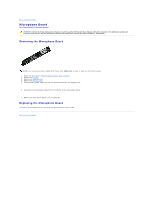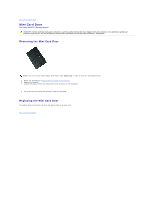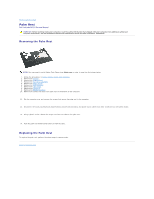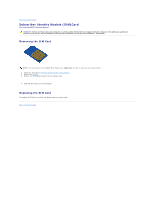Dell Latitude E4310 Service Manual - Page 32
Palm Rest - hard drive
 |
View all Dell Latitude E4310 manuals
Add to My Manuals
Save this manual to your list of manuals |
Page 32 highlights
Back to Contents Page Palm Rest Dell Latitude E4310 Service Manual WARNING: Before working inside your computer, read the safety information that shipped with your computer. For additional safety best practices information, see the Regulatory Compliance Homepage at www.dell.com/regulatory_compliance. Removing the Palm Rest NOTE: You may need to install Adobe Flash Player from Adobe.com in order to view the illustrations below. 1. Follow the procedures in Before Working Inside Your Computer. 2. Remove the battery. 3. Remove the ExpressCard. 4. Remove the hard drive assembly. 5. Remove the hinge covers. 6. Remove the mini card door. 7. Remove the LED covers. 8. Remove the keyboard. 9. Remove the display assembly. 10. Remove the screws that secure the palm rest to the bottom of the computer. 11. Flip the computer over and remove the screws that secure the palm rest to the computer. 12. Disconnect the touch pad, Bluetooth, ExpressCard, volume controls board, and power button cables from their connectors on the system board. 13. Using a plastic scribe, release the snaps from both the sides of the palm rest. 14. Push the palm rest forward and remove it from the base. Replacing the Palm Rest To replace the palm rest, perform the above steps in reverse order. Back to Contents Page