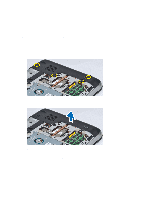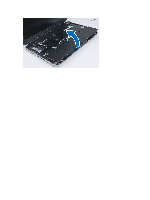Dell Latitude E5530 User Manual - Page 30
Installing the Palmrest, Removing the ExpressCard Reader Cage - fingerprint reader
 |
View all Dell Latitude E5530 manuals
Add to My Manuals
Save this manual to your list of manuals |
Page 30 highlights
Figure 30. Installing the Palmrest 1. Align the palmrest assembly to its original position in the computer and snap it into place. 2. Connect the following cables to the system board: a) power button flat flex cable. b) fingerprint scanner flat flex cable c) touchpad flat flex cable d) media button flat flex cable e) LED board flat flex cable 3. Install the screws on the palmrest. 4. Install the screws at the bottom of the computer. 5. Install : a) processor door b) optical drive c) keyboard d) keyboard trim e) bottom door f) battery g) SD memory card 6. Follow the procedures in After Working Inside Your Computer. Removing the ExpressCard Reader Cage 1. Follow the procedures in Before Working Inside Your Computer. 2. Remove: a) SD memory card b) battery c) access panel d) keyboard trim 30