Dell Latitude E5530 User Manual - Page 67
Enable F12 Boot Option Menu, Enable Fn Key Emulation - touchpad enable hotkey
 |
View all Dell Latitude E5530 manuals
Add to My Manuals
Save this manual to your list of manuals |
Page 67 highlights
Power Management Battery Slice Configuration POST Behavior Adapter Warnings Keypad Mouse/Touchpad Numlock Enable Fn Key Emulation POST HotKeys • Predominately AC use • Auto Charge: This option is enabled by default. • Custom Charge If Custom Charge is selected, you can also configure Custom Charge Start and Custom Charge Stop. NOTE: All charging mode may not be available for all the batteries. Allows you to select the type of charge for the battery. The options are: • Standard Charge • Express Charge : This option is enabled by default. NOTE: Express charge may not be available for all the batteries. Allows you to enable or disable the system setup (BIOS) warning messages when you use certain power adapters. Default Setting: Enable Adapter Warnings Allows you to choose one of two methods to enable the keypad that is embedded in the internal keyboard. • Fn Key Only: This option is enabled by default. • By Numlock Allows you to define how the system handles mouse and touch pad input. The options are: • Serial Mouse • PS2 Mouse • Toushpad/PS-2 Mouse: This option is enabled by default. Allows you to enable the Numlock option when the computer boots. Default Setting: Enable Network Allows you to set the option where the key is used to simulate the key feature. Default Setting: Enable Fn Key Emulation Allows you enable the sign-on screen message display indicating the keystroke sequence to access the System Setup option menu. Default Setting: Enable F12 Boot Option Menu 67