Dell Latitude E6330 Owner's Manual
Dell Latitude E6330 Manual
 |
View all Dell Latitude E6330 manuals
Add to My Manuals
Save this manual to your list of manuals |
Dell Latitude E6330 manual content summary:
- Dell Latitude E6330 | Owner's Manual - Page 1
Dell Latitude E6330 Owner's Manual Regulatory Model: P19S Regulatory Type: P19S001 - Dell Latitude E6330 | Owner's Manual - Page 2
problem. WARNING: A WARNING indicates a potential for property damage, personal injury, or death. © 2012 Dell Inc. Trademarks used in this text: Dell™, the Dell logo, Dell Precision™ , OptiPlex™, Latitude Inc. Microsoft®, Windows®, Windows Server®, Internet Explorer®, MS-DOS®, Windows Vista® and - Dell Latitude E6330 | Owner's Manual - Page 3
the Keyboard...19 Installing the Keyboard...21 Removing the Wireless Local Area Network (WLAN) Card 22 Installing the WLAN Card...22 Removing the Bluetooth Module...22 Installing the Bluetooth Module...23 Removing the Memory...24 Installing the Memory...24 Removing the Coin-Cell Battery...25 - Dell Latitude E6330 | Owner's Manual - Page 4
the LVDS and Camera Cable...52 Installing the LVDS and Camera Cable...54 3 Docking Port Information...55 4 System Setup...57 Boot Sequence...57 Navigation Keys...57 System Setup Options...58 Updating the BIOS ...65 System and Setup Password...66 Assigning a System Password and Setup Password 66 - Dell Latitude E6330 | Owner's Manual - Page 5
Deleting or Changing an Existing System and/or Setup Password 67 5 Diagnostics...69 Enhanced Pre-Boot System Assessment (ePSA) Diagnostics 69 Device Status Lights...69 Battery Status Lights...70 6 Technical Specifications...71 7 Contacting Dell...77 - Dell Latitude E6330 | Owner's Manual - Page 6
6 - Dell Latitude E6330 | Owner's Manual - Page 7
only perform troubleshooting and simple repairs as authorized in your product documentation, or as directed by the online or telephone service and support team. Damage due to servicing that is not authorized by Dell is not covered by your warranty. Read and follow the safety instructions that came - Dell Latitude E6330 | Owner's Manual - Page 8
only the battery designed for this particular Dell computer. Do not use batteries designed for other Dell computers. 1. Connect any external devices, such as a port replicator, battery slice, or media base, and replace any cards, such as an ExpressCard. 2. Connect any telephone or network cables to - Dell Latitude E6330 | Owner's Manual - Page 9
CAUTION: To connect a network cable, first plug the cable into the network device and then plug it into the computer. 3. Replace the battery. 4. Connect your computer and all attached devices to their electrical outlets. 5. Turn on your computer. 9 - Dell Latitude E6330 | Owner's Manual - Page 10
10 - Dell Latitude E6330 | Owner's Manual - Page 11
2 Removing and Installing Components This section provides detailed information on how to remove or install the components from your computer. Recommended Tools The procedures in this document may require the following tools: • Small flat-blade screwdriver • Phillips screwdriver • Small plastic - Dell Latitude E6330 | Owner's Manual - Page 12
. Installing the ExpressCard 1. Slide the ExpressCard into its slot until it clicks into place. 2. Follow the procedures in After Working Inside Your Computer. Removing the Battery 1. Follow the procedures in Before Working Inside Your Computer. 2. Slide the release latches to unlock the - Dell Latitude E6330 | Owner's Manual - Page 13
procedures in After Working Inside Your Computer. Removing the Subscriber Identity Module (SIM) card 1. Follow the procedures in Before Working Inside Your Computer. 2. Remove the battery. 3. Press in on the SIM card to release it from the computer. 4. Slide the SIM card out from the computer - Dell Latitude E6330 | Owner's Manual - Page 14
1. Slide the SIM card into its compartment. 2. Install the battery. 3. Follow the procedures in After Working Inside Your Computer. Removing the Hard Drive 1. Follow the procedures in Before Working Inside Your Computer. 2. Remove the battery. 3. Remove the screws that secure the hard drive to the - Dell Latitude E6330 | Owner's Manual - Page 15
the hard drive. 4. Slide and insert the hard drive into its slot. 5. Tighten the screws to secure the hard drive to the computer. 6. Install the battery. 7. Follow the procedures in After Working Inside Your Computer. 15 - Dell Latitude E6330 | Owner's Manual - Page 16
Removing the Optical Drive 1. Follow the procedures in Before Working Inside Your Computer. 2. Remove the battery. 3. Push in the eject handle on the optical drive to release it. 4. Slide and remove the hard drive out of the computer. 5. Remove the screw - Dell Latitude E6330 | Owner's Manual - Page 17
7. Remove the screws that secure the drive-latch bracket to the optical drive. 8. Remove the drive-latch bracket from the optical drive. 9. Pull and remove the drive caddy away from the optical drive. Installing the Optical Drive 1. Secure the optical drive caddy to the optical drive. 2. Secure the - Dell Latitude E6330 | Owner's Manual - Page 18
with the screw holes on the computer. 2. Tighten the screws to secure the base cover to the computer. 3. Install the battery. 4. Follow the procedures in After Working Inside Your Computer. Removing the Keyboard Trim 1. Follow the procedures in Before Working Inside Your Computer. 2. Remove the - Dell Latitude E6330 | Owner's Manual - Page 19
sides and bottom. 5. Lift up to remove the keyboard trim from the unit. Installing the Keyboard Trim 1. Align the keyboard trim to its slot. 2. Press along the sides of the keyboard trim until it clicks in place. 3. Install the battery. 4. Follow the procedures in After Working Inside Your Computer - Dell Latitude E6330 | Owner's Manual - Page 20
5. Remove the screws that secure the keyboard to palmrest assembly. 6. Lift and turn the keyboard to access the keyboard cable. 7. Disconnect the keyboard cable from the system board. 8. Remove the keyboard from the computer. 20 - Dell Latitude E6330 | Owner's Manual - Page 21
compartment and ensure that it clicks into place. 4. Tighten the screws to secure the keyboard on the palmrest. 5. Flip the computer and tighten the screws to secure the keyboard. 6. Install the keyboard trim. 7. Install the battery. 8. Follow the procedures in After Working Inside Your Computer. 21 - Dell Latitude E6330 | Owner's Manual - Page 22
Removing the Wireless Local Area Network (WLAN) Card 1. Follow the procedures in Before Working Inside Your Computer. 2. Remove the battery. 3. Install: a) base cover b) battery 5. Follow the procedures in After Working Inside Your Computer. Removing the Bluetooth Module 1. Follow the procedures in - Dell Latitude E6330 | Owner's Manual - Page 23
6. Remove the screw that secures the bluetooth module to the computer. 7. Remove the bluetooth module from the computer. 8. Disconnect the bluetooth cable from the bluetooth module. Installing the Bluetooth Module 1. Connect the bluetooth cable to the bluetooth card. 2. Connect the other end of the - Dell Latitude E6330 | Owner's Manual - Page 24
its location in the computer. 4. Tighten the screw to secure the bluetooth card to the system board 5. Install: a) base cover b) battery 6. Follow the procedures in After Working Inside Your Computer. Removing the Memory 1. Follow the procedures in Before Working Inside Your Computer. 2. Remove the - Dell Latitude E6330 | Owner's Manual - Page 25
cable from the system board. 4. Remove the coin-cell battery from the computer. Installing the Coin-Cell Battery 1. Place the coin-cell battery in its slot. 2. Connect the coin-cell battery cable. 3. Install: a) base cover b) battery 4. Follow the procedures in After Working Inside Your Computer - Dell Latitude E6330 | Owner's Manual - Page 26
e) optical drive f) base cover g) keyboard trim h) keyboard i) bluetooth module 3. Remove the screws that secure the palmrest assembly to the base of the computer. 4. Remove the screws that secure the palmrest assembly to the - Dell Latitude E6330 | Owner's Manual - Page 27
computer and snap it into place. 2. Connect the following cables to the system board: a) power LED cable b) touchpad cable c) LED-board cable 3. Tighten the screws to secure the the base of the computer. 5. Install: a) bluetooth module b) keyboard c) keyboard trim d) base cover e) optical drive 27 - Dell Latitude E6330 | Owner's Manual - Page 28
Follow the procedures in Before Working Inside Your Computer. 2. Remove: a) SD card b) ExpressCard c) battery d) hard drive e) optical drive f) base cover g) keyboard trim h) keyboard i) bluetooth module j) palmrest 3. Disconnect the media-board cable from the system board. 4. Remove the screws that - Dell Latitude E6330 | Owner's Manual - Page 29
media board. 3. Connect the media-board cable to the system board. 4. Install: a) palmrest b) bluetooth module c) keyboard d) keyboard trim e) base cover f) optical drive g) hard drive h) battery i) ExpressCard j) SD card 5. Follow the procedures in After Working Inside Your Computer. Removing the - Dell Latitude E6330 | Owner's Manual - Page 30
cage into its compartment. 2. Tighten the screws to secure the ExpressCard cage to the computer. 3. Connect the ExpressCard cable to the system board. 4. Install: a) palmrest b) bluetooth module c) keyboard d) keyboard trim e) base cover f) optical drive g) hard drive h) battery i) ExpressCard 30 - Dell Latitude E6330 | Owner's Manual - Page 31
Follow the procedures in Before Working Inside Your Computer. 2. Remove: a) SD card b) ExpressCard c) battery d) hard drive e) optical drive f) base cover g) keyboard trim h) keyboard i) bluetooth module j) palmrest 3. Disconnect the speaker cable from the system board. 4. Release the speaker cable - Dell Latitude E6330 | Owner's Manual - Page 32
speaker cable on the computer and connect it to the system board. 3. Install: a) palmrest b) bluetooth module c) keyboard d) keyboard trim e) base cover f) optical drive g) hard drive h) battery i) ExpressCard j) SD card 4. Follow the procedures in After Working Inside Your Computer. Removing the - Dell Latitude E6330 | Owner's Manual - Page 33
the screws to secure the display hinge covers to the computer. 2. Install: a) palmrest b) bluetooth module c) keyboard d) keyboard trim e) base cover f) optical drive g) hard drive h) battery i) ExpressCard j) SD card 3. Follow the procedures in After Working Inside Your Computer. Removing the - Dell Latitude E6330 | Owner's Manual - Page 34
a) SD card b) ExpressCard c) battery d) hard drive e) optical drive f) base cover g) keyboard trim h) keyboard i) bluetooth module j) palmrest 3. Release the antenna cables from their routing on the Remove the screws that secure the Low-Voltage Differential Signaling (LVDS) support bracket. 34 - Dell Latitude E6330 | Owner's Manual - Page 35
7. Lift up and remove the LVDS support bracket. 8. Disconnect the LVDS cable from the system board. 9. Pull the antenna cables from the opening on the system board. 10. Remove the display assembly from the computer. 35 - Dell Latitude E6330 | Owner's Manual - Page 36
LVDS cable to the system board. 3. Tighten the screws to secure the LVDS support bracket to the system board. 4. Tighten the screw to secure the left display : a) palmrest b) bluetooth module c) keyboard d) keyboard trim e) base cover f) optical drive g) hard drive h) battery i) ExpressCard j) SD - Dell Latitude E6330 | Owner's Manual - Page 37
m) display assembly 3. Disconnect the coin-cell battery cable from the system board. 4. Disconnect the ExpressCard cable from the system board. 5. Disconnect the speaker cable from the system board. 6. Remove the screws that - Dell Latitude E6330 | Owner's Manual - Page 38
board from the computer. Installing the System Board 1. Connect the power connector cable to the system board. 2. Tighten the screws to secure b) ExpressCard c) coin-cell battery 4. Install : a) display assembly b) display hinge covers c) media board d) palmrest e) bluetooth module f) keyboard 38 - Dell Latitude E6330 | Owner's Manual - Page 39
the procedures in Before Working Inside Your Computer. 2. Remove: a) SD card b) ExpressCard c) battery d) hard drive e) optical drive f) base cover g) keyboard trim h) keyboard i) bluetooth module j) palmrest k) media board l) display hinge covers m) display assembly n) system board 3. Disconnect - Dell Latitude E6330 | Owner's Manual - Page 40
covers d) media board e) palmrest f) bluetooth module g) keyboard h) keyboard trim i) base cover j) optical drive k) hard drive l) battery m) ExpressCard n) SD card 5. Follow the procedures in After Working Inside Your Computer. Removing the Power Connector Port 1. Follow the procedures in Before - Dell Latitude E6330 | Owner's Manual - Page 41
the computer. 5. Remove the power connector port from the computer. Installing the Power-Connector Port 1. Place the power-connector port on the computer. 2. Place the power-connector bracket over the power-connector port. 3. Tighten the screw to secures the power-connector bracket to the computer - Dell Latitude E6330 | Owner's Manual - Page 42
Follow the procedures in Before Working Inside Your Computer. 2. Remove: a) SD card b) ExpressCard c) battery d) hard drive e) optical drive f) base cover g) keyboard trim h) keyboard i) bluetooth module j) palmrest k) media board l) display hinge covers m) display assembly n) system board 3. Remove - Dell Latitude E6330 | Owner's Manual - Page 43
d) media board e) palmrest f) bluetooth module g) keyboard h) keyboard trim i) base cover j) optical drive k) hard drive l) battery m) ExpressCard n) SD card Computer. 2. Remove the battery. 3. Pry up the bottom edge of the display bezel. 4. Pry up the left, right and top edges of the LCD bezel. 43 - Dell Latitude E6330 | Owner's Manual - Page 44
the entire bezel until is clicks onto the display assembly. 3. Press on the left and right edges of the display bezel. 4. Install the battery. 5. Follow the procedures in After Working Inside Your Computer. Removing the Display Panel 1. Follow the procedures in Before Working Inside Your Computer - Dell Latitude E6330 | Owner's Manual - Page 45
3. Tighten the screws to secure the display panel to the display assembly. 4. Install : a) display bezel b) battery 5. Follow the procedures in After Working Inside Your Computer. Removing the Camera and Microphone Module 1. Follow the procedures in Before Working Inside Your Computer. 2. Remove: 45 - Dell Latitude E6330 | Owner's Manual - Page 46
and Microphone Module 1. Install the camera and microphone module into its slot on the display panel. 2. Tighten the screw to secure the camera to the display assembly. 3. Connect the camera and microphone cable to the camera. 4. Install: a) display bezel b) battery 5. Follow the procedures in After - Dell Latitude E6330 | Owner's Manual - Page 47
1. Follow the procedures in Before Working Inside Your Computer. 2. Remove: a) battery b) display bezel c) display panel 3. Remove the screw that secures the LED board to the display assembly. 4. Remove the LED-board support plate from the display assembly. 5. Disconnect the LED-board cable from the - Dell Latitude E6330 | Owner's Manual - Page 48
to secure the LED board support plate to the display assembly. 5. Install: a) display panel b) display bezel c) battery 6. Follow the procedures in After SD card b) ExpressCard c) battery d) hard drive e) optical drive f) base cover g) keyboard trim h) keyboard i) bluetooth module j) palmrest 48 - Dell Latitude E6330 | Owner's Manual - Page 49
k) media board l) display hinge covers m) display assembly n) display bezel o) display panel p) power LED board 3. Remove the screw that secures the left display-hinge wall to the display assembly. 4. Slide and remove the left display-hinge wall out - Dell Latitude E6330 | Owner's Manual - Page 50
using the adhesive tape to the display assembly. 3. Tighten the screws to secure the display-hinge walls to secure them to the display assembly. 4. Install: a) power LED board b) display panel c) display bezel d) display assembly e) display hinge covers f) media board g) palmrest - Dell Latitude E6330 | Owner's Manual - Page 51
Computer. 2. Remove: a) SD card b) ExpressCard c) battery d) hard drive e) optical drive f) base cover g) keyboard trim h) keyboard i) bluetooth module j) palmrest k) media board l) display hinge covers m) display assembly n) display bezel o) display panel p) power LED board 3. Remove the screw that - Dell Latitude E6330 | Owner's Manual - Page 52
hinge covers f) media board g) palmrest h) bluetooth module i) keyboard j) keyboard trim k) base cover l) optical drive m) hard drive n) battery o) ExpressCard p) SD card 4. Follow the procedures in After Working Inside Your Computer. Removing the LVDS and Camera Cable 1. Follow the procedures in - Dell Latitude E6330 | Owner's Manual - Page 53
hinge walls 3. Remove the adhesive tape that secures LVDS and camera cable to the display assembly. 4. Disconnect the camera cable from camera and microphone module. 5. Pry up the LVDS and camera cable from the display assembly. 6. Remove the LVDS and camera cable from the display assembly cover. 53 - Dell Latitude E6330 | Owner's Manual - Page 54
4. Install: a) display hinge walls b) power LED board c) display panel d) display bezel e) display assembly f) display hinge covers g) media board h) palmrest i) bluetooth module j) keyboard k) keyboard trim l) base cover m) optical drive n) hard drive o) battery p) ExpressCard q) SD card 5. Follow - Dell Latitude E6330 | Owner's Manual - Page 55
3 Docking Port Information The docking port is used for connecting the laptop to a docking station (optional). 1. Docking Port 55 - Dell Latitude E6330 | Owner's Manual - Page 56
56 - Dell Latitude E6330 | Owner's Manual - Page 57
to a specific device (for example: optical drive or hard drive). During the Power-on Self Test (POST), when the Dell logo appears, you can: • Access System Setup by pressing key • Bring up the one-time boot menu by pressing key The one-time boot menu displays the devices that you can boot - Dell Latitude E6330 | Owner's Manual - Page 58
Keys Spacebar Navigation features of your computer. • System Information • Memory Information • Processor Information • Device Information Battery Information Boot Sequence Displays the charge status of the battery to configure the integrated network controller. The options are: 58 - Dell Latitude E6330 | Owner's Manual - Page 59
port on the docking station operates. You can set the parallel port to: • Disabled • AT • PS2 • ECP Identifies and defines the serial port settings. You can set the serial port NOTE: SATA is configured to support RAID mode. Allows you to Monitoring Analysis and Reporting Technology) specification. 59 - Dell Latitude E6330 | Owner's Manual - Page 60
Boot Support • Enable External USB Port Default Setting: both the options are enabled. Allows you to configure the behavior of the USB PowerShare feature. • Enable eSATA Ports • Enable Hard Drive Free Fall Protection • Enable Module Bay • Enable ExpressCard • Enable Camera • Enable Media Card - Dell Latitude E6330 | Owner's Manual - Page 61
Password System Password Internal HDD-0 Password Strong Password Password Configuration Password Bypass Password Change Non-Admin Setup Changes TPM Security CPU XD Support are permitted when an administrator password is set. The option is disabled. • Allows Wireless Switch Changes Allows you to - Dell Latitude E6330 | Owner's Manual - Page 62
: Enable CPU XD Support Allows you to set access to enter the Option ROM Configuration screens using hotkeys during boot process. The options are: • Enable (Default Setting) • One Time Enable • Disable Allows you to prevent users from entering Setup when an Administrator password is set. Default - Dell Latitude E6330 | Owner's Manual - Page 63
On Time USB Wake Support Wireless Radio Control Wake on LAN/WLAN Block Sleep Primary Battery Configuration Description Allows you to enable or disable the HyperThreading in the processor. Default Setting: Enabled Description Allows the computer to power-uon automatically, when AC adapter is plugged - Dell Latitude E6330 | Owner's Manual - Page 64
the key feature in an internal keyboard. The option is enabled by default. • Enable Fn Key Emulation Specifies whether keyboard related errors are reported when it boots. This option is enabled by default. • Enable Keyboard Error Detection Specifies whether the sign-on screen displays a message - Dell Latitude E6330 | Owner's Manual - Page 65
Updating the BIOS It is recommended to update your BIOS (system setup), on replacing the system board or if an update is available. For notebooks, ensure that your computer battery is fully charged and connected to a power outlet 1. Restart the computer. 2. Go to support.dell.com/support/downloads - Dell Latitude E6330 | Owner's Manual - Page 66
a) Automatically detect my Service Tag for me b) Choose from My Products and Services List c) Choose from a list of all Dell products 5. On the application and drivers screen, under the Operating System drop-down list, select BIOS. 6. Identify the latest BIOS file and click Download File. 7. Select - Dell Latitude E6330 | Owner's Manual - Page 67
the existing System and/or Setup password. You cannot delete or change an existing System or Setup password, if the Password Status is Locked. To enter the System Setup, press immediately after a power-on or reboot. 1. In the System BIOS or System Setup screen, select System Security and press - Dell Latitude E6330 | Owner's Manual - Page 68
68 - Dell Latitude E6330 | Owner's Manual - Page 69
diagnostic tests are performed. 1. Power-on the computer. 2. As the computer boots, press the key as the Dell logo appears. 3. On the boot menu screen, select the Diagnostics option. The Enhanced Pre-boot System Assessment window is displayed, listing all devices detected in the computer. The - Dell Latitude E6330 | Owner's Manual - Page 70
initialize or memory is unsupported. Battery Status Lights If the computer is connected to an electrical outlet, the battery light operates as follows: Alternately blinking amber light and white An unauthenticated or unsupported non-Dell AC adapter is attached to light your laptop. Alternately - Dell Latitude E6330 | Owner's Manual - Page 71
Types L3 cache External bus frequency • Intel Core i3 series • Intel Core i5 series • Intel Core i7 series up to 4 MB 1333 MHz Memory Memory connector Memory capacity Memory type Minimum memory Maximum memory two SODIMM slots 1 GB, 2 GB, or 4 GB DDR3 SDRAM (1600 MHz) 2 GB 16 GB Audio Type - Dell Latitude E6330 | Owner's Manual - Page 72
Communications Network adapter Wireless Ports and Connectors Audio Video: Latitude E6230 Latitude E6330 Network adapter USB Memory card reader Docking port Subscriber Identity Module (SIM) card Contactless Smart Card Supported Smart Cards/Technologies Display Type Size Latitude E6230 Latitude E6330 - Dell Latitude E6330 | Owner's Manual - Page 73
Display Dimensions: Latitude E6230 Height Width Diagonal Active area (X/Y) Latitude E6330 Height Width Diagonal Active area (X/Y) Maximum resolution Maximum Brightness Operating angle Refresh rate Minimum Viewing angles: Horizontal Vertical Pixel pitch Keyboard Number of keys Layout Touchpad Active - Dell Latitude E6330 | Owner's Manual - Page 74
Battery Type Dimensions: 3-cell Depth Height Width 6-cell Depth Height Width Weight: 3-cell 6-cell Voltage Temperature range: Operating Non-Operating Coin-cell battery AC Adapter Type Input voltage Input current (maximum) Input frequency Output power Output current Rated output voltage Temperature - Dell Latitude E6330 | Owner's Manual - Page 75
mm (1 inch to 1.19 inches) 335.00 mm (13.19 inches) 223.30 mm (8.79 inches) 1.65 kg (3.64 lb) Environmental Temperature: Operating Latitude E6230 Latitude E6330 Storage Relative humidity (maximum): Operating Storage Altitude (maximum): Operating Non-Operating Airborne contaminant level 10 °C to 35 - Dell Latitude E6330 | Owner's Manual - Page 76
76 - Dell Latitude E6330 | Owner's Manual - Page 77
, you can find contact information on your purchase invoice, packing slip, bill, or Dell product catalog. Dell provides several online and telephone-based support and service options. Availability varies by country and product, and some services may not be available in your area. To contact

Dell Latitude E6330
Owner's Manual
Regulatory Model: P19S
Regulatory Type: P19S001