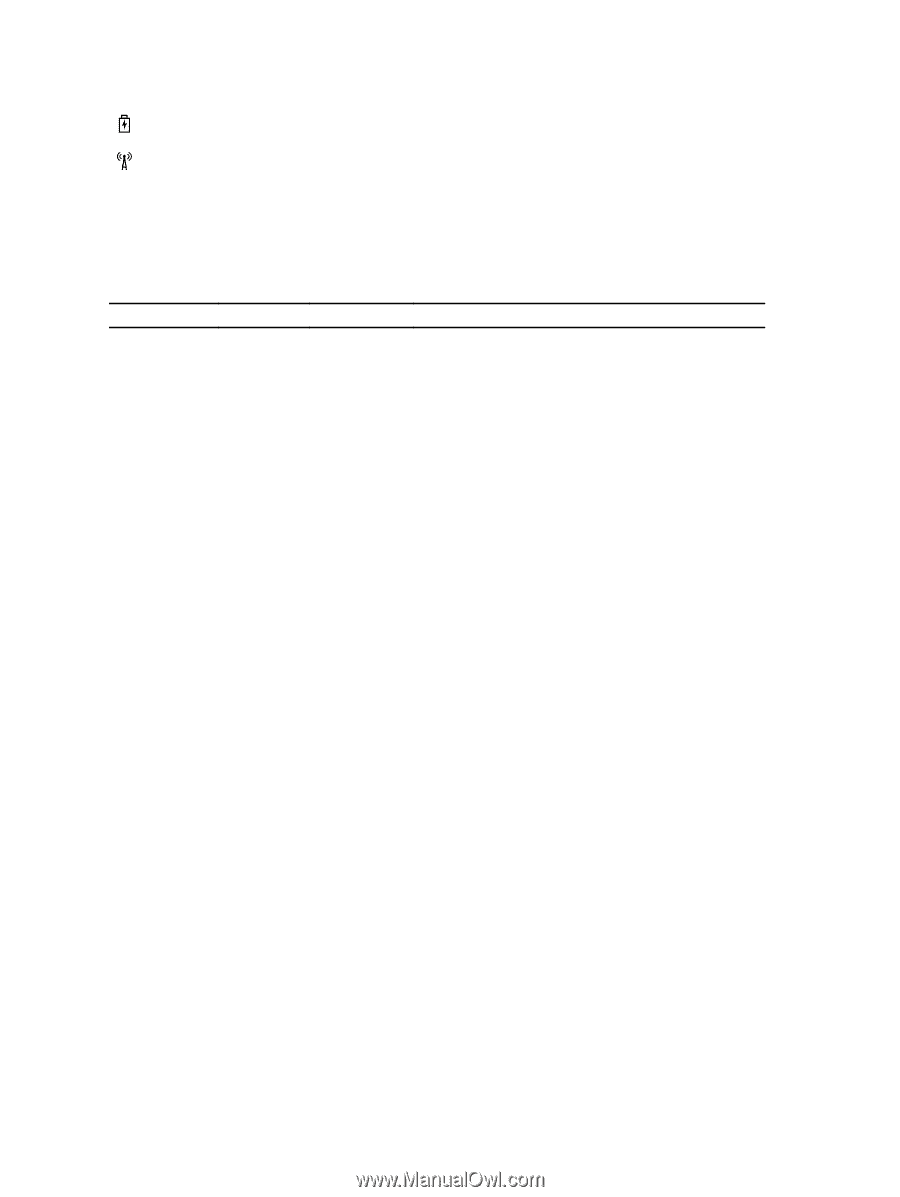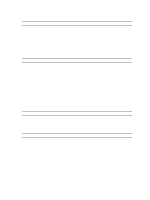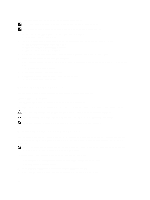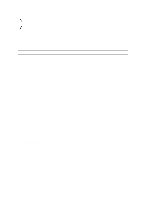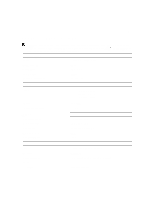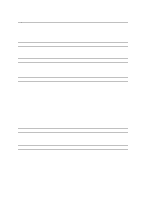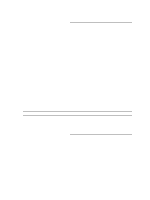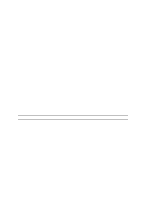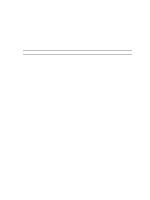Dell Latitude E6330 Owner's Manual - Page 70
Battery Status Lights, Option ROM initialization. - laptop
 |
View all Dell Latitude E6330 manuals
Add to My Manuals
Save this manual to your list of manuals |
Page 70 highlights
Turns on steadily or blinks to indicate battery charge status. Turns on when wireless networking is enabled. The device status LEDs are usually located either on the top or left side of the keyboard. They are used to display the storage, battery and wireless devices connectivity and activity. Apart from that they can be useful as a diagnostic tool when there's a possible failure to the system. The following table lists how to read the LED codes when possible errors occur. Table 14. LED Lights Storage LED Power LED Wireless LED Fault Description Blinking Solid Solid A possible processor failure has occurred. Solid Blinking Solid The memory modules are detected but has encountered an error. Blinking Blinking Blinking A system board failure has occurred. Blinking Blinking Solid A possible graphics card/video failure has occurred. Blinking Blinking Off System failed on hard drive initialization OR System failed in Option ROM initialization. Blinking Off Blinking The USB controller encountered a problem during initialization. Solid Blinking Blinking No memory modules are installed/detected. Blinking Solid Blinking The display encountered a problem during initialization. Off Blinking Blinking The modem is preventing the system from completing POST Off Blinking Off Memory failed to initialize or memory is unsupported. Battery Status Lights If the computer is connected to an electrical outlet, the battery light operates as follows: Alternately blinking amber light and white An unauthenticated or unsupported non-Dell AC adapter is attached to light your laptop. Alternately blinking amber light with steady Temporary battery failure with AC adapter present. white light Constantly blinking amber light Fatal battery failure with AC adapter present. Light off Battery in full charge mode with AC adapter present. White light on Battery in charge mode with AC adapter present. 70