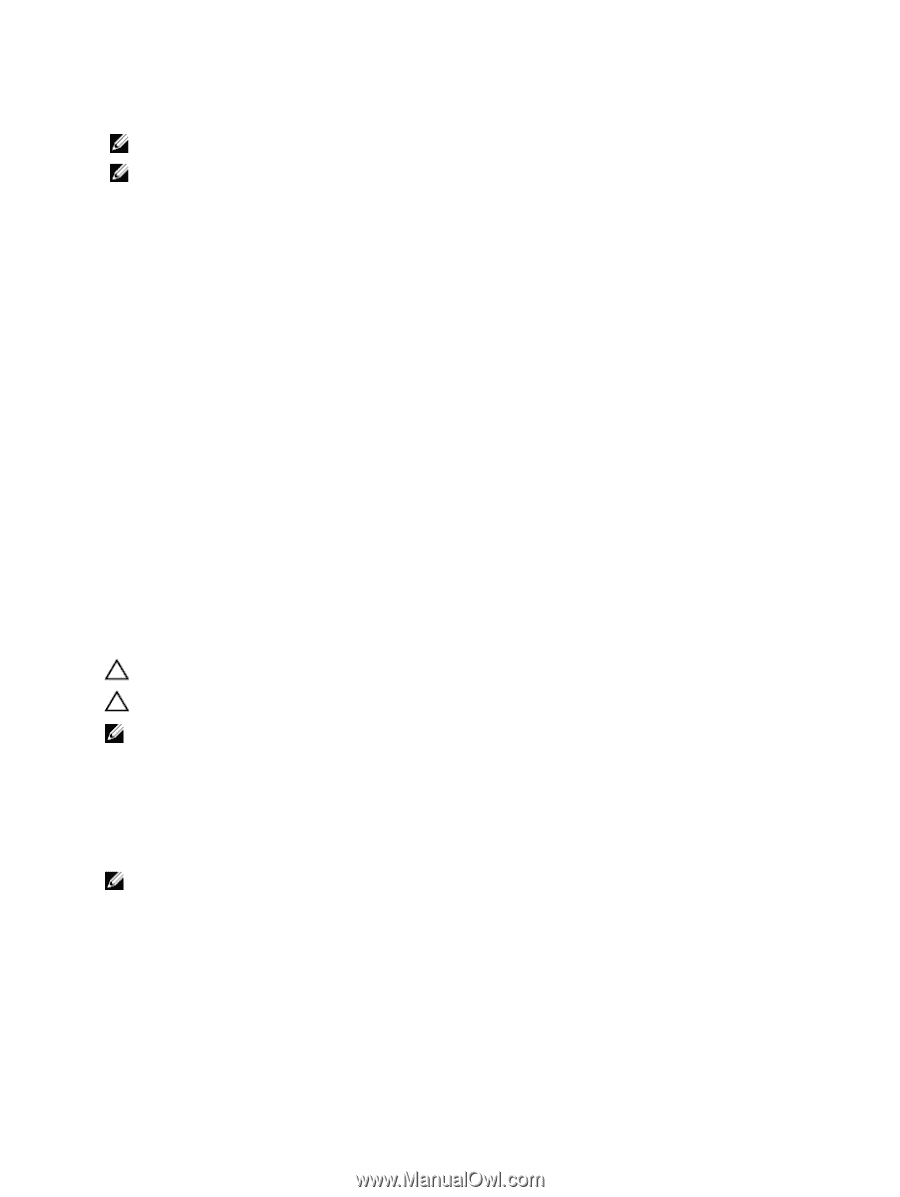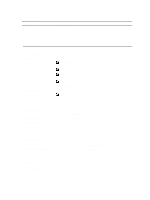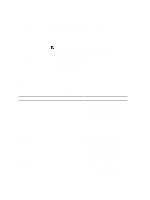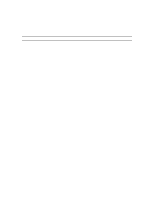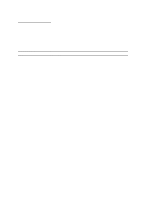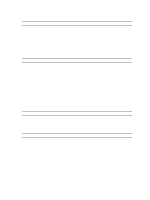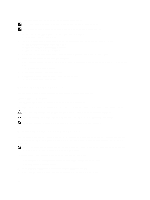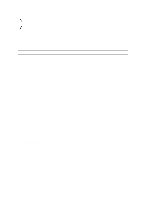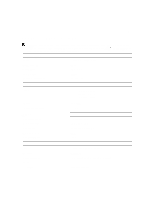Dell Latitude E6330 Owner's Manual - Page 66
System and Setup Password, Assigning a System Password and Setup Password - drivers
 |
View all Dell Latitude E6330 manuals
Add to My Manuals
Save this manual to your list of manuals |
Page 66 highlights
3. If you have your computer's Service Tag or Express Service Code: NOTE: For desktops, the service tag label is available on the front of your computer. NOTE: For notebooks, the service tag label is available on the bottom of your computer. a) Enter the Service Tag or Express Service Code and click Submit. b) Click Submit and proceed to step 5. 4. If you do not have your computer's service tag or express service code, select one of the following: a) Automatically detect my Service Tag for me b) Choose from My Products and Services List c) Choose from a list of all Dell products 5. On the application and drivers screen, under the Operating System drop-down list, select BIOS. 6. Identify the latest BIOS file and click Download File. 7. Select your preferred download method in the Please select your download method below window; click Download Now. The File Download window appears. 8. Click Save to save the file on your computer. 9. Click Run to install the updated BIOS settings on your computer. Follow the instructions on the screen. System and Setup Password You can create a system password and a setup password to secure your computer. Password Type Description System password Password that you must enter to log on to your system. Setup password Password that you must enter to access and make changes to the BIOS settings of your computer. CAUTION: The password features provide a basic level of security for the data on your computer. CAUTION: Anyone can access the data stored on your computer if is not locked and left unattended. NOTE: Your computer is shipped with the system and setup password feature disabled. Assigning a System Password and Setup Password You can assign a new System Password and/or Setup Password or change an existing System Password and/or Setup Password only when Password Status is Unlocked. If the Password Status is Locked, you cannot change the System Password. NOTE: If the password jumper is disabled, the existing System Password and Setup Password is deleted and you need not provide the system password to log on to the computer. To enter a system setup, press immediately after a power-on or reboot. 1. In the System BIOS or System Setup screen, select System Security and press . The System Security screen appears. 2. In the System Security screen, verify that Password Status is Unlocked. 3. Select System Password , enter your system password, and press or . 66