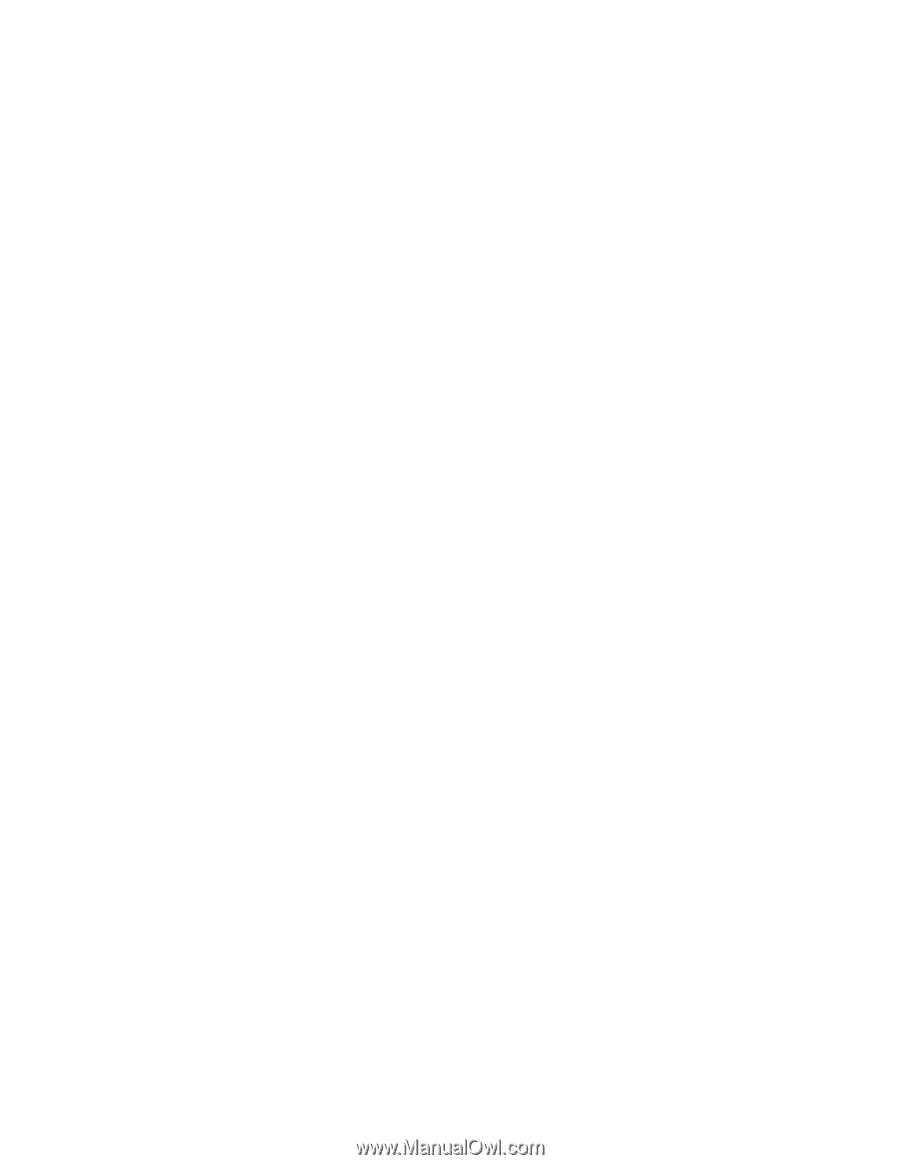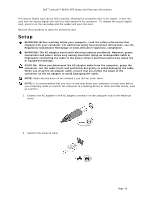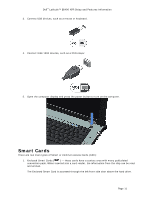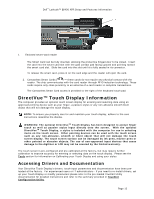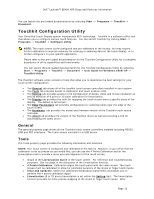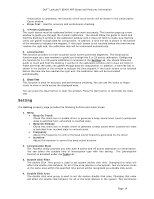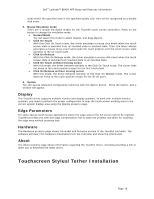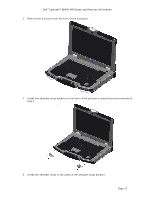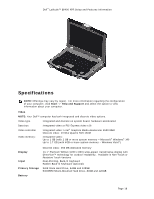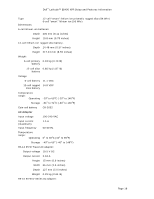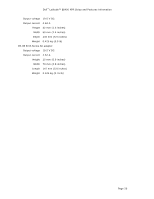Dell Latitude E6400 XFR Setup and Features Information Tech Sheet - Page 15
Display, Edge Parameters, Hardware, About, Touchscreen Stylus/Tether Installation - touch screen driver
 |
View all Dell Latitude E6400 XFR manuals
Add to My Manuals
Save this manual to your list of manuals |
Page 15 highlights
Dell™ Latitude™ E6400 XFR Setup and Features Information clicks within the specified area in the specified double click time will be recognized as a double click event. 5. Mouse Emulation mode There are 5 mouse emulation modes for the Touchkit touch screen controllers. Press on the button to change the emulation mode. • Normal Mode You can select this mode to select objects, and drag objects. • Click On Touch With this Click On Touch mode, the driver emulates a mouse click event when the touch screen state is switched from un-touched state to touched state. Then, the driver always generates a mouse move event and tracks the touch position until the touch screen state switches to the un-touch state. • Click On Release With this Click On Release mode, the driver emulates a mouse click event when the touch screen state is switched from touched state to un-touched state. • Click On Touch without moving cursor With this mode, the driver behaves similarly to the Click On Touch mode. The cursor does not move to the touch position except for the first touch point. • Click On Release without moving cursor With this mode, the driver behaves similarly to the Click On Release mode. The cursor does not move to the touch position except for the lift-off point. 6. Option You can access advanced configuration functions with the Option button. Press the button, and a window will appear. Display The Touchkit driver supports multiple monitor and display systems. To work with multiple monitor systems, you need to perform the proper configuration to map the touch screen working area to the correct system display area using the Display property page. Edge Parameters For some special touch screen applications where the edge area of the full screen cannot be reached, Touchkit provides you with this edge compensation tool to solve the problem and allow for touching the edge area without accuracy loss. Hardware The Hardware property page shows the model and firmware version of the Touchkit controller. The software will query the hardware information from the controller and show the information. About The About property page shows information regarding the Touchkit driver, including providing a link to allow you to download the latest driver. Touchscreen Stylus/Tether Installation Page 15