Dell Latitude L400 Service Manual
Dell Latitude L400 Manual
 |
View all Dell Latitude L400 manuals
Add to My Manuals
Save this manual to your list of manuals |
Dell Latitude L400 manual content summary:
- Dell Latitude L400 | Service Manual - Page 1
Dell™ Latitude™ L400 SERVICE MANUAL www.dell.com - Dell Latitude L400 | Service Manual - Page 2
Cautions Throughout this guide, blocks of loss of data and tells you how to avoid the problem. CAUTION: A CAUTION indicates a potentially hazardous situation which, Dell Computer Corporation is strictly forbidden. Trademarks used in this text: Dell, the DELL logo, and Latitude are trademarks of Dell - Dell Latitude L400 | Service Manual - Page 3
Hard-Disk Drive Assembly 7 Keyboard Bezel 8 Display Assembly 9 Display Assembly Bezel 11 Display Assembly Latch 12 LCD Panel 13 Display Assembly Hinges 15 Keyboard Assembly 16 Memory Module 18 Palmrest Assembly 19 Touch Pad Assembly 21 Bottom Assembly 22 Reserve Battery 23 Main Battery - Dell Latitude L400 | Service Manual - Page 4
Memory Module Removal 18 Figure 14. Removing the Palmrest Assembly Bottom Screws 19 Figure 15. Removing the Palmrest Assembly Top Screws 20 Figure 16. Touch Pad Removal 21 Figure 17. Bottom Assembly 22 Figure 18. Reserve Battery 23. Hard-Disk Drive EMI Clip 31 Figure 24. Main Battery Release - Dell Latitude L400 | Service Manual - Page 5
Dell™ Latitude™ L400 Service Manual This manual provides instructions for removing and replacing field-replaceable components, assemblies, and subassemblies in your Dell Latitude computer. Unless otherwise noted, each procedure in this manual assumes the following conditions: • The computer and any - Dell Latitude L400 | Service Manual - Page 6
you service the computer. 8. Turn the computer over and remove the main battery assembly from the battery bay. Slide the battery bay latch toward the right side of the computer to push the back side of the battery up and out of the battery bay (see Figure 2). 2 Dell Latitude L400 Service Manual - Dell Latitude L400 | Service Manual - Page 7
battery latch battery Figure 2. Main Battery Assembly Removal 9. Ground yourself by touching the unpainted metal surface of an I/O connector on Make sure that the screw is properly aligned with its corresponding hole, and avoid overtightening. support.dell.com Dell Latitude L400 Service Manual 3 - Dell Latitude L400 | Service Manual - Page 8
Table 1. Screw Placement Mat With Component Screw Counts and Sizes Hard-Disk Drive Assembly: M3 x 3 mm (2 each, black) Display M2 x 4 mm (4 each) Palmrest Assembly: M2.6 x 1.6 mm (6 each [battery bay]) M2 x 4 mm (4 each, black) M2 x 6 mm (3 each, mm (6 each) 4 Dell Latitude L400 Service Manual - Dell Latitude L400 | Service Manual - Page 9
connector, perform the following steps: 1. Use a small flat-blade screwdriver to open the movable part of the ZIF connector. 2. Orient the end of the interface cable with the ZIF connector, , make sure the ZIF connector is completely closed. support.dell.com Dell Latitude L400 Service Manual 5 - Dell Latitude L400 | Service Manual - Page 10
left hinge cover keyboard keyboard bezel right hinge cover palmrest assembly audio EMI shield audio I/O port cover speaker hard-disk drive modem system board assembly fan APR docking doors bottom case assembly main battery Figure 5. Exploded View-Computer 6 Dell Latitude L400 Service Manual - Dell Latitude L400 | Service Manual - Page 11
computer cover. 1. Turn the computer over, and remove the two M3 x 3-mm screws from the bottom of the hard-disk drive door (see Figure 6). The hard-disk drive is located on the right side of the computer. 2. Pull the drive out of the computer. support.dell.com Dell Latitude L400 Service Manual 7 - Dell Latitude L400 | Service Manual - Page 12
Bezel Removal NOTICE: To avoid damaging the system board, you must remove the main battery before you service the computer. NOTICE: To avoid damaging the microphone, do not put any objects into bezel to the left until it releases. 3. Lift the keyboard bezel. 8 Dell Latitude L400 Service Manual - Dell Latitude L400 | Service Manual - Page 13
Figure 8. Display Assembly Removal NOTICE: To avoid damaging the system board, you must remove the battery before you service the computer. 1. Remove the keyboard bezel. 2. Close the display. 3. Remove the two to the bottom case (see Figure 8). support.dell.com Dell Latitude L400 Service Manual 9 - Dell Latitude L400 | Service Manual - Page 14
LCD flex-cable connector (see Figure 8). The tab at the left of the clip should go under the palm rest, and the screw hole on the right side of the clip should line up with the holes in the base assembly and the hinge posts. Do not completely tighten the screws. 10 Dell Latitude L400 Service Manual - Dell Latitude L400 | Service Manual - Page 15
left hinge latch M2 x 3.5-mm screw inverter M2.6 x 4-mm screws (4) EMI sponges (2) display-assembly top cover EMI shield right hinge Figure 9. Display Assembly Bezel Removal support.dell.com Dell Latitude L400 Service Manual 11 - Dell Latitude L400 | Service Manual - Page 16
Assembly Latch Removal NOTICE: To avoid damaging the system board, you must remove the main battery before you service the computer. 1. Remove the display assembly bezel. 2. Lift the display assembly latch screwdriver to separate the latch spring from the post. 12 Dell Latitude L400 Service Manual - Dell Latitude L400 | Service Manual - Page 17
Figure 11. LCD Panel Removal NOTICE: To avoid damaging the system board, you must remove the main battery before you service the computer. 1. Ground yourself by touching the unpainted metal surface of the I/O panel on the back of the computer. support.dell.com Dell Latitude L400 Service Manual 13 - Dell Latitude L400 | Service Manual - Page 18
right edge of the LCD panel should press against the EMI sponge on the right side of the top cover. The LCD panel should not rest on top of the EMI sponge. 14 Dell Latitude L400 Service Manual - Dell Latitude L400 | Service Manual - Page 19
lines up with the opening that is to the right of the left hinge. c. Make sure the narrow part of the flex cable that goes to the inverter is visible at the bottom edge of the LCD panel. on the left hinge and an R is stamped on the right hinge. support.dell.com Dell Latitude L400 Service Manual 15 - Dell Latitude L400 | Service Manual - Page 20
following steps. NOTICE: To avoid damaging the system board, you must remove the main battery before you service the computer. NOTICE: Make sure that the work surface is clean to prevent scratching the keyboard cable from the connector on the system board. 16 Dell Latitude L400 Service Manual - Dell Latitude L400 | Service Manual - Page 21
insert the hard-disk drive into the hard-disk drive bay before you place the keyboard assembly in the palmrest assembly. By resting the keyboard assembly on the hard-disk drive, the tabs to the bottom assembly. 6. Reinstall the keyboard bezel. support.dell.com Dell Latitude L400 Service Manual 17 - Dell Latitude L400 | Service Manual - Page 22
fit into the socket in only one direction. The slot on the system board is notched so that the memory module can be firmly seated only one way. 2. With the module at a 45-degree angle, press the memory module's edge connector firmly into the memory module socket. 18 Dell Latitude L400 Service Manual - Dell Latitude L400 | Service Manual - Page 23
each end of the memory module snaps into the tabs, remove the memory module and reinstall it battery bay (see Figure 14). NOTICE: Make sure that the work surface is clean to prevent scratching the computer cover. 6. Turn the computer right-side up. support.dell.com Dell Latitude L400 Service Manual - Dell Latitude L400 | Service Manual - Page 24
. Disconnect the touch pad flex cable from the ZIF connector on the system board. 11. Carefully remove the palmrest assembly from the bottom assembly. 20 Dell Latitude L400 Service Manual - Dell Latitude L400 | Service Manual - Page 25
the computer upside down. 7. Reinstall the six M2.6 x 1.6-mm screws in the battery bay that secure the bottom of the palmrest assembly to the bottom-case assembly (see main battery before you service the computer. 1. Remove the keyboard bezel. support.dell.com Dell Latitude L400 Service Manual 21 - Dell Latitude L400 | Service Manual - Page 26
Assembly reserve battery bottom case cover The bottom assembly consists of the following field-replaceable components: • Reserve battery • Main battery • Modem • Fan assembly • Speaker • System board assembly • Main battery release latch • Bottom case assembly 22 Dell Latitude L400 Service Manual - Dell Latitude L400 | Service Manual - Page 27
connector on the system board. 5. Remove the remnants of the foam pad from the system board. Main Battery See the "Preparing to Work Inside Your Computer" section found earlier in this manual for detailed instructions for removing the battery. support.dell.com Dell Latitude L400 Service Manual 23 - Dell Latitude L400 | Service Manual - Page 28
the back of the bottom assembly. 6. Use a small flat-blade screwdriver to remove the two integrated drive electronics (IDE) connector screws at both ends of the IDE (modular bay) connector located on the back modem cable from the connector on the system board. 24 Dell Latitude L400 Service Manual - Dell Latitude L400 | Service Manual - Page 29
. Fan M2 x 8-mm screws fan with rubber washers (2) connector Figure 20. Fan Removal 1. Remove the keyboard bezel. 2. Remove the display assembly. 3. Remove the keyboard assembly. support.dell.com Dell Latitude L400 Service Manual 25 - Dell Latitude L400 | Service Manual - Page 30
to the connector on the system board assembly. 4. Replace the palmrest assembly. 5. Replace the keyboard assembly. 6. Replace the display assembly. 7. Replace the keyboard bezel. 26 Dell Latitude L400 Service Manual - Dell Latitude L400 | Service Manual - Page 31
that connects the audio EMI shield to the thermal cooling solution (see Figure 21). You only need to peel up the part of the sponge that lies on the thermal cooling solution. The end of the sponge that lies on the audio EMI shield can remain. support.dell.com Dell Latitude L400 Service Manual 27 - Dell Latitude L400 | Service Manual - Page 32
position the audio EMI shield so the section with the two-sided tape is over the USB connector housing. b. Press the audio EMI shield down so it attaches to the USB connector housing. c. Reattach the EMI adhesive sponge across the thermal cooling solution. 28 Dell Latitude L400 Service Manual - Dell Latitude L400 | Service Manual - Page 33
assembly Figure 22. System Board Assembly Removal To remove the system board assembly, perform the following steps. NOTICE: If the EMI sponge located between the battery bay and the USB connector becomes dislodged, reinsert it. support.dell.com Dell Latitude L400 Service Manual 29 - Dell Latitude L400 | Service Manual - Page 34
you must remove the main battery before you service the computer. NOTICE: The 22). You only need to peel up the part of the sponge that lays on the thermal cooling : The audio EMI shield is attached to the USB connector housing with two-sided tape. To avoid bending Dell Latitude L400 Service Manual - Dell Latitude L400 | Service Manual - Page 35
memory module(s) to the replacement system board assembly. 2. Place the new hard-disk drive EMI clip on the system board assembly (see Figure 23). M2 x 3.5-mm screw hard-disk drive EMI clip Figure 23. Hard-Disk Drive point to the screw holes. support.dell.com Dell Latitude L400 Service Manual 31 - Dell Latitude L400 | Service Manual - Page 36
. 15. Reinstall the keyboard assembly. 16. Reinstall the display assembly. 17. Reinstall the keyboard bezel. Main Battery Release Latch tension spring bottom case assembly main battery release latch release button Figure 24. Main Battery Release Latch Removal 32 Dell Latitude L400 Service Manual - Dell Latitude L400 | Service Manual - Page 37
remove the battery release latch, unhook the small tension spring located on the metal post next to the hard-disk drive. APR Docking where the screwdriver is placed. 3. Gently push the screw driver against the right edge of the back door to cause support.dell.com Dell Latitude L400 Service Manual 33 - Dell Latitude L400 | Service Manual - Page 38
pin. 5. Slip the right hinge of the front door on to the right, front hinge pin. 6. Release the doors so they set into place. 34 Dell Latitude L400 Service Manual - Dell Latitude L400 | Service Manual - Page 39
-replaceable parts and assemblies illustrated, 6 G grounding to dissipate static electricity, 3 H hard-disk drive assembly removal, 7 hinge removal, 15 K keyboard assembly removal, 16 L latch removal, 12 LCD panel removal, 13 M main battery release latch removal, 32 removal, 3, 23 memory module - Dell Latitude L400 | Service Manual - Page 40
R reserve battery removal, 23 S screw identification and tightening, 3 speaker removal, 27 system board assembly removal, 29 T tools, 2 touch pad removal, 21 Z ZIF connectors, 5 2 Dell Latitude L400 Service Manual
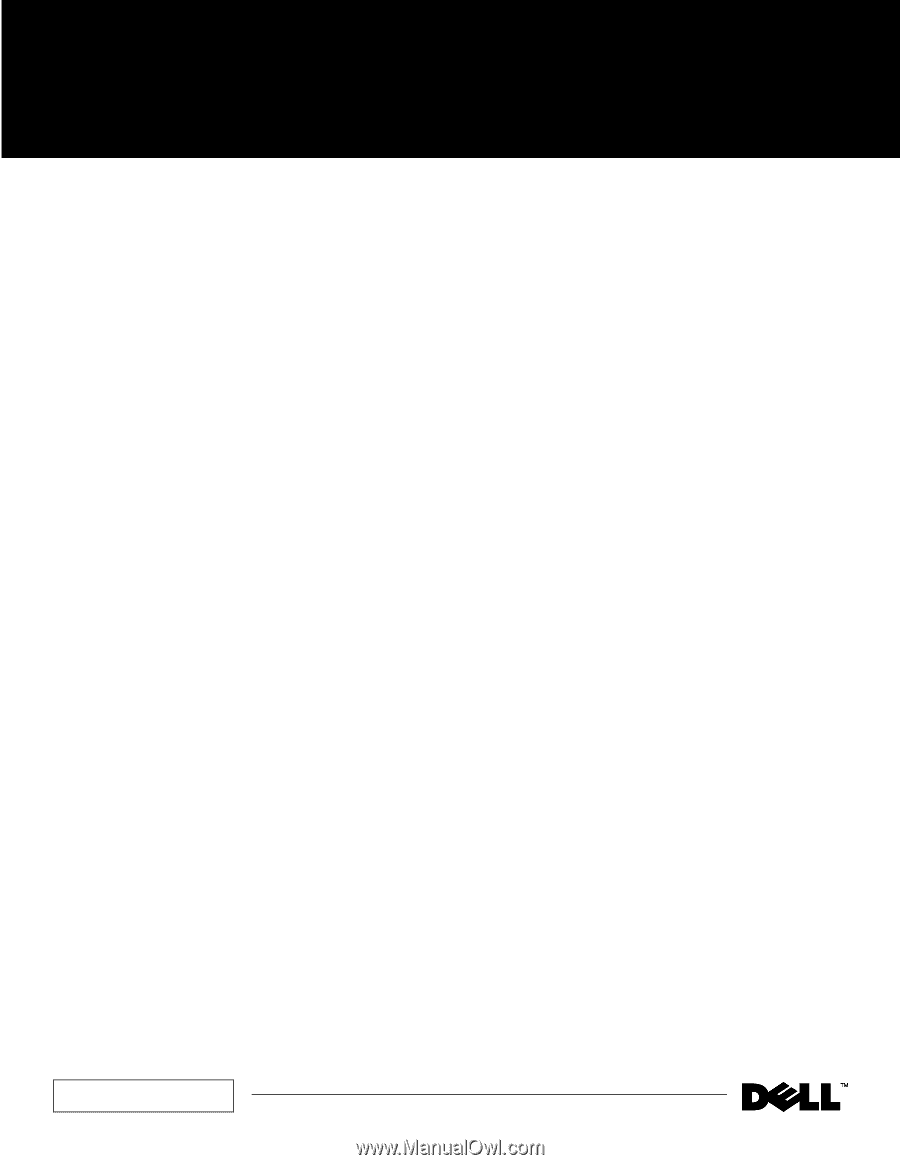
www.dell.com
Dell™ Latitude™ L400
SERVICE MANUAL









