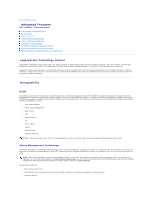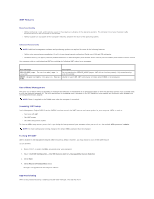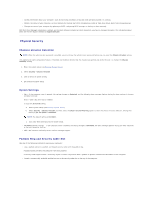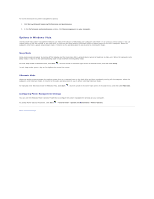Dell OEM Ready Optiplex 760 Service Manual - Page 5
Physical Security
 |
View all Dell OEM Ready Optiplex 760 manuals
Add to My Manuals
Save this manual to your list of manuals |
Page 5 highlights
l Access information about your computer, such as how many processors it has and what operating system it is running. l Monitor the status of your computer, such as listening for thermal alerts from temperature probes or hard drive failure alerts from storage devices. l Change the state of your computer by updating its BIOS, configuring BIOS settings, or shutting it down remotely. With Dell Client Manager installed on a console and its client software installed on client computers, you have a managed computer. For information about DCM, see the Dell Support website at support.dell.com. Physical Security Chassis Intrusion Detection NOTE: When the administrator password is enabled, you must know the administrator password before you can reset the Chassis Intrusion setting. This (optional on some computers) feature, if installed and enabled, detects that the chassis was opened and alerts the user. To change the Chassis Intrusion setting: 1. Enter the system setup (see Entering System Setup). 2. Select Security ®Chassis Intrusion 3. Click to select an option setting. 4. Exit and save system setup. Option Settings l On - If the computer cover is opened, the setting changes to Detected, and the following alert message displays during the boot routine at the next computer start-up: Alert! Cover was previously removed. To reset the Detected setting, a. Enter system setup (see Entering System Setup). b. Select Security ®Chassis Intrusion and then select the Clear Intrusion Warning option to reset the chassis intrusion detector. Change the setting to On, On-Silent, or Disabled. NOTE: The default setting is On-Silent. c. Save your BIOS settings and exit system setup. l On-Silent (default setting) - If the computer cover is opened, the setting changes to Detected. No alert message appears during the boot sequence at the next computer start-up. l Off - No intrusion monitoring occurs and no messages appear. Padlock Ring and Security Cable Slot Use one of the following methods to secure your computer: l Use a padlock alone or a padlock and looped security cable with the padlock ring. A padlock alone prevents the computer from being opened. A security cable looped around a stationary object is used in conjunction with a padlock to prevent unauthorized movement of the computer. l Attach a commercially available antitheft device to the security cable slot on the top of the computer.