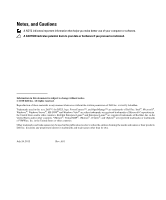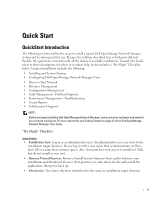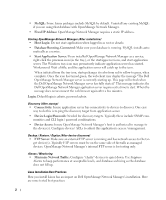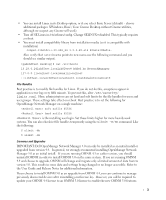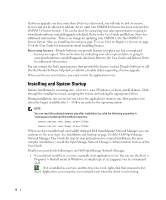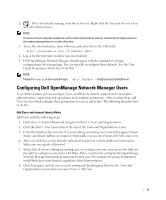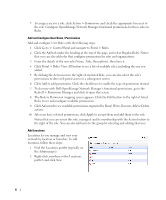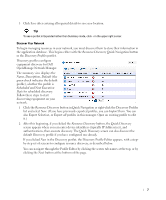Dell OpenManage Network Manager Quick Start Guide 5.1 - Page 7
Configuring Dell OpenManage Network Manager Users
 |
View all Dell OpenManage Network Manager manuals
Add to My Manuals
Save this manual to your list of manuals |
Page 7 highlights
2 If it is not already running, start the web server. Right-click the tray icon for web server and select Start service. NOTE: On Linux start (or stop) the webserver with scripts startportal.sh start (or startportal.sh stop) located in the oware/synergy/tomcat-x.x.x/bin directory. 3 To see the client interface, open a browser, and enter this in the URL field: http://[hostname or host IP address]:8080. 4 Log in for the first time as admin (password admin). 5 Dell OpenManage Network Manager should appear with the standard set of page configurations for your package. You can typically reconfigure these defaults. See the User Guide for guidance about how to do that. NOTE: Instead of oware, in Unix systems type . /etc/.dsienv -[dot][space]/etc/[dot]dsienv) Configuring Dell OpenManage Network Manager Users As an Administrator, you can configure Users, and Roles to identify support teams (examples: administration, engineering and operations) and configure permissions. After creating them, add Users to roles which configure their permissions for access and action. The following describes how to do this. Add Users and connect them to Roles Add Users with the following steps: 1 Click Go to > Control Panel and navigate to Portal > Users and Organizations. 2 Click the Add > User menu item at the top of the Users and Organizations screen. 3 Enter the details of the new user. If you are editing an existing user, more fields appear. Screen Name, and Email Address are required. Optionally, you can enter Name, Job Title, and so on. 4 After you click Save notice that the right panel expands to include additional information. Make sure you specify a Password. 5 Notice that if you are editing an existing user, or creating a new one, you can use the links on the right to configure connections with Roles. Roles, in particular, configure the OpenManage Network Manager functional permissions for that user. For example the group of Operators would likely have more limited capabilities than Administrators. 6 Click Save again, and the user you just configured should appear listed in the Users and Organizations screen when you select View > All Users. 5