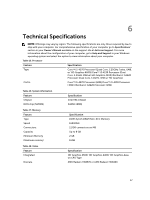Dell OptiPlex 3020 Dell OptiPlex 3020-Small Form Factor Owners Manual - Page 59
SATA supported1 SATA Gen3 for HDD. 1 SATA Gen2 for, VGA *1/DP*1/RJ45*1/USB3.0*2/USB2.0*4/Line inMIC *1 - video outputs
 |
View all Dell OptiPlex 3020 manuals
Add to My Manuals
Save this manual to your list of manuals |
Page 59 highlights
Feature Video Table 25. Internal Connectors Feature System power System fans Processor fans HDD fans Memory Processor Back I/O: Front I/O: Hard drive/ Optical drive: SATA Power Table 26. Controls and Lights Feature Front of the computer: Power button light Drive activity light Back of the computer: Link integrity light on integrated network adapter Network activity light on integrated network adapter Power supply diagnostic light Specification VGA and DP output support on rear I/O side Specification single power rail 255W PSU(4 pin cable for CPU power/ 8 Pin cable for system power) 1 system FAN connector on rear side 1 CPU FAN connector near CPU N/A 2 DDR slot supported Intel LGA1150 CPU socket VGA *1/DP*1/RJ45*1/USB3.0*2/USB2.0*4/Line in(MIC) *1/ Line out *1 USB2.0 *2 and MIC*1 /HP *1 supported on front panel 2 SATA supported(1 SATA Gen3 for HDD. 1 SATA Gen2 for ODD) single power rail 255W PSU Specification White light - Solid white light indicates power-on state; Breathing white light indicates sleep state of the computer. White light - Blinking white light indicates that the computer is reading data from or writing data to the hard drive Green - a good 10 Mbps connection exists between the network and the computer. Green - a good 100 Mbps connection exists between the network and the computer. Orange - a good 1000 Mbps connection exists between the network and the computer. Off (no light) - the computer is not detecting a physical connection to the network. Yellow light - A blinking yellow light indicates that network activity is present. Green light - The power supply is turned on and is functional. The power cable must be connected to the 59