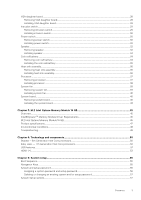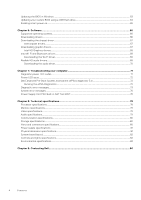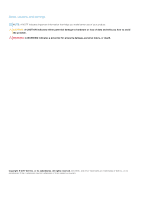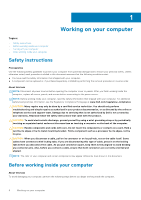Dell OptiPlex 5050 Tower Tower Owners Manual - Page 7
Turning off your computer, Turning off your computer — Windows 10
 |
View all Dell OptiPlex 5050 Tower manuals
Add to My Manuals
Save this manual to your list of manuals |
Page 7 highlights
Steps 1. Ensure that you follow the Safety instructions. 2. Ensure that your work surface is flat and clean to prevent the computer cover from being scratched. 3. Ensure you follow the Turning off your computer. 4. Disconnect all network cables from the computer. CAUTION: To disconnect a network cable, first unplug the cable from your computer and then unplug the cable from the network device. 5. Disconnect your computer and all attached devices from their electrical outlets. 6. Press and hold the power button while the computer is unplugged to ground the system board. 7. Remove the cover. NOTE: To avoid electrostatic discharge, ground yourself by using a wrist grounding strap or by periodically touching an unpainted metal surface at the same time as touching a connector on the back of the computer. Turning off your computer Turning off your computer - Windows 10 About this task CAUTION: To avoid losing data, save and close all open files and exit all open programs before you turn off your computer. Steps 1. Click or tap . 2. Click or tap and then click or tap Shut down. NOTE: Ensure that the computer and all attached devices are turned off. If your computer and attached devices did not automatically turn off when you shut down your operating system, press and hold the power button for about 6 seconds to turn them off. Turning off your computer - Windows 7 About this task CAUTION: To avoid losing data, save and close all open files and exit all open programs before you turn off your computer. Steps 1. Click Start. 2. Click Shut Down. NOTE: Ensure that the computer and all attached devices are turned off. If your computer and attached devices did not automatically turn off when you shut down your operating system, press and hold the power button for about 6 seconds to turn them off. Working on your computer 7