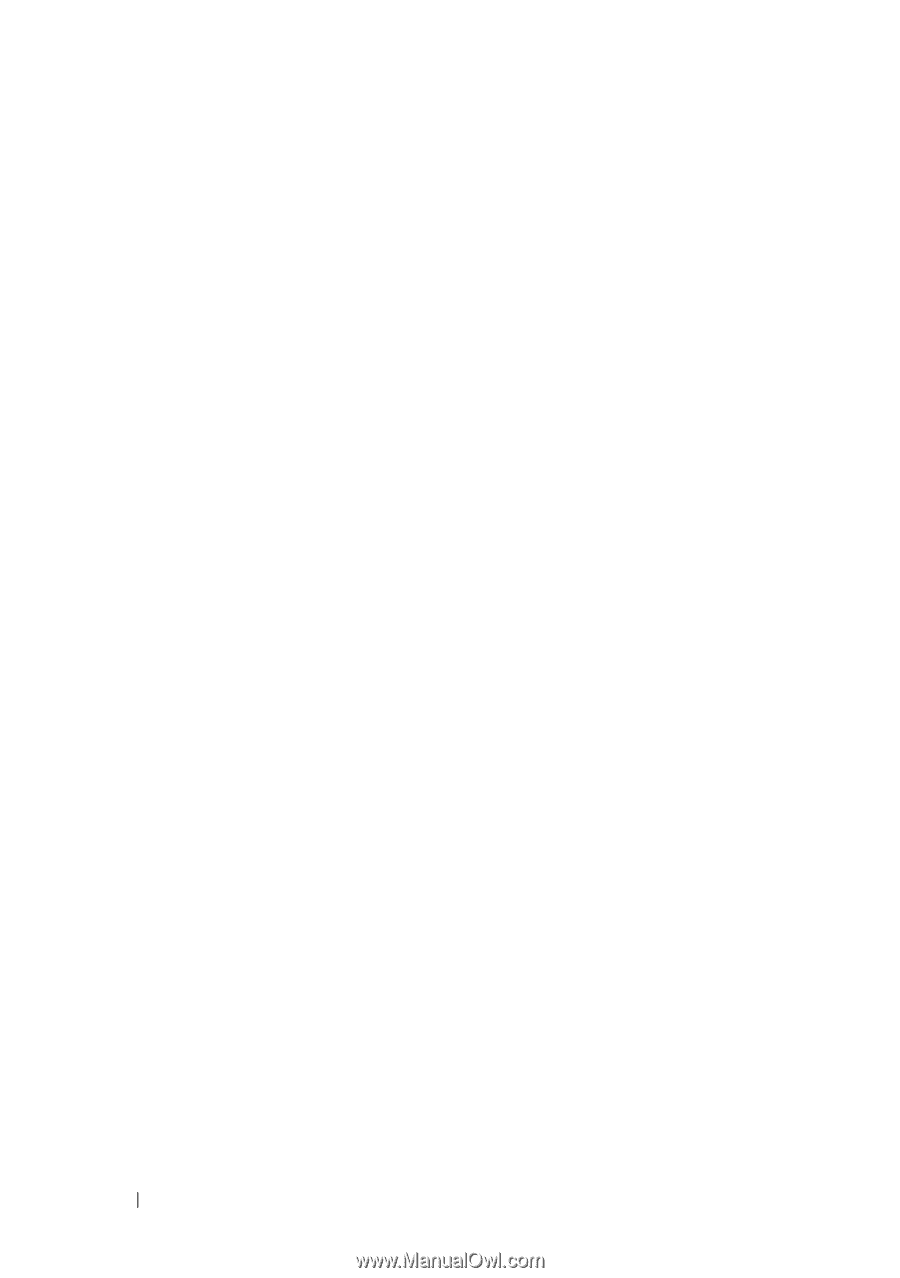Dell OptiPlex 740 Quick Reference Guide - Page 16
Quick Reference Guide, User's Guide - turns on itself
 |
View all Dell OptiPlex 740 manuals
Add to My Manuals
Save this manual to your list of manuals |
Page 16 highlights
7 power light 8 hard-drive activity light 9 headphone connector 10 microphone connector The power light illuminates and blinks or remains solid to indicate different operating modes: • No light - The computer is turned off. • Steady green - The computer is in a normal operating state. • Blinking green - The computer is in a power-saving mode. • Blinking or solid amber - See "Power Problems" in your online User's Guide for instructions. To exit from a power-saving mode, press the power button or use the keyboard or the mouse if it is configured as a wake device in the Windows Device Manager. For more information about sleep modes and exiting from a power-saving mode, see "Power Management" in your online User's Guide for more information. See "System Lights" on page 54 for a description of light codes that can help you troubleshoot problems with your computer. This light flickers when the hard drive is being accessed. Use the headphone connector to attach headphones and most kinds of speakers. Use the microphone connector to attach a microphone. 16 Quick Reference Guide