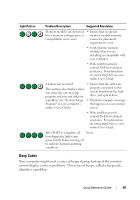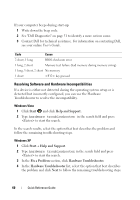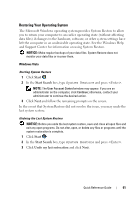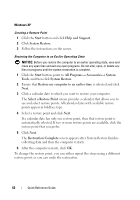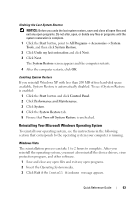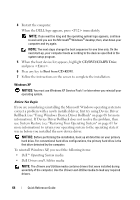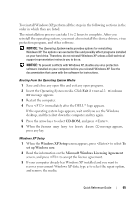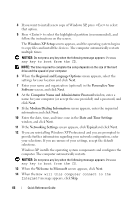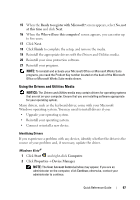Dell OptiPlex 740 Quick Reference Guide - Page 64
Rollback see Using Windows Device Driver Rollback on for more - drivers windows xp
 |
View all Dell OptiPlex 740 manuals
Add to My Manuals
Save this manual to your list of manuals |
Page 64 highlights
4 Restart the computer. When the DELL logo appears, press immediately. NOTE: If you wait too long and the operating system logo appears, continue to wait until you see the Microsoft® Windows® desktop; then, shut down your computer and try again. NOTE: The next steps change the boot sequence for one time only. On the next start-up, your computer boots according to the devices specified in the system setup program. 5 When the boot device list appears, highlight CD/DVD/CD-RW Drive and press . 6 Press any key to Boot from CD-ROM. 7 Follow the instructions on the screen to complete the installation. Windows XP NOTICE: You must use Windows XP Service Pack 1 or later when you reinstall your operating system. Before You Begin If you are considering reinstalling the Microsoft Windows operating system to correct a problem with a newly installed driver, first try using Device Driver Rollback (see "Using Windows Device Driver Rollback" on page 68 for more information). If Device Driver Rollback does not resolve the problem, then use System Restore (see "Restoring Your Operating System" on page 61 for more information) to return your operating system to the operating state it was in before you installed the new device driver. NOTICE: Before performing the installation, back up all data files on your primary hard drive. For conventional hard drive configurations, the primary hard drive is the first drive detected by the computer. To reinstall Windows XP, you need the following items: • Dell™ Operating System media • Dell Drivers and Utilities media NOTE: The Drivers and Utilities media contains drivers that were installed during assembly of the computer. Use the Drivers and Utilities media to load any required drivers. 64 Quick Reference Guide