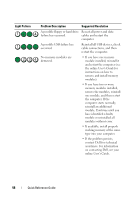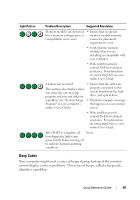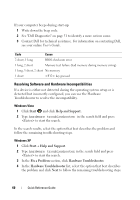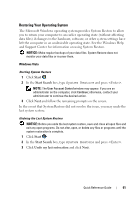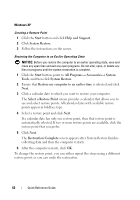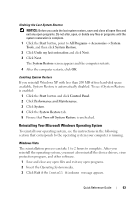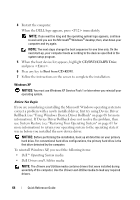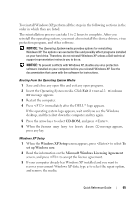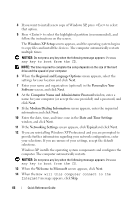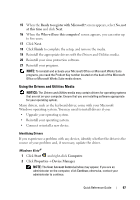Dell OptiPlex 740 Quick Reference Guide - Page 63
Reinstalling Your Microsoft Windows Operating System, Start, All Programs, Accessories, System, Tools - vista drivers
 |
View all Dell OptiPlex 740 manuals
Add to My Manuals
Save this manual to your list of manuals |
Page 63 highlights
Undoing the Last System Restore NOTICE: Before you undo the last system restore, save and close all open files and exit any open programs. Do not alter, open, or delete any files or programs until the system restoration is complete. 1 Click the Start button, point to All Programs→ Accessories→ System Tools, and then click System Restore. 2 Click Undo my last restoration and click Next. 3 Click Next. The System Restore screen appears and the computer restarts. 4 After the computer restarts, click OK. Enabling System Restore If you reinstall Windows XP with less than 200 MB of free hard-disk space available, System Restore is automatically disabled. To see if System Restore is enabled: 1 Click the Start button and click Control Panel. 2 Click Performance and Maintenance. 3 Click System. 4 Click the System Restore tab. 5 Ensure that Turn off System Restore is unchecked. Reinstalling Your Microsoft Windows Operating System To reinstall your operating system, see the instructions in the following section that corresponds to the operating system your computer is running. Windows Vista The reinstallation process can take 1 to 2 hours to complete. After you reinstall the operating system, you must also reinstall the device drivers, virus protection program, and other software. 1 Save and close any open files and exit any open programs. 2 Insert the Operating System media. 3 Click Exit if the Install Windows message appears. Quick Reference Guide 63