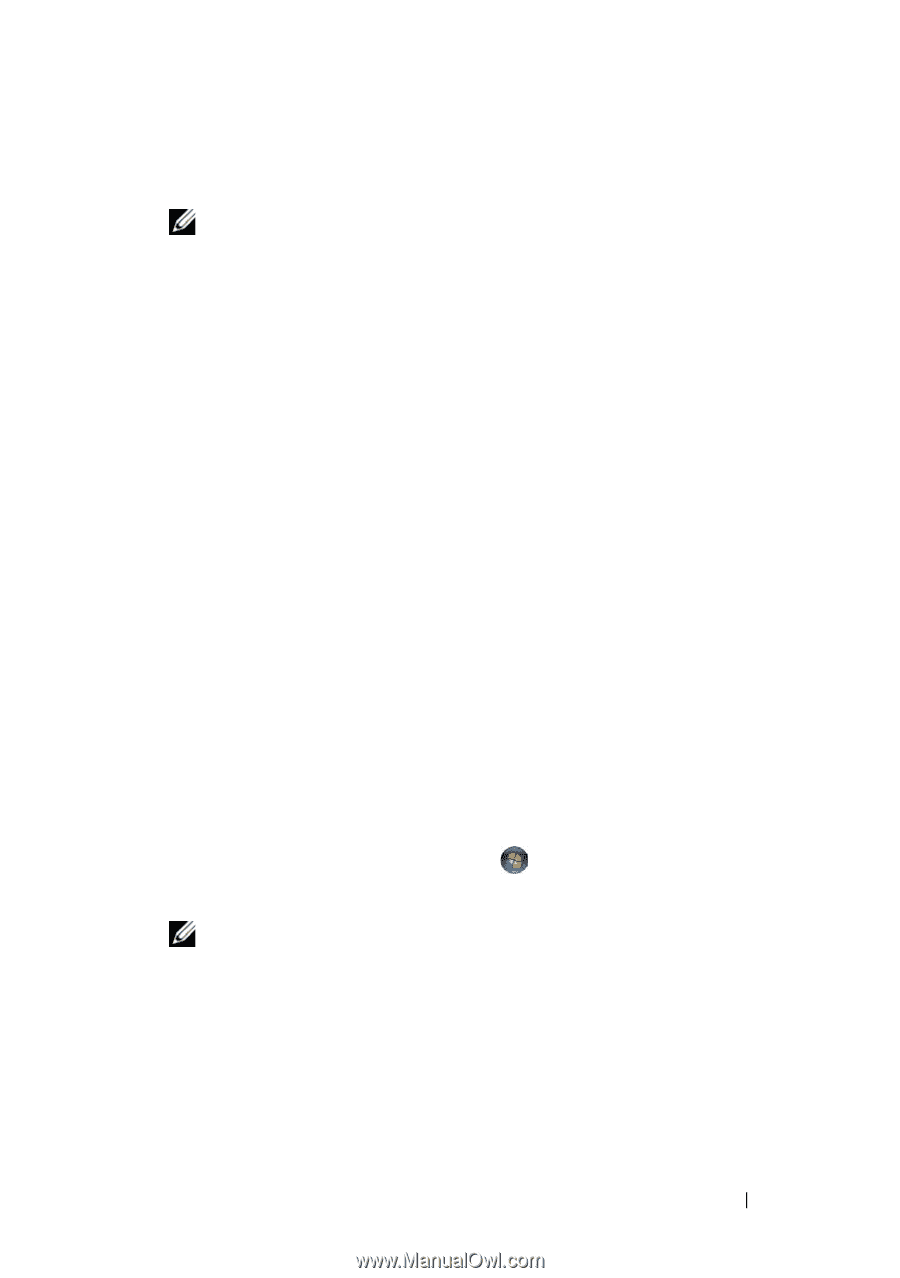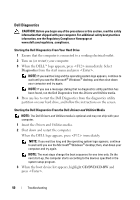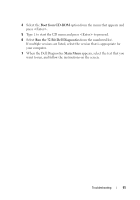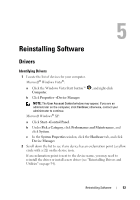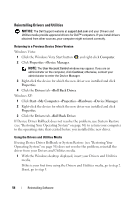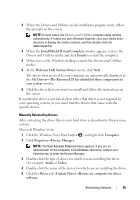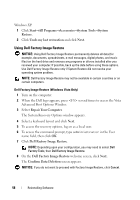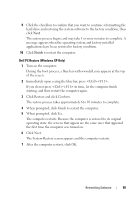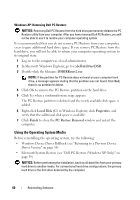Dell OptiPlex 760 Setup and Quick Reference Guide - Page 55
Click the Windows Vista Start button, Drivers and Utilities, Microsoft Windows Vista - audio driver
 |
View all Dell OptiPlex 760 manuals
Add to My Manuals
Save this manual to your list of manuals |
Page 55 highlights
2 When the Drivers and Utilities media installation program starts, follow the prompts on the screen. NOTE: In most cases, the Drivers and Utilities program starts running automatically. If it does not, start Windows Explorer, click your media drive directory to display the media contents, and then double-click the autorcd.exe file. 3 When the InstallShield Wizard Complete window appears, remove the Drivers and Utilities media and click Finish to restart the computer. 4 When you see the Windows desktop, reinsert the Drivers and Utilities media. 5 At the Welcome Dell System Owner screen, click Next. The drivers that are used by your computer are automatically displayed in the My Drivers-The ResourceCD has identified these components in your system window. 6 Click the driver that you want to reinstall and follow the instructions on the screen. If a particular driver is not listed, then either that driver is not required by your operating system, or you must find the drivers that came with the specific device. Manually Reinstalling Drivers After extracting the driver files to your hard drive as described in the previous section: Microsoft Windows Vista: 1 Click the Windows Vista Start button , and right-click Computer. 2 Click Properties→Device Manager. NOTE: The User Account Control window appears. If you are an administrator on the computer, click Continue; otherwise, contact your administrator to enter the Device Manager. 3 Double-click the type of device for which you are installing the driver (for example, Audio or Video). 4 Double-click the name of the device for which you are installing the driver. 5 Click the Driver tab→Update Driver→Browse my computer for driver software. Reinstalling Software 55