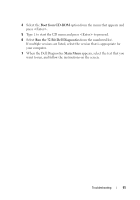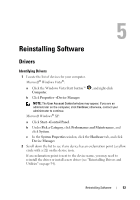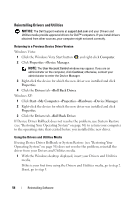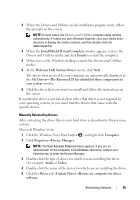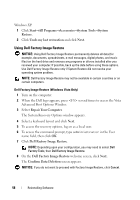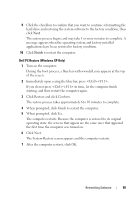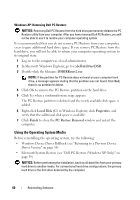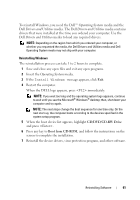Dell OptiPlex 760 Setup and Quick Reference Guide - Page 56
Restoring Your Operating System - video driver
 |
View all Dell OptiPlex 760 manuals
Add to My Manuals
Save this manual to your list of manuals |
Page 56 highlights
6 Click Browse and browse to the location to which you previously copied the driver files. 7 Click the name of the driver→OK→Next. 8 Click Finish and restart your computer. Microsoft Windows XP: 1 Click the Start →Settings →Control Panel. 2 Double click the System icon and then click the Hardware tab. 3 Click Device Manager. NOTE: If you are an administrator on the computer, Device Manager lets you proceed; otherwise, contact your administrator to enter the Device Manager. 4 Click the + symbol next to device for which you are installing the driver (for example, Audio or Video). 5 Double-click the name of the device for which you are installing the driver. 6 Click the Driver →Update Driver→Install from a list or specific location(Advanced) and then click Next. 7 Click Browse and browse to the location to which you previously copied the driver files. 8 Click the name of the driver→OK→Next. 9 Click Finish and restart your computer. Restoring Your Operating System You can restore your operating system in the following ways: • Microsoft Windows System Restore returns your computer to an earlier operating state without affecting data files. Use System Restore as the first solution for restoring your operating system and preserving data files. • Dell Factory Image Restore (available in Windows Vista) returns your hard drive to the operating state it was in when you purchased the computer. The program permanently deletes all data on the hard drive and removes any programs installed after you received the computer. • If you received the Operating System media with your computer, you can use it to restore your operating system. However, using the Operating System media also deletes all data on the hard drive. 56 Reinstalling Software