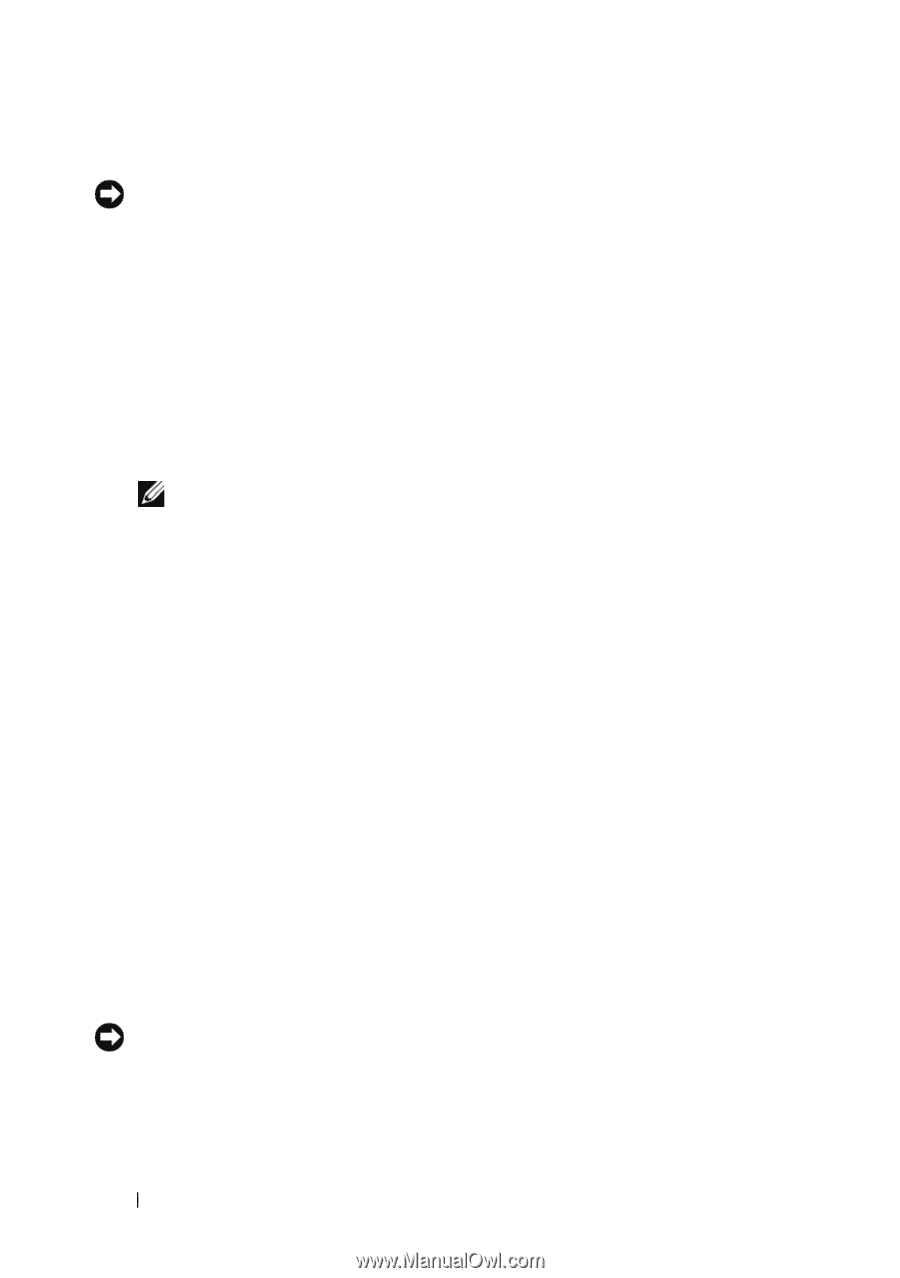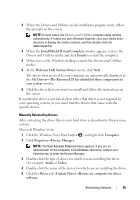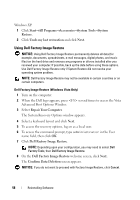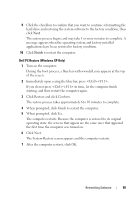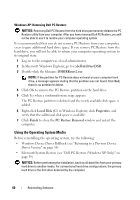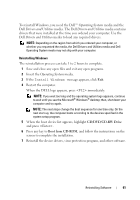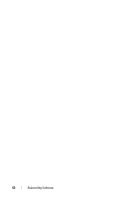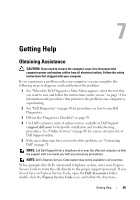Dell OptiPlex 760 Setup and Quick Reference Guide - Page 60
Using the Operating System Media, c:\dell\utilities\DSR, DSRIRRemv2.exe, Local Disk C, Properties - hard drive
 |
View all Dell OptiPlex 760 manuals
Add to My Manuals
Save this manual to your list of manuals |
Page 60 highlights
Windows XP: Removing Dell PC Restore: NOTICE: Removing Dell PC Restore from the hard drive permanently deletes the PC Restore utility from your computer. After you have removed Dell PC Restore, you will not be able to use it to restore your computer operating system. It is recommended that you do not remove PC Restore from your computer, even to gain additional hard drive space. If you remove PC Restore from the hard drive, you will not be able to return your computer operating system to its original state. 1 Log on to the computer as a local administrator. 2 In Microsoft Windows Explorer, go to c:\dell\utilities\DSR. 3 Double-click the filename DSRIRRemv2.exe. NOTE: If the partition for PC Restore does not exist on your computer hard drive, a message appears stating that the partition was not found. Click Quit; there is no partition to delete. 4 Click OK to remove the PC Restore partition on the hard drive. 5 Click Yes when a confirmation message appears. The PC Restore partition is deleted and the newly available disk space is added. 6 Right-click Local Disk (C) in Windows Explorer, click Properties, and verify that the additional disk space is available. 7 Click Finish to close the PC Restore Removal window and restart the computer. Using the Operating System Media Before reinstalling the operating system, try the following: • Windows Device Driver Rollback (see "Returning to a Previous Device Driver Version" on page 54) • Microsoft System Restore (see "Dell PC Restore (Windows XP Only)" on page 59) NOTICE: Before performing the installation, back up all data files from your primary hard drive to another media. For conventional hard drive configurations, the primary hard drive is the first drive detected by the computer. 60 Reinstalling Software