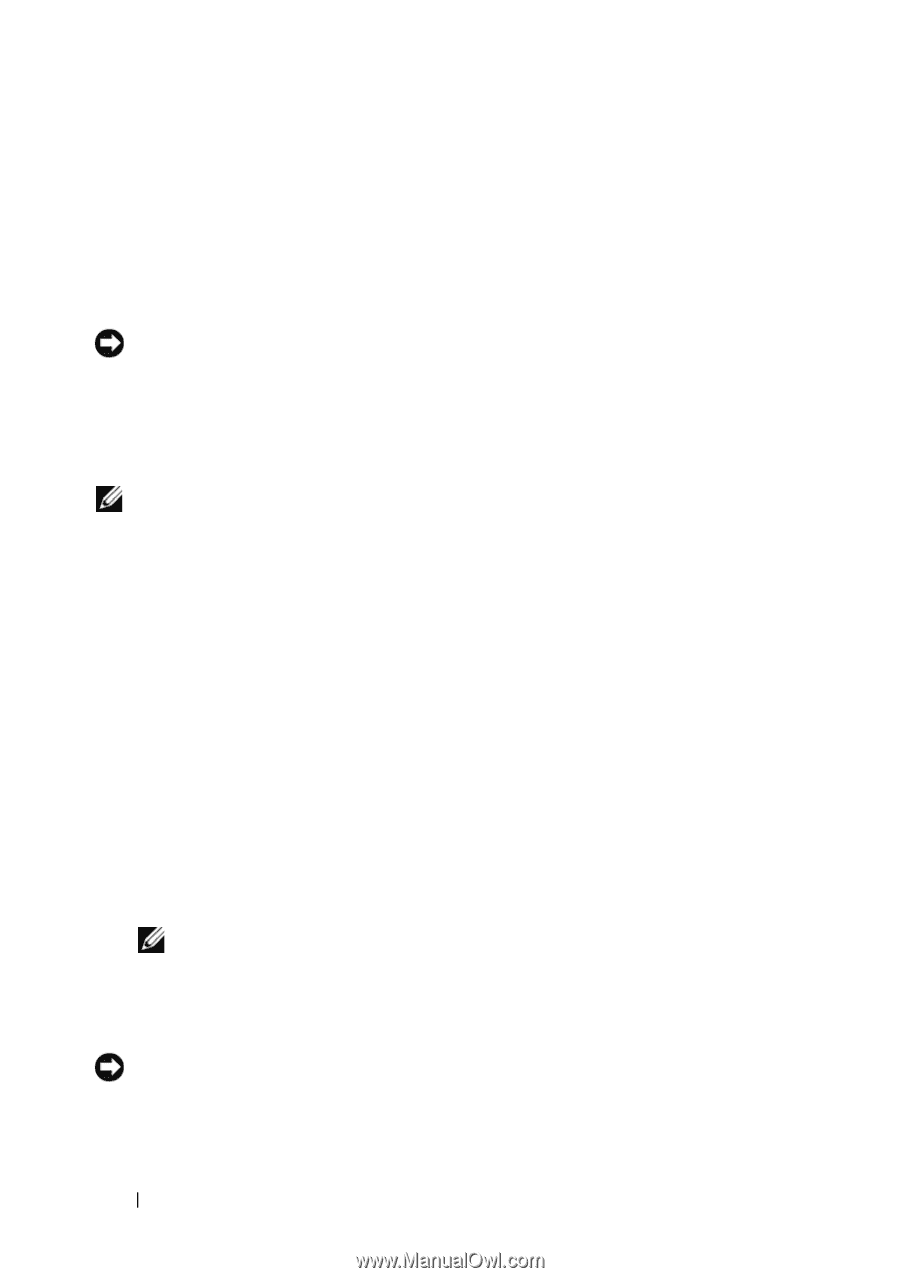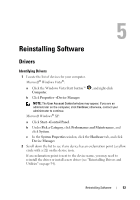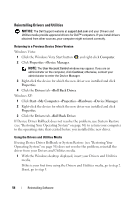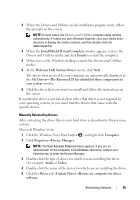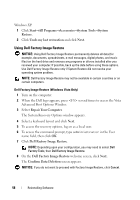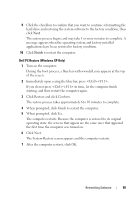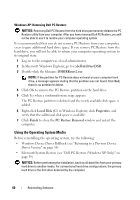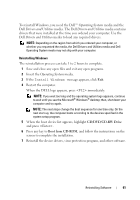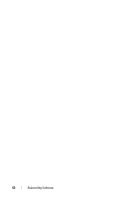Dell OptiPlex 760 Setup and Quick Reference Guide - Page 58
Using Dell Factory Image Restore, Windows XP - drivers windows 7
 |
View all Dell OptiPlex 760 manuals
Add to My Manuals
Save this manual to your list of manuals |
Page 58 highlights
Windows XP: 1 Click Start→All Programs→Accessories→System Tools→System Restore. 2 Click Undo my last restoration and click Next. Using Dell Factory Image Restore NOTICE: Using Dell Factory Image Restore permanently deletes all data (for example, documents, spreadsheets, e-mail messages, digital photos, and music files) on the hard drive and removes any programs or drivers installed after you received your computer. If possible, back up the data before using these options. Use Dell Factory Image Restore only if System Restore did not resolve your operating system problem. NOTE: Dell Factory Image Restore may not be available in certain countries or on certain computers. Dell Factory Image Restore (Windows Vista Only) 1 Turn on the computer. 2 When the Dell logo appears, press several times to access the Vista Advanced Boot Options Window. 3 Select Repair Your Computer. The System Recovery Options window appears. 4 Select a keyboard layout and click Next. 5 To access the recovery options, log on as a local user. 6 To access the command prompt, type administrator in the User name field, then click OK. 7 Click Dell Factory Image Restore. NOTE: Depending upon your configuration, you may need to select Dell Factory Tools, then Dell Factory Image Restore. 8 On the Dell Factory Image Restore welcome screen, click Next. The Confirm Data Deletion screen appears. NOTICE: If you do not want to proceed with Factory Image Restore, click Cancel. 58 Reinstalling Software