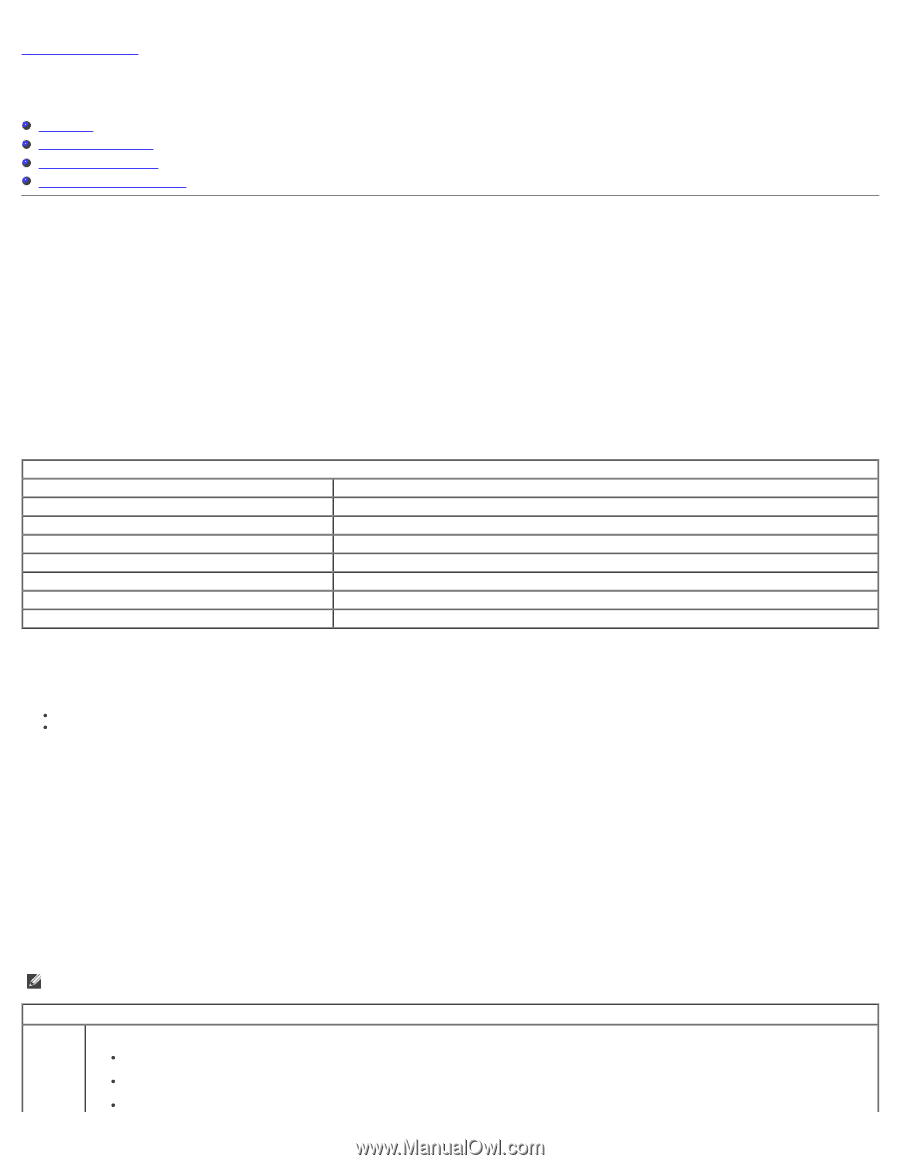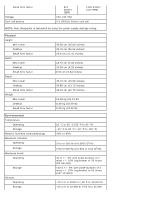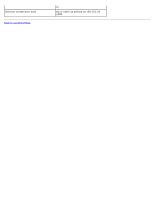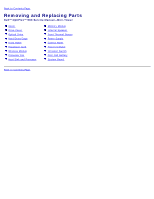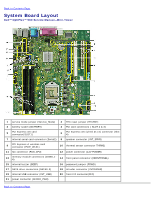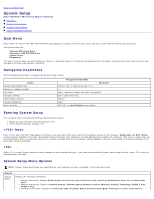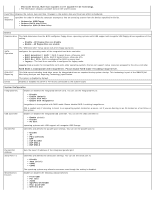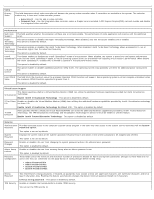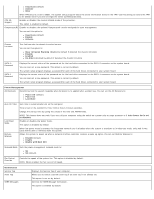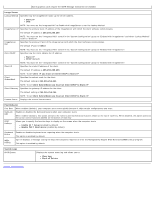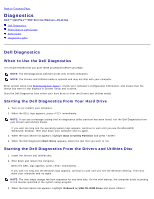Dell OptiPlex 980 Service Manual - Page 14
Boot Menu, Navigation Keystrokes, Entering System Setup, System Setup Menu Options - light codes
 |
View all Dell OptiPlex 980 manuals
Add to My Manuals
Save this manual to your list of manuals |
Page 14 highlights
Back to Contents Page System Setup Dell™ OptiPlex™ 980 Service Manual-Desktop Boot Menu Navigation Keystrokes Entering System Setup System Setup Menu Options Boot Menu Press or when the Dell™ logo appears to initiate a one-time boot menu with a list of the valid boot devices for the system. The options listed are: Onboard SATA Hard Drive Onboard or USB CD-ROM Drive System Setup Diagnostics This menu is useful when you are attempting to boot to a particular device or to bring up the diagnostics for the system. Using the boot menu does not make any changes to the boot order stored in the BIOS. Navigation Keystrokes Use the following keystrokes to navigate the System Setup screens. Action Expand and collapse field Expand or collapse all fields Exit BIOS Change a setting Select field to change Cancel modification Reset defaults Navigation Keystrokes Keystroke , left- or right-arrow key, or +/- < > -Remain in Setup, Save/Exit, Discard/Exit Left or right-arrow key or Load Defaults menu option Entering System Setup Your computer offers the following BIOS and System Setup options: Bring up a one-time boot menu by pressing Access System Setup by pressing Menu Press when the Dell™ logo appears to initiate a one-time boot menu with a list of the valid boot devices for the computer. Diagnostics and Enter Setup options are also included in this menu. The devices listed on the boot menu depend on the bootable devices installed in the computer. This menu is useful when you are attempting to boot to a particular device or to bring up the diagnostics for the computer. Making changes in the boot menu does not make any changes to the boot order stored in the BIOS. Press to enter System Setup and make changes to user-definable settings. If you have trouble entering System Setup using this key, press when the keyboard lights first flash. System Setup Menu Options NOTE: System Setup options may vary depending on your computer and may not appear in the exact same order. General System Board Displays the following information: System information: Displays BIOS Version, Service Tag, Express Service Code, Asset Tag, Manufacture Date, and the Ownership Date. Memory information: Displays Installed Memory, Memory Speed, Number of Active Channels, Memory Technology, DIMM_1 Size, DIMM_2 Size. Processor information: Displays the Processor Type, Processor Speed, Processor Bus Speed, Processor L2 cache, Processor ID,