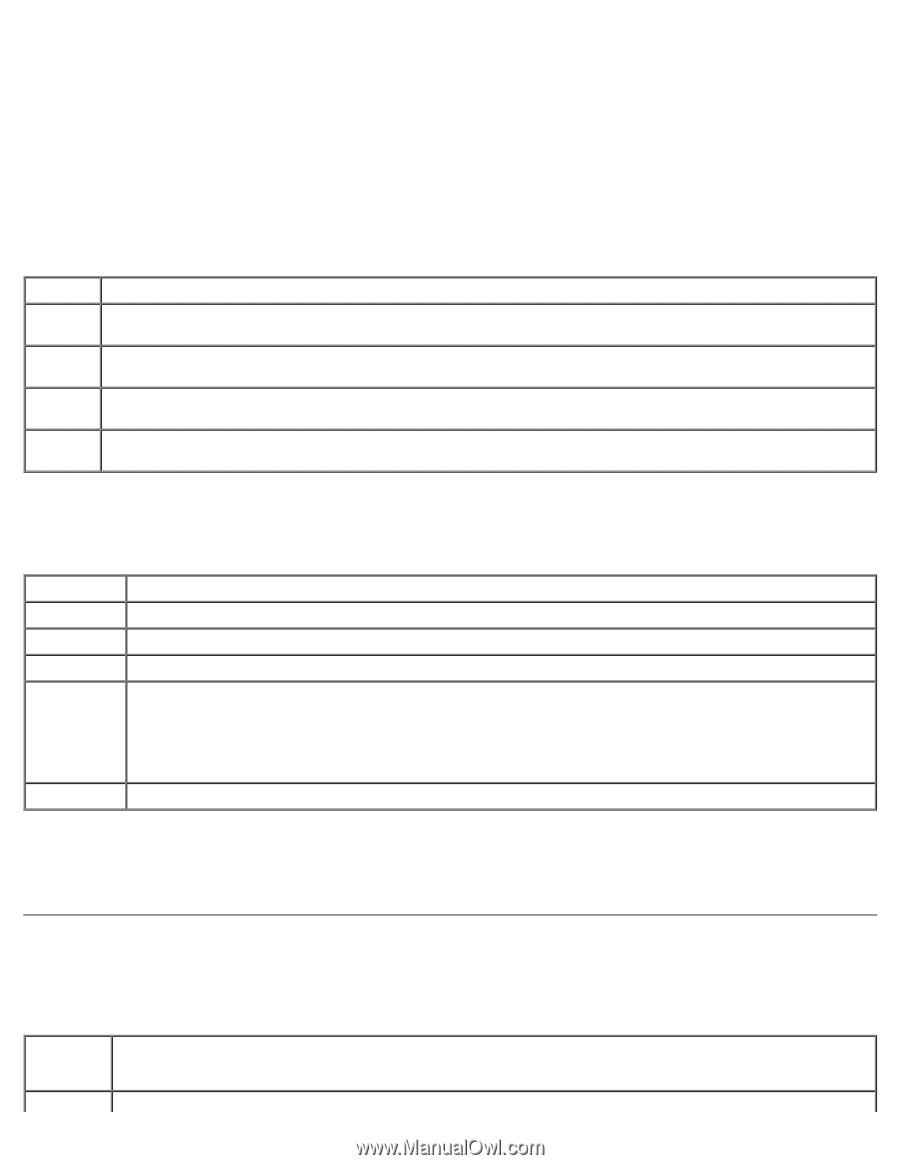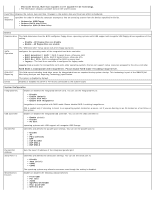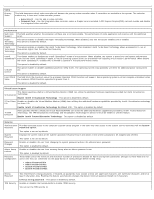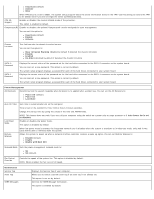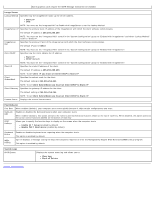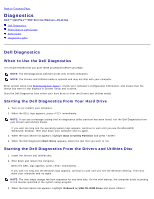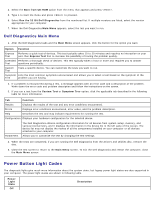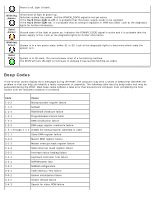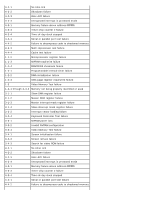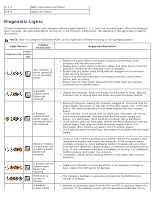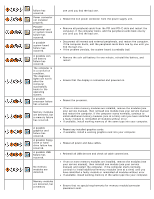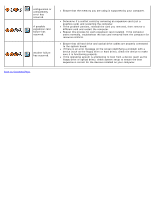Dell OptiPlex 980 Service Manual - Page 20
Power Button Light Codes - error codes
 |
View all Dell OptiPlex 980 manuals
Add to My Manuals
Save this manual to your list of manuals |
Page 20 highlights
4. Select the Boot from CD-ROM option from the menu that appears and press . 5. Type 1 to start the menu and press to proceed. 6. Select Run the 32 Bit Dell Diagnostics from the numbered list. If multiple versions are listed, select the version appropriate for your computer. 7. When the Dell Diagnostics Main Menu appears, select the test you want to run. Dell Diagnostics Main Menu 1. After the Dell Diagnostics loads and the Main Menu screen appears, click the button for the option you want. Option Function Express Performs a quick test of devices. This test typically takes 10 to 20 minutes and requires no interaction on your Test part. Run Express Test first to increase the possibility of tracing the problem quickly. Extended Performs a thorough check of devices. This test typically takes 1 hour or more and requires you to answer Test questions periodically. Custom Tests a specific device. You can customize the tests you want to run. Test Symptom Lists the most common symptoms encountered and allows you to select a test based on the symptom of the Tree problem you are having. 2. If a problem is encountered during a test, a message appears with an error code and a description of the problem. Write down the error code and problem description and follow the instructions on the screen. 3. If you run a test from the Custom Test or Symptom Tree option, click the applicable tab described in the following table for more information. Tab Function Results Displays the results of the test and any error conditions encountered. Errors Displays error conditions encountered, error codes, and the problem description. Help Describes the test and may indicate requirements for running the test. Configuration Displays your hardware configuration for the selected device. The Dell Diagnostics obtains configuration information for all devices from system setup, memory, and various internal tests, and it displays the information in the device list in the left pane of the screen. The device list may not display the names of all the components installed on your computer or all devices attached to your computer. Parameters Allows you to customize the test by changing the test settings. 4. When the tests are completed, if you are running the Dell Diagnostics from the Drivers and Utilities disc, remove the disc. 5. Close the test screen to return to the Main Menu screen. To exit the Dell Diagnostics and restart the computer, close the Main Menu screen. Power Button Light Codes The diagnostic lights give much more information about the system state, but legacy power light states are also supported in your computer. The power light states are shown in following table. Power Light State Off Description