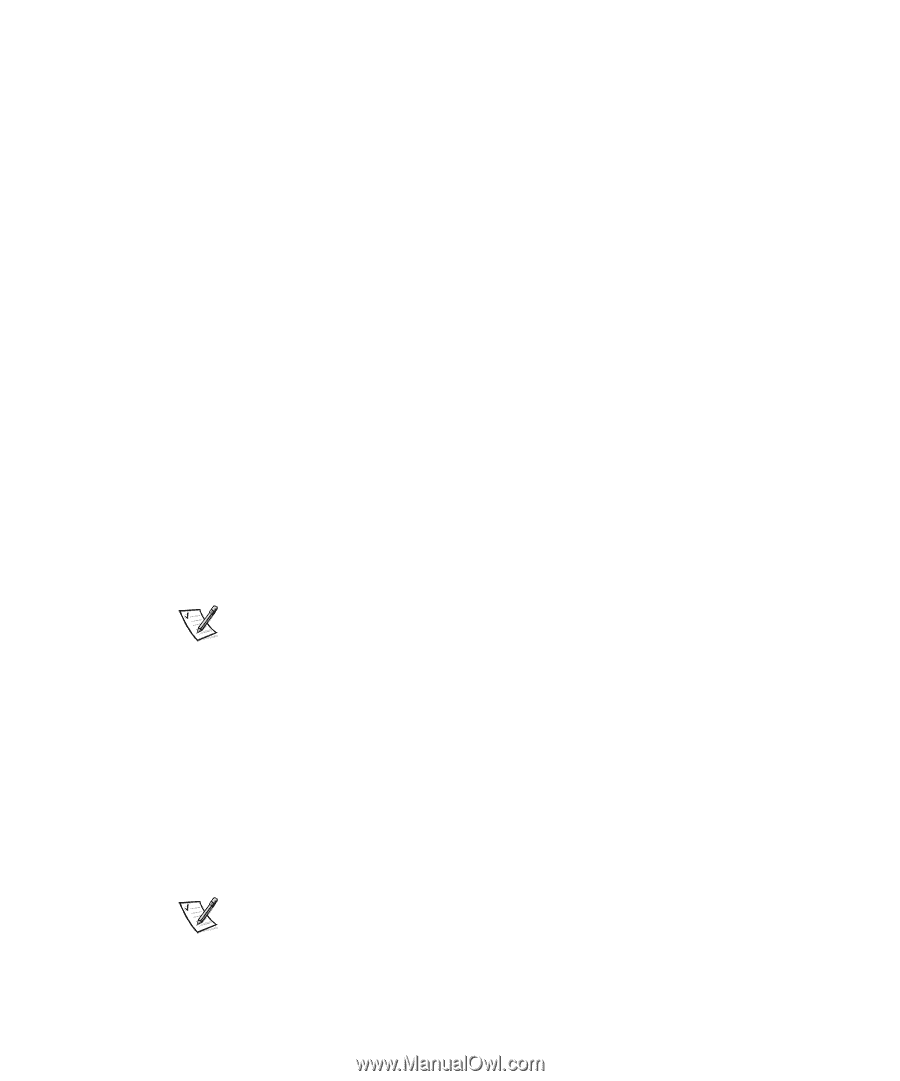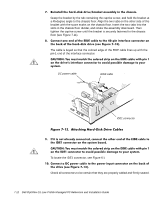Dell OptiPlex G1 Dell OptiPlex G1 Low-Profile Managed PC Systems Reference and - Page 117
Diskette Drives Test Group of the Dell Diagnostics.
 |
View all Dell OptiPlex G1 manuals
Add to My Manuals
Save this manual to your list of manuals |
Page 117 highlights
For a diskette drive, enter the System Setup program and update the appropriate Diskette Drive category (A or B) on Page 1 of the System Setup screens to reflect the size and capacity of your new diskette drive. (For more information, see Chapter 2, "Using the System Setup Program.") If you installed a non-EIDE tape drive as the second drive, set the Diskette Drive B category to Not Installed. For EIDE CD-ROM and tape drives, set the appropriate Drive category (0 or 1) under Drives: Secondary to Auto. See your Diagnostics and Troubleshooting Guide for information on running the Dell Diagnostics and troubleshooting any problems that may occur. Use the following guidelines to determine which test to use: If you installed a diskette drive, test it by running all of the subtests in the Diskette Drive(s) Test Group of the Dell Diagnostics. If you installed a CD-ROM drive, see the documentation that came with the drive for instructions on loading device drivers and using the drive. If it is an EIDE CD-ROM drive, test it by running all of the subtests in the IDE CD-ROM Drives Test Group of the Dell Diagnostics. If you installed a tape drive, first verify that your diskette drive is still operating correctly by running all of the subtests in the Diskette Drive(s) Test Group of the Dell Diagnostics. Then perform a tape backup and verification test with the drive as instructed in the tape-drive software documentation that came with the tape drive. NOTE: The tape drives sold by Dell come with their own operating software and documentation. After you install a tape drive, refer to the documentation that came with the drive for instructions on installing and using the tape drive software. All EIDE devices should be configured for the Cable Select jumper position, which assigns master and slave status to devices by their position on the interface cable. When two EIDE devices are connected to a single EIDE interface cable and are configured for the Cable Select jumper position, the device attached to the last connector on the interface cable is the master or boot device (drive 0) and the device attached to the middle connector on the interface cable is the slave device (drive 1). Refer to the drive documentation in your upgrade kit for information on setting devices to the Cable Select jumper position. NOTE: If you want to install a second EIDE drive that is a different type from the first drive, but you do not have the specifications for the first drive, do one of the following: If you purchased the drive from Dell, you can contact Dell for the necessary reconfiguration information. (See the chapter titled "Getting Help" in the Installing Drives 7-9