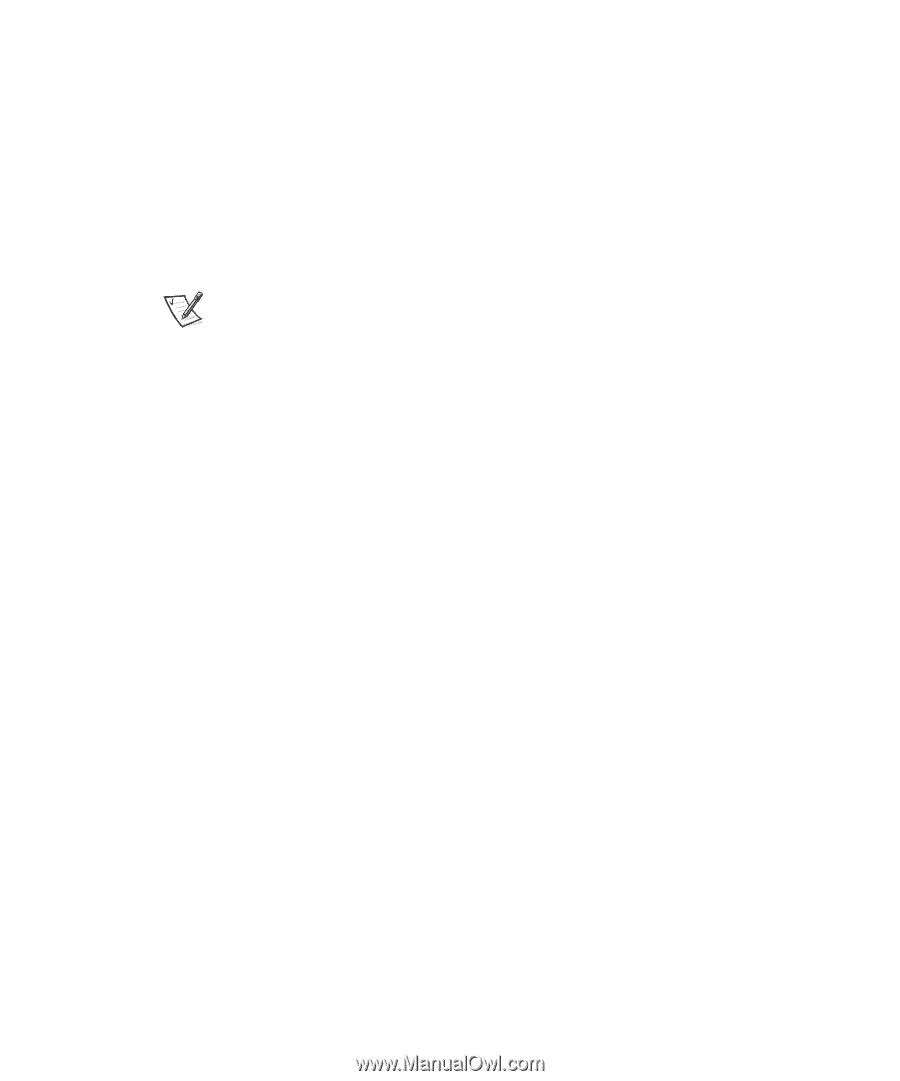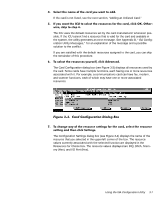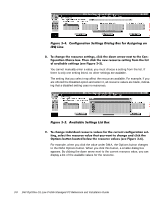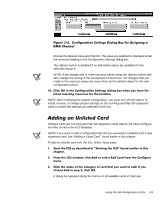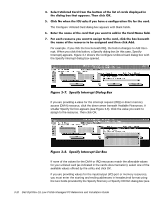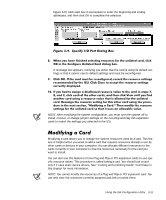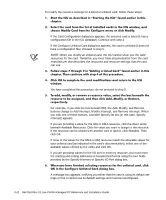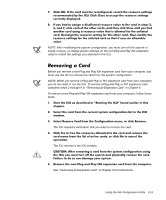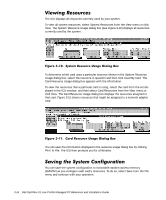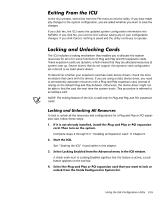Dell OptiPlex G1 Dell OptiPlex G1 Low-Profile Managed PC Systems Reference and - Page 66
buttons change to Add Interrupt, Modify Interrupt, and Remove Interrupt. When
 |
View all Dell OptiPlex G1 manuals
Add to My Manuals
Save this manual to your list of manuals |
Page 66 highlights
To modify the resource settings for a listed or unlisted card, follow these steps: If the Card Configuration dialog box appears, the selected card is listed (it has a configuration file in the ICU database). Continue with step 3. If the Configure Unlisted Card dialog box appears, the card is unlisted (it does not have a configuration file). Proceed to step 5. NOTE: When you modify an unlisted card, the ICU cannot show you the valid resources for the card. Therefore, you must have documentation from the card manufacturer that describes the resources and resource settings that the card can use. You have completed this procedure; do not proceed to step 5. For example, if you click the box beneath IRQ, the Add, Modify, and Remove buttons change to Add Interrupt, Modify Interrupt, and Remove Interrupt. When you click one of these buttons, a smaller Specify list box (in this case, Specify Interrupt) appears. If you are providing a value for the IRQ or DMA resource, click the down arrow beneath Available Resources. Click the value you want to assign to the resource. If the resource can be shared with another card or device, click Sharable. Then click OK. If none of the values for the DMA or IRQ resource match the allowable values for your unlisted card (as indicated in the card's documentation), select one of the available values offered by the utility and click OK. If you are providing values for the I/O port or memory resource, you must enter the starting and ending addresses in hexadecimal format using the two fields provided by the Specify Memory or Specify I/O Port dialog box. A message box appears, notifying you either that the card is using its default settings or that it cannot use its default settings and must be reconfigured. 3-12 Dell OptiPlex G1 Low-Profile Managed PC Reference and Installation Guide