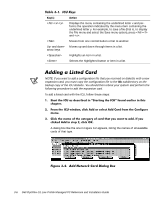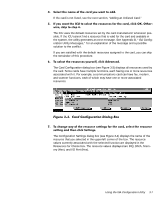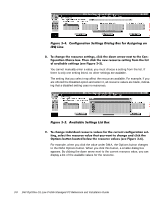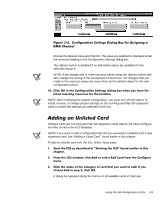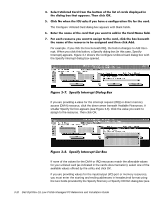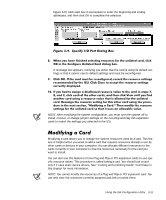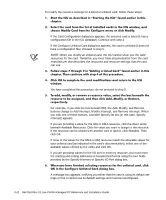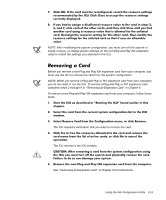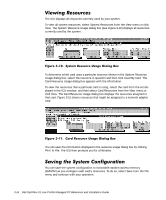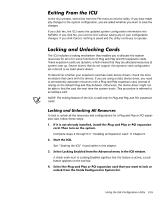Dell OptiPlex G1 Dell OptiPlex G1 Low-Profile Managed PC Systems Reference and - Page 65
NOTE: After modifying the system configuration, you must turn the system off
 |
View all Dell OptiPlex G1 manuals
Add to My Manuals
Save this manual to your list of manuals |
Page 65 highlights
Figure 3-9). Click each box in succession to enter the beginning and ending addresses, and then click OK to complete the selection. A message box appears, notifying you either that the card is using its default settings or that it cannot use its default settings and must be reconfigured. NOTE: After modifying the system configuration, you must turn the system off to install, remove, or change jumper settings on the non-Plug and Play ISA expansion cards to match the settings you selected in the ICU. Modifying a card allows you to change the system resources used by a card. This feature is helpful when you want to add a card that requires resources already in use by other cards or devices in your computer. You can allocate different resources to the cards currently in your computer to free the resources necessary for the card you want to install. You can also use this feature to force Plug and Play or PCI expansion cards to use specific resource values. This procedure is called locking a card. You should lock a card only if it uses static device drivers. See "Locking and Unlocking Cards" found later in this chapter for more information. NOTE: You cannot modify the resources of a Plug and Play or PCI expansion card. You can only view the resources currently assigned and lock or unlock them. Using the ISA Configuration Utility 3-11