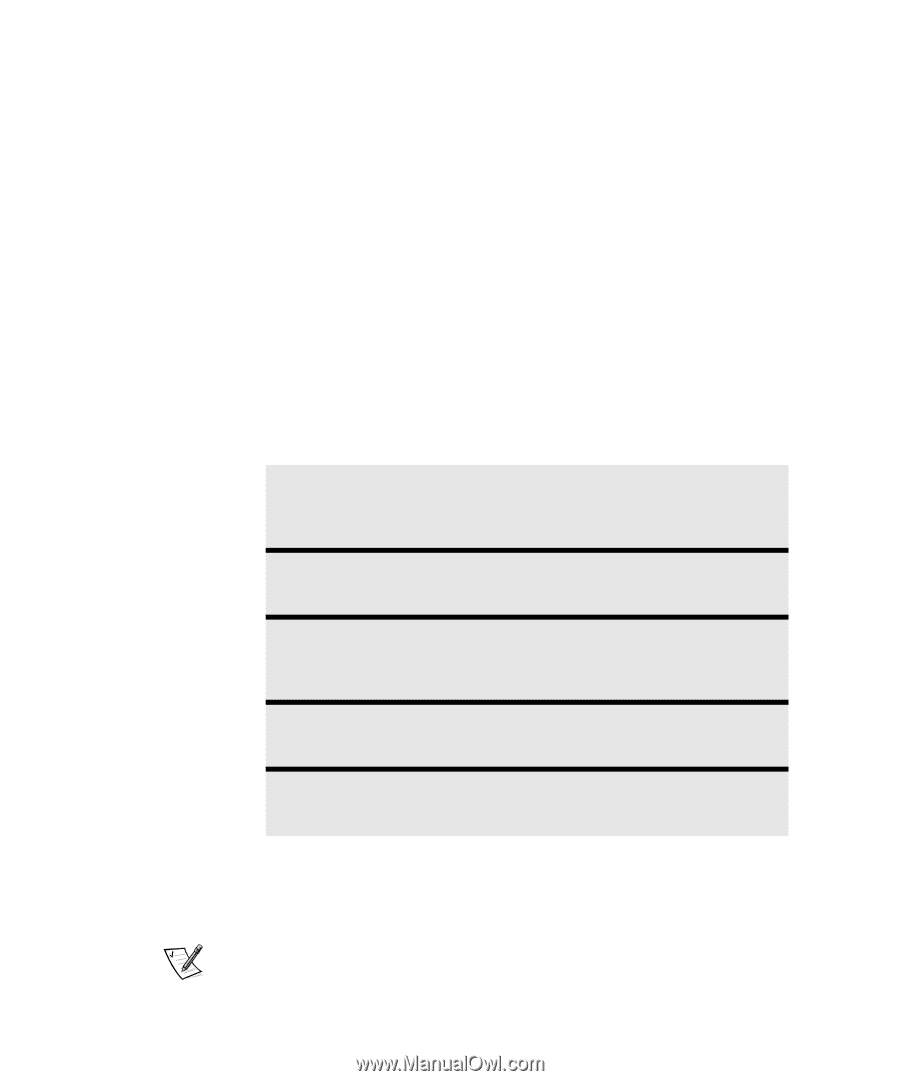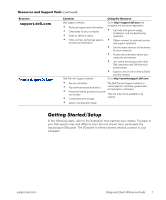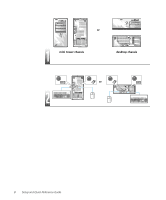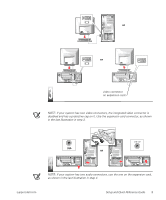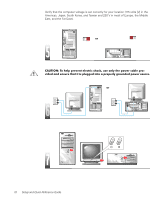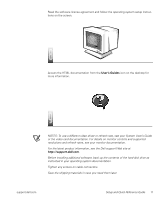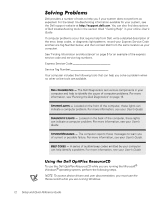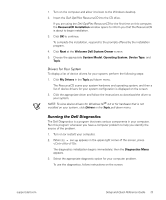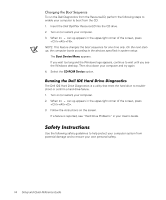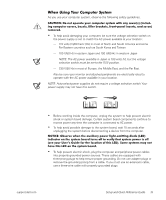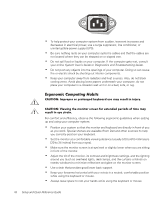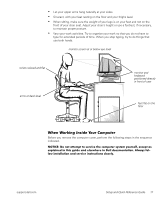Dell OptiPlex GX400 Setup and Quick Reference Guide - Page 14
Roylqj²3ureohpv - diagnostic lights
 |
View all Dell OptiPlex GX400 manuals
Add to My Manuals
Save this manual to your list of manuals |
Page 14 highlights
6ROYLQJ 3UREOHPV Dell provides a number of tools to help you if your system does not perform as expected. For the latest troubleshooting information available for your system, see the Dell support website at http://support.dell.com. You can also find descriptions of Dell troubleshooting tools in the section titled "Getting Help" in your online User's Guide. If computer problems occur that require help from Dell, write a detailed description of the error, beep codes, or diagnostic light patterns; record your Express Service Code and Service Tag Number below; and then contact Dell from the same location as your computer. See "Finding Information and Assistance" on page 5 for an example of the express service code and service tag numbers. Express Service Code Service Tag Number Your computer includes the following tools that can help you solve a problem when no other online tools are available. DELL DIAGNOSTICS - The Dell Diagnostics test various components in your computer and help to identify the cause of computer problems. For more information, see "Running the Dell Diagnostics" on page 13. SYSTEM LIGHTS - Located on the front of the computer, these lights can indicate a computer problem. For more information, see your User's Guide. DIAGNOSTIC LIGHTS - Located on the back of the computer, these lights can indicate a computer problem. For more information, see your User's Guide. SYSTEM MESSAGES - The computer reports these messages to warn you of current or possible failure. For more information, see your User's Guide. BEEP CODES - A series of audible beep codes emitted by your computer can help identify a problem. For more information, see your User's Guide. 8VLQJ WKH 'HOO 2SWL3OH[ 5HVRXUFH&' To use the Dell OptiPlex ResourceCD while you are running the Microsoft® Windows® operating system, perform the following steps. NOTE: To access device drivers and user documentation, you must use the ResourceCD while you are running Windows. 12 Setup and Quick Reference Guide