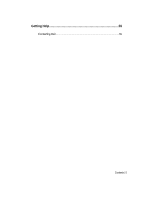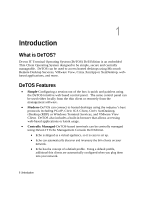Dell OptiPlex VDI Blaster Edition Devon IT Terminal Operating System (DeTOS) D - Page 10
Control Panel
 |
View all Dell OptiPlex VDI Blaster Edition manuals
Add to My Manuals
Save this manual to your list of manuals |
Page 10 highlights
The Management section, found under the Control Panel, allows you to configure the behavior of this splash screen. Configuration options include: Setting the terminal to Managed or Unmanaged modes. Specifying a different management server address Adjusting the timeout value Enabling or disabling the splash screen Cancel button Management Server Indicator Once you are on the DeTOS Desktop, the Echo Agent running on your terminal will continue to periodically contact a Management Server named ws-broker on your local area network. When successful, the Management Server Indicator box found along the bottom of the Control Panel will read Managed. Otherwise, the icon will change to a red circle and the status will say Unmanaged. In this case, verify that your management server is online and accessible on your LAN. Also be sure to check your DNS server to verify that an entry for ws-broker exists and points to the IP address of your management server. Control Panel The Control Panel is the local tool for configuring Connection and System settings on your thin client. Connection Settings - Your terminal has the ability to connect to remote servers utilizing several types of protocols. The rDesktop client uses the RDP protocol and allows you to connect to Microsoft Windows Terminal Servers. The Citrix ICA client is used to establish connections to Citrix Presentation and XenApp servers. The VMware View client allows you to connect to a VMware View server, which in turn, provides the end-user with their own virtual desktop session. Lastly, you may create a Firefox web browser connection to surf the web. This can be used for several purposes: Connect to a web applications; e.g., a webmail server. Connect to a connection broker web interface; e.g., Citrix XenDesktop. Use the thin client as a Kiosk (select the Enable Kiosk Mode button under the Kiosk Mode panel) 10 | Getting Started