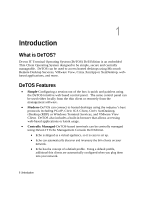Dell OptiPlex VDI Blaster Edition Devon IT Terminal Operating System (DeTOS) D - Page 11
Network Tools
 |
View all Dell OptiPlex VDI Blaster Edition manuals
Add to My Manuals
Save this manual to your list of manuals |
Page 11 highlights
System Settings - These are the display, sound, keyboard, mouse, printer and date/time configurations for your terminal. Also under the System section is the ability to set an administrative password for the control panel and change the local storage mode. Network Tools The toolbar along the top of the Control Panel window contains a button named Network Tools. Clicking this button will open a separate, smaller window that provides you with current network status and useful diagnostic programs. Interface Status Click the Interface Status tab along the top of the Network Tools window to view the IP address that is currently assigned to this terminal. The MAC Address for this machine is also reported on this screen. Diagnostics If you are experiencing difficulty connecting to servers on certain segments of your LAN, then you may want to use the ping command to verify you are reaching specific servers and/or gateways on the subnet in question. To use ping: 1. Select the Diagnostics tab from the Network Tools window. 2. In the Host Address field, type in the IP address or website you want to test against and then press the Ping button. 3. If there is an error in the delivery to the destination, the ping command displays an error message. Otherwise, replies will continuously display for each packet successfully sent and received. 4. Press the Stop button to terminate the ping loop. Getting Started | 11